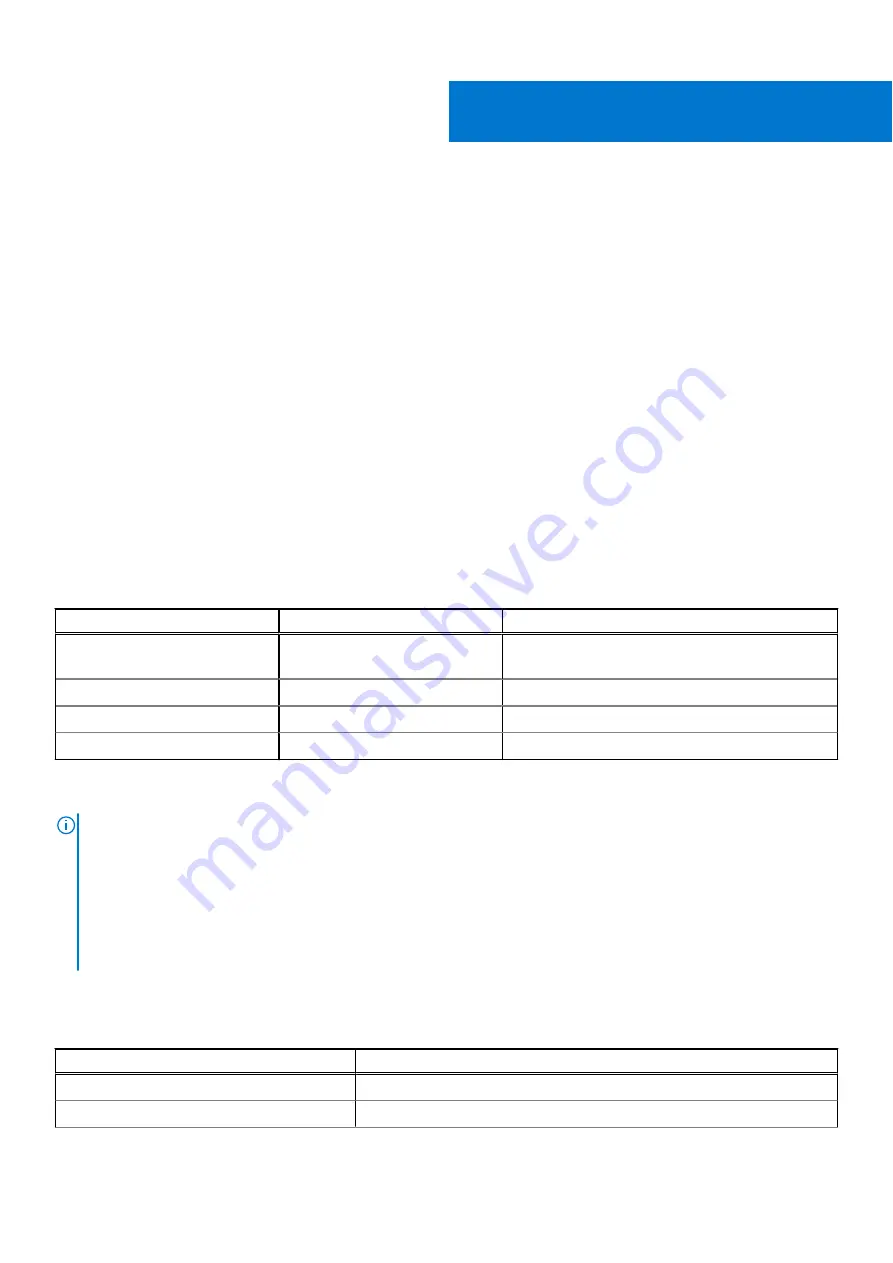
Troubleshooting
Real-Time Clock (RTC Reset)
The Real Time Clock (RTC) reset function allows you or the service technician to recover Dell Inspiron, systems from No
POST/No Power/No Boot situations. The legacy jumper enabled RTC reset has been retired on these models.
Start the RTC reset with the system powered off and connected to AC power. Press and hold the power button for thirty (30)
seconds. The system RTC Reset occurs after you release the power button.
System diagnostic lights
Power-supply diagnostics light
Indicates the status of the power-supply in either of the two sates:
●
Off: No Power
●
On: Power is supplied.
Power button light
Table 4. Power button LED status
Power button LED state
System state
Description
Off
●
S4
●
S5
There is in Hibernate or Off state.
Solid White
S0
Working state
Solid Amber
Various sleep states or No POST
Blinking Amber/White
Failure to POST
This platform relies on the Power button LED light blinking in an amber/white pattern to determine a failure as listed in the
following table:
NOTE:
The blinking patterns consists of two numbers (representing First Group: Amber blinks, Second Group: White blinks).
●
First Group
: The Power button LED light blinks Amber, 1 to 9 times followed by a short pause with LED off for a couple
of seconds.
●
Second Group
: The Power button LED light then blinks White, 1 to 9 times, followed by a longer pause before the next
cycle starts again after a short interval.
.
Example
: No Memory detected (2,3). Power button LED blinks 2-times in Amber followed by a pause, and then blinks 3-times in
White. The Power button LED will pause for few seconds before the next cycle repeats itself again.
Table 5. Diagnostics LED codes
Diagnostic light codes
Problem description
1,2
Unrecoverable SPI flash failure
2,1
CPU failure
5
Troubleshooting
77
Summary of Contents for D24M
Page 25: ...Steps 1 Rotate the PSU hinge towards the base of the computer Disassembly and reassembly 25 ...
Page 62: ...Figure 5 Heatsink assembly 125 W CPU 62 Disassembly and reassembly ...
Page 71: ...Disassembly and reassembly 71 ...
Page 73: ...Disassembly and reassembly 73 ...
Page 76: ...28 M 2 2230 PCIe x1 slot keyed E for WiFi and Bluetooth card 76 Disassembly and reassembly ...
Page 93: ...Cable cover 93 ...
Page 98: ...Figure 14 Front rubber feet installation 98 Chassis rubber feet ...
















































