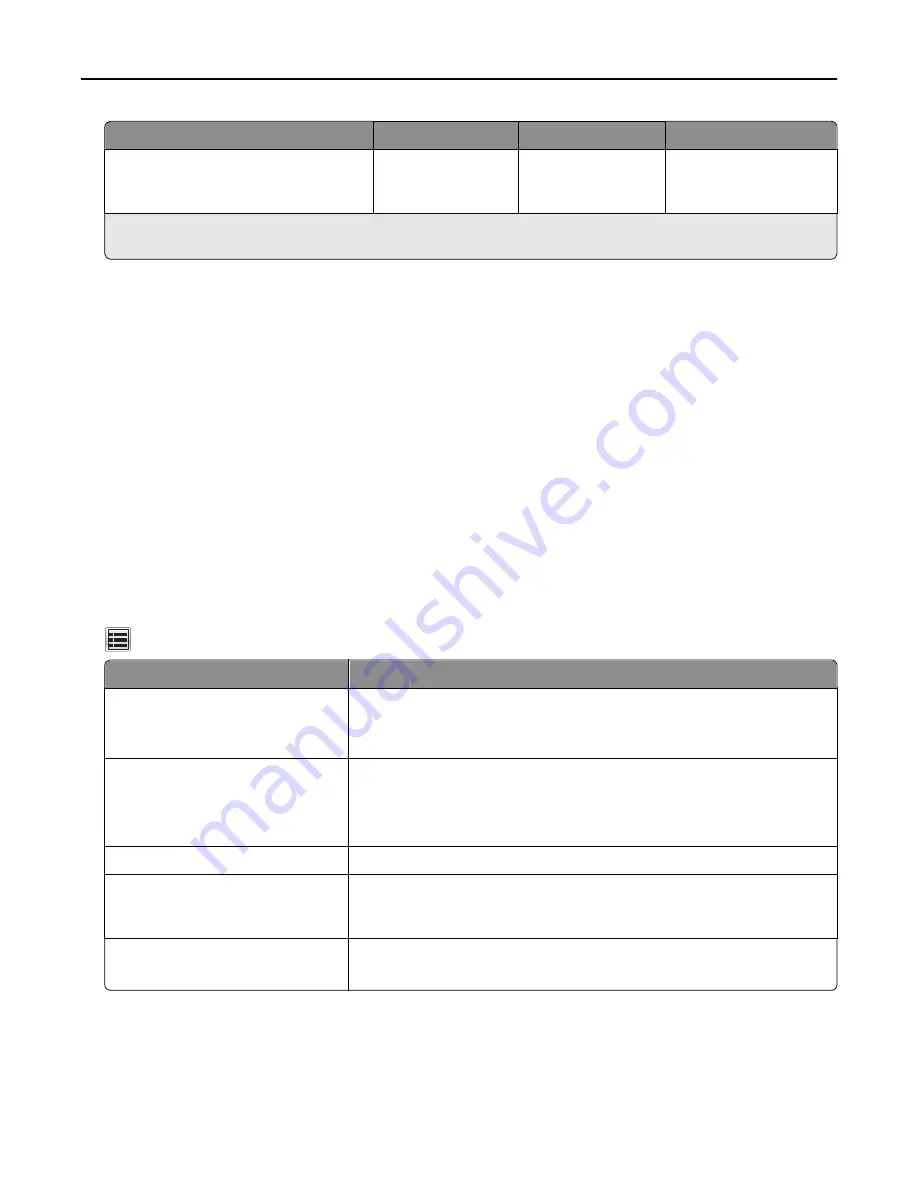
Source
Printing
Printable side
Paper orientation
Multipurpose feeder
Two
‑
sided
Facedown
Load the sheet with the
bottom edge entering the
printer first.
Note:
Check with the manufacturer or vendor to determine whether the preprinted letterhead is acceptable for laser
printers.
Tips on using transparencies
•
From the printer control panel, set the paper size, type, texture, and weight in the Paper menu to match the
transparencies loaded in the tray.
•
Print a test page on the transparencies being considered for use before buying large quantities.
•
Use transparencies designed specifically for laser printers.
•
Avoid getting fingerprints on the transparencies to prevent print quality problems.
•
Before loading transparencies, flex and fan the sheets to prevent them from sticking together.
Printing confidential and other held jobs
Storing print jobs in the printer
1
From the printer control panel, navigate to:
>
Security
>
Confidential Print
> select the print job type
Use
To
Max Invalid PIN
Limit the number of times an invalid PIN can be entered.
Note:
When the limit is reached, the print jobs for that user name and PIN
are deleted.
Confidential Job Expiration
Hold print jobs in the computer until you enter the PIN from the printer control
panel.
Note:
The PIN is set from the computer. It must be four digits, using the
numbers 1–9.
Repeat Job Expiration
Print and store print jobs in the printer memory.
Verify Job Expiration
Print one copy of a print job and hold the remaining copies. It allows you to
examine if the first copy is satisfactory. The print job is automatically deleted
from the printer memory when all copies are printed.
Reserve Job Expiration
Store print jobs for printing at a later time.
Note:
The print jobs are held until deleted from the Held Jobs menu.
Printing
91






























