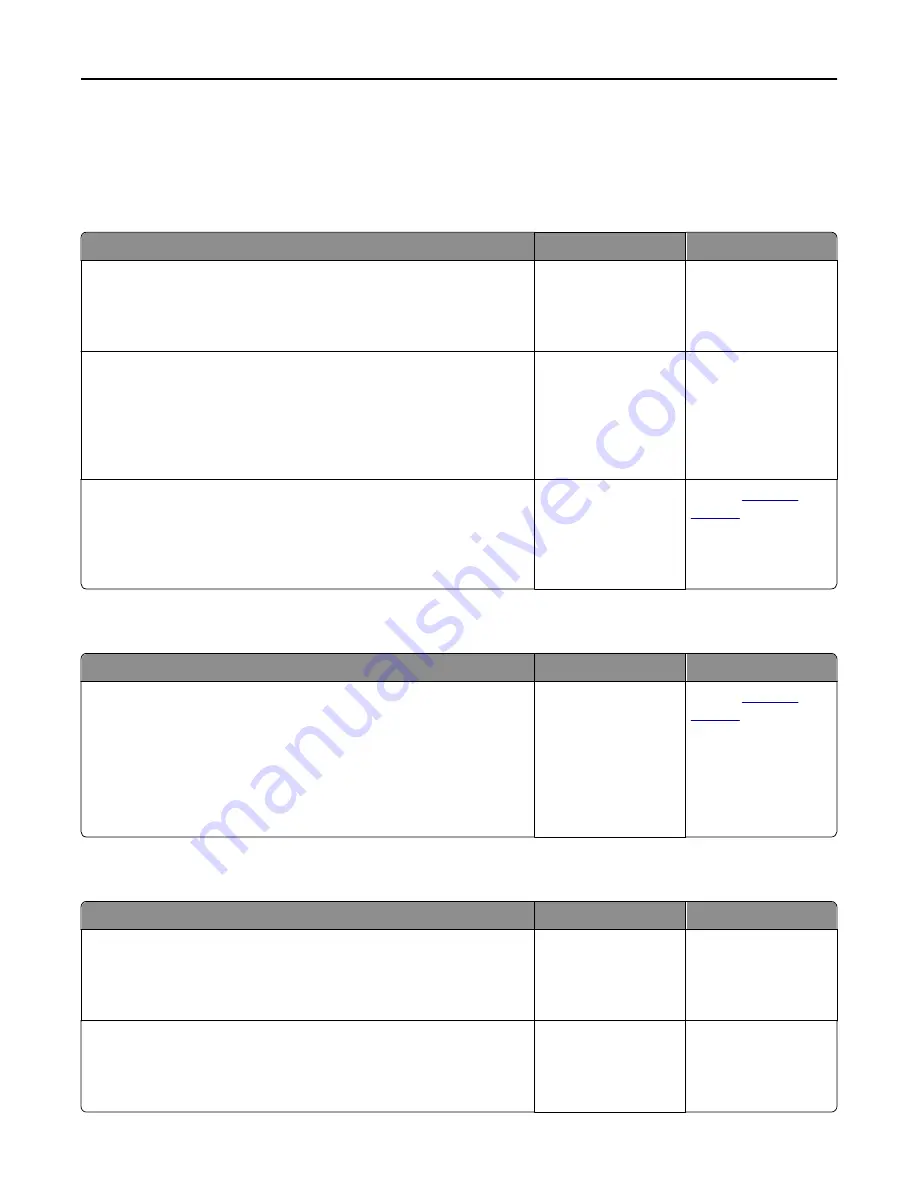
•
“Poor copy quality” on page 313
•
“Partial document or photo copies” on page 315
Copier does not respond
Action
Yes
No
Step 1
Check if an error or status message appears on the display.
Does an error or status message appear?
Clear the error or status
message.
Go to step 2.
Step 2
Check if the power cord is plugged into the printer and a properly
grounded electrical outlet.
Is the power cord plugged into the printer and a properly grounded
electrical outlet?
Go to step 3.
Connect the power
cord to the printer and
a properly grounded
electrical outlet.
Step 3
Turn off the printer, then wait for about 10 seconds, and then turn it back
on.
Did
Performing Self Test
and
Ready
appear?
The problem is solved. Contact
technical
support
.
Scanner unit does not close
Action
Yes
No
Check if there are no obstructions between the scanner unit and the
printer.
a
Lift the scanner unit.
b
Remove any obstruction that keeps the scanner unit open.
c
Lower the scanner unit.
Did the scanner unit close properly?
The problem is solved. Contact
technical
support
.
Poor copy quality
Action
Yes
No
Step 1
Check if an error or status message appears on the display.
Does an error or status message appear?
Clear the error or status
message.
Go to step 2.
Step 2
Check the quality of the original document.
Is the quality of the original document satisfactory?
Go to step 3.
Increase the scan
resolution setting for a
higher
‑
quality output.
Troubleshooting
313






























