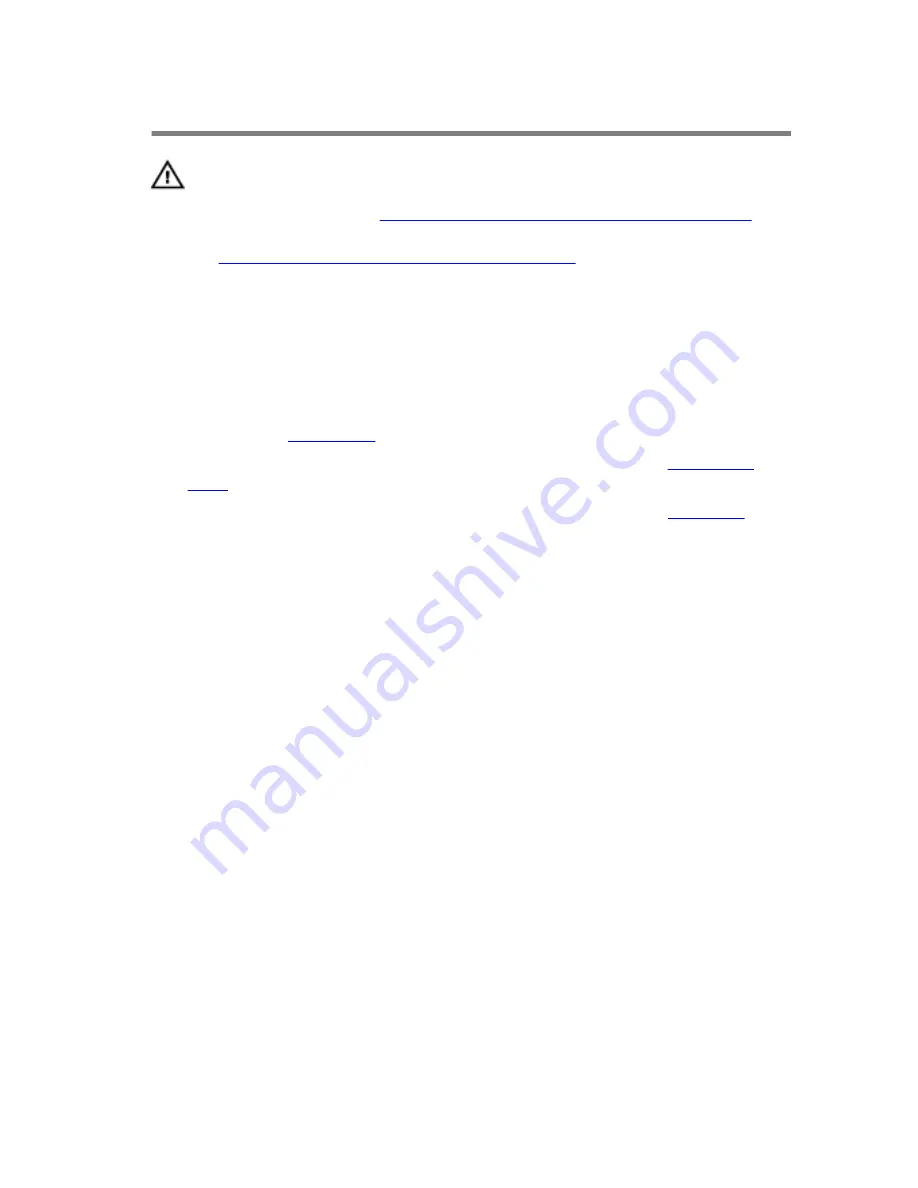
Removing the Touchpad
WARNING: Before working inside your computer, read the
safety information that shipped with your computer and
follow the steps in
Before Working Inside Your Computer
.
After working inside your computer, follow the instructions
in
After Working Inside Your Computer
. For more safety best
practices, see the Regulatory Compliance home page at
dell.com/regulatory_compliance.
Prerequisites
1
Remove the
base panel
.
2
Follow the procedure from step 1 to step 5 in “Removing the
solid-state
drive
”.
3
Follow the procedure from step 1 to step 8 in “Removing the
palm rest
”.
Procedure
1
Lift the connector latch and disconnect the touchpad cable from the
touchpad.
2
Remove the screws that secure the touchpad to the palm-rest assembly.
40
Summary of Contents for Alienware 13
Page 30: ...6 Disconnect the interposer from the hard drive 1 interposer 2 hard drive 30 ...
Page 38: ...12 Remove the touchpad 1 palm rest 38 ...
Page 41: ...3 Lift the touchpad off the palm rest assembly 1 screws 4 2 touchpad cable 3 touchpad 41 ...
Page 73: ...1 wireless card 2 wireless card slot 73 ...
Page 79: ...1 system board 79 ...
Page 82: ...3 Lift the battery off the computer base 1 speaker cable 2 battery 3 screws 2 82 ...
Page 88: ...1 computer base 88 ...
Page 93: ...1 display bezel 93 ...
Page 104: ...2 Lift the display hinges off the display back cover 1 screws 8 2 display hinges 2 104 ...
Page 107: ...Procedure 1 Peel the display board cable to access the camera cable 1 display board cable 107 ...
Page 109: ...1 display back cover 109 ...
















































