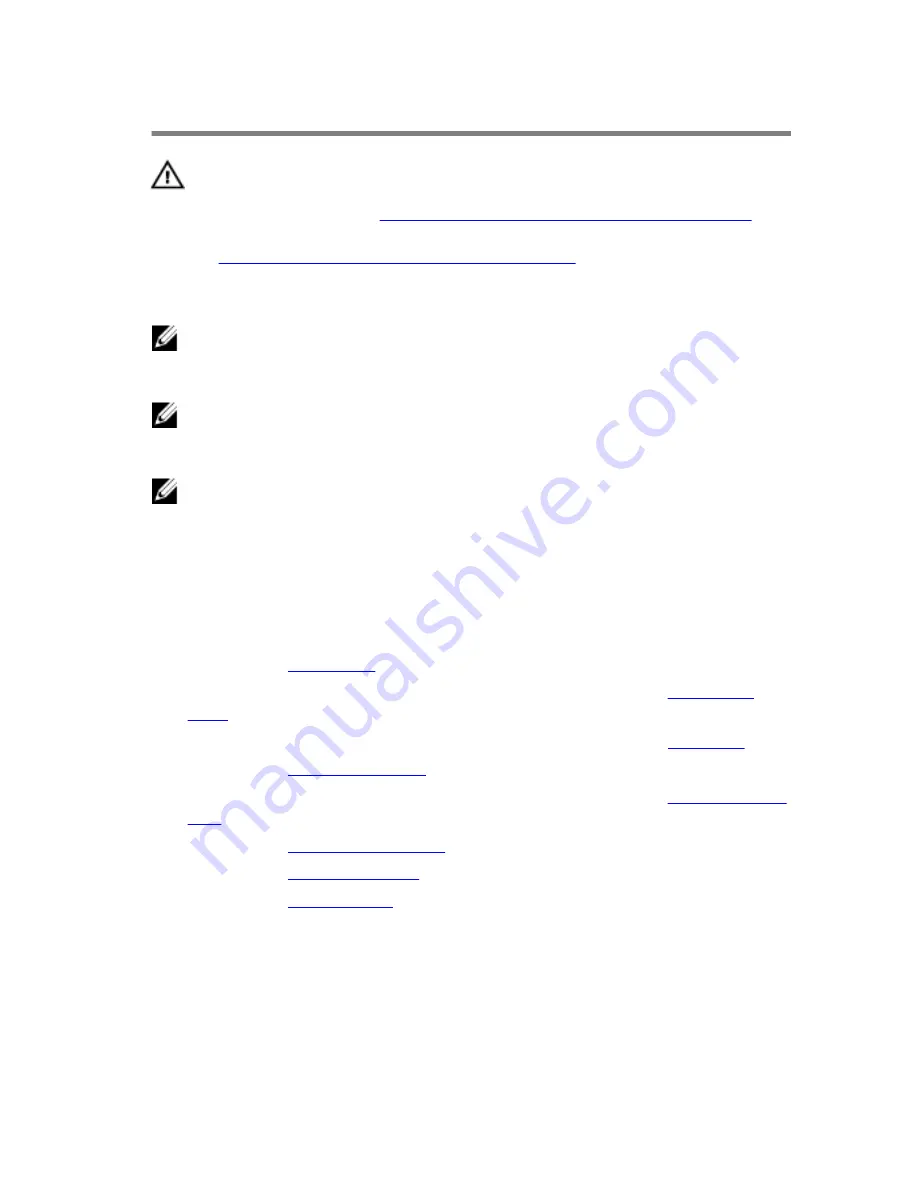
Removing the System Board
WARNING: Before working inside your computer, read the
safety information that shipped with your computer and
follow the steps in
Before Working Inside Your Computer
.
After working inside your computer, follow the instructions
in
After Working Inside Your Computer
. For more safety best
practices, see the Regulatory Compliance home page at
dell.com/regulatory_compliance.
NOTE:
Your computer’s Service Tag is stored in the system board. You
must enter the Service Tag in the BIOS setup program after you replace
the system board.
NOTE:
Replacing the system board removes any changes you have made
to the BIOS using the BIOS setup program. You must make the desired
changes again after you replace the system board.
NOTE:
Before disconnecting the cables from the system board, note the
location of the connectors so that you can reconnect them correctly after
you replace the system board.
Prerequisites
1
Remove the
base panel
.
2
Follow the procedure from step 1 to step 5 in “Removing the
solid-state
drive
”.
3
Follow the procedure from step 1 to step 8 in “Removing the
palm rest
”.
4
Remove the
display assembly
.
5
Follow the procedure from step 1 to step 5 in “Removing the
power-adapter
port
”.
6
Remove the
heat-sink assembly
.
7
Remove the
coin-cell battery
.
8
Remove the
wireless card
.
Procedure
After performing the prerequisites, we are left with the system board.
78
Summary of Contents for Alienware 13
Page 30: ...6 Disconnect the interposer from the hard drive 1 interposer 2 hard drive 30 ...
Page 38: ...12 Remove the touchpad 1 palm rest 38 ...
Page 41: ...3 Lift the touchpad off the palm rest assembly 1 screws 4 2 touchpad cable 3 touchpad 41 ...
Page 73: ...1 wireless card 2 wireless card slot 73 ...
Page 79: ...1 system board 79 ...
Page 82: ...3 Lift the battery off the computer base 1 speaker cable 2 battery 3 screws 2 82 ...
Page 88: ...1 computer base 88 ...
Page 93: ...1 display bezel 93 ...
Page 104: ...2 Lift the display hinges off the display back cover 1 screws 8 2 display hinges 2 104 ...
Page 107: ...Procedure 1 Peel the display board cable to access the camera cable 1 display board cable 107 ...
Page 109: ...1 display back cover 109 ...
















































