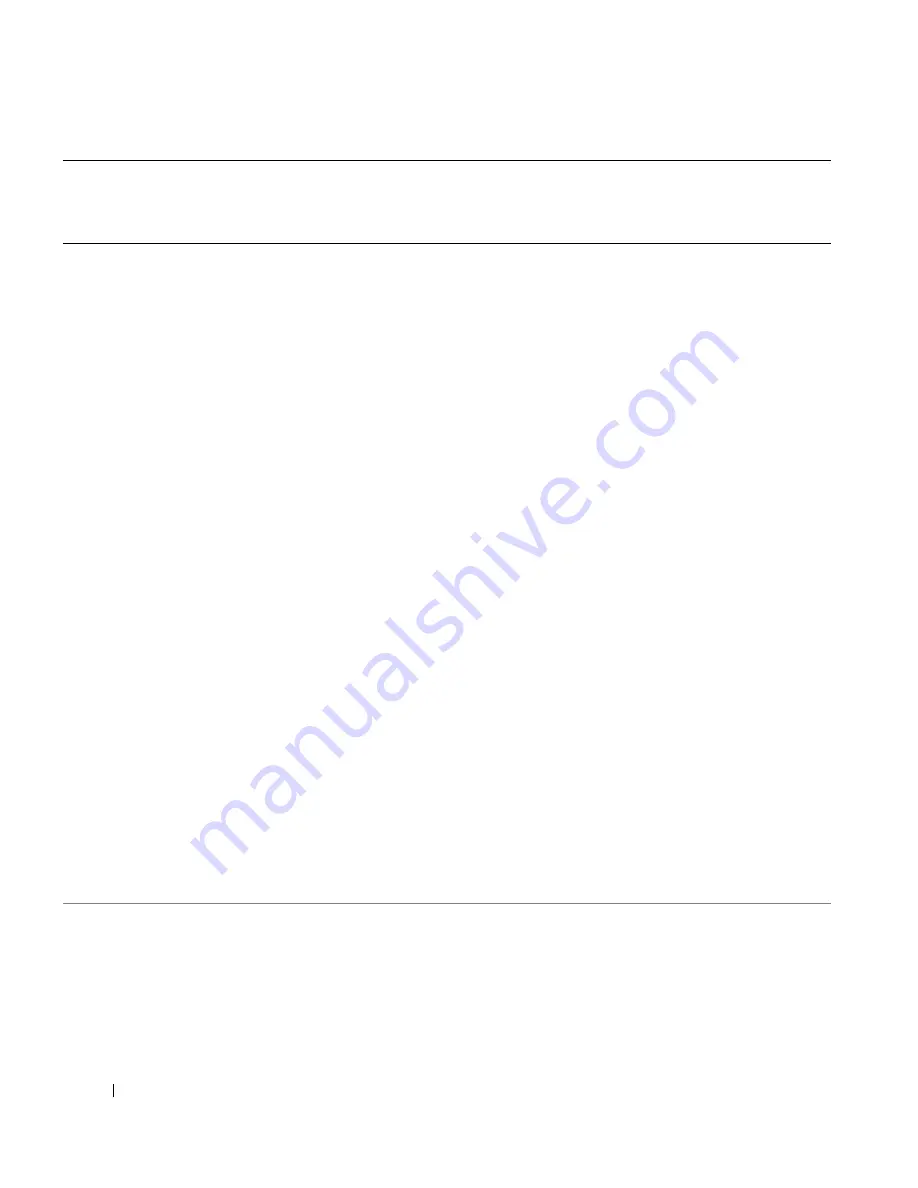
96
Contacting Dell
w
w
w
.d
el
l.
c
o
m
|
s
upp
ort
.del
l.
com
Finland (Helsinki)
International Access Code: 990
Country Code: 358
City Code: 9
Website: support.euro.dell.com
E-mail: [email protected]
E-mail Support (servers):
[email protected]
Technical Support
09 253 313 60
Technical Support Fax
09 253 313 81
Relational Customer Care
09 253 313 38
Home/Small Business Customer Care
09 693 791 94
Fax
09 253 313 99
Switchboard
09 253 313 00
France (Paris) (Montpellier)
International Access Code: 00
Country Code: 33
City Codes: (1) (4)
Website: support.euro.dell.com
E-mail: support.euro.dell.com/fr/fr/emaildell/
Home and Small Business
Technical Support
0825 387 270
Customer Care
0825 823 833
Switchboard 0825 004 700
Switchboard (calls from outside of France)
04 99 75 40 00
Sales
0825 004 700
Fax
0825 004 701
Fax (calls from outside of France)
04 99 75 40 01
Corporate
Technical Support
0825 004 719
Customer Care
0825 338 339
Switchboard
01 55 94 71 00
Sales
01 55 94 71 00
Fax
01 55 94 71 01
Country (City)
International Access Code
Country Code
City Code
Department Name or Service Area,
Website and E-Mail Address
Area Codes,
Local Numbers, and
Toll-Free Numbers
Summary of Contents for 962
Page 4: ...w w w d e l l c o m s u p p l i e s s u p p o r t d e l l c o m ...
Page 10: ...10 CAUTION SAFETY INSTRUCTIONS w w w d e l l c o m s u p p o r t d e l l c o m ...
Page 76: ...76 Ink Cartridge Maintenance w w w d e l l c o m s u p p o r t d e l l c o m ...
Page 88: ...88 Troubleshooting w w w d e l l c o m s u p p o r t d e l l c o m ...
Page 106: ...106 Contacting Dell w w w d e l l c o m s u p p o r t d e l l c o m ...
Page 118: ...118 Appendix w w w d e l l c o m s u p p o r t d e l l c o m ...
Page 122: ...122 Index ...
















































