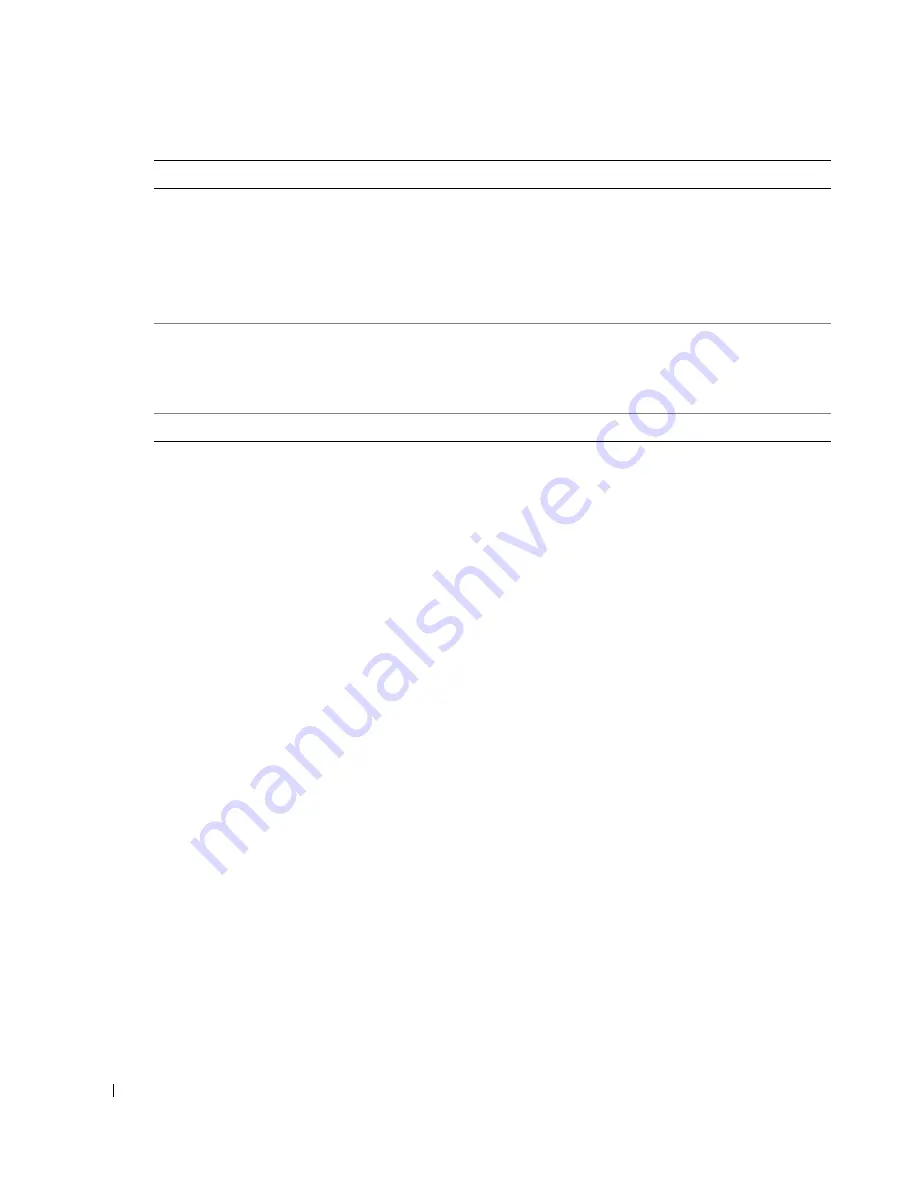
18
Getting Started
w
w
w
.d
el
l.
c
o
m
|
s
upp
ort
.del
l.
com
Operator Panel Menus
See this section for help accessing the Scan, Copy, Fax, and Advanced Fax mode menu items.
Selecting Scan Mode Menu Items
1
On the operator panel, press the Mode button repeatedly until Scan is selected.
2
Press Menu repeatedly until the menu heading you want appears on the display.
3
Press < or > to scroll through the available menu items.
4
Press Select when the menu item you want appears on the display to save the setting.
19
Cancel Press
to:
• Cancel a scan, print, or copy job in progress.
• Exit a menu.
• Clear a fax number or end a fax transmission and return
the display to the fax default.
• Clear current settings and return to default settings.
20
Auto Answer
Press to answer all incoming calls.
The number of rings before the machine will answer
incoming phone calls should be set in the Answer Fax
When options menu.
21
Speed Dial buttons
Access any of the programmed Speed Dial numbers (1-99).
Number
Part:
Purpose:
Summary of Contents for 962
Page 4: ...w w w d e l l c o m s u p p l i e s s u p p o r t d e l l c o m ...
Page 10: ...10 CAUTION SAFETY INSTRUCTIONS w w w d e l l c o m s u p p o r t d e l l c o m ...
Page 76: ...76 Ink Cartridge Maintenance w w w d e l l c o m s u p p o r t d e l l c o m ...
Page 88: ...88 Troubleshooting w w w d e l l c o m s u p p o r t d e l l c o m ...
Page 106: ...106 Contacting Dell w w w d e l l c o m s u p p o r t d e l l c o m ...
Page 118: ...118 Appendix w w w d e l l c o m s u p p o r t d e l l c o m ...
Page 122: ...122 Index ...






























