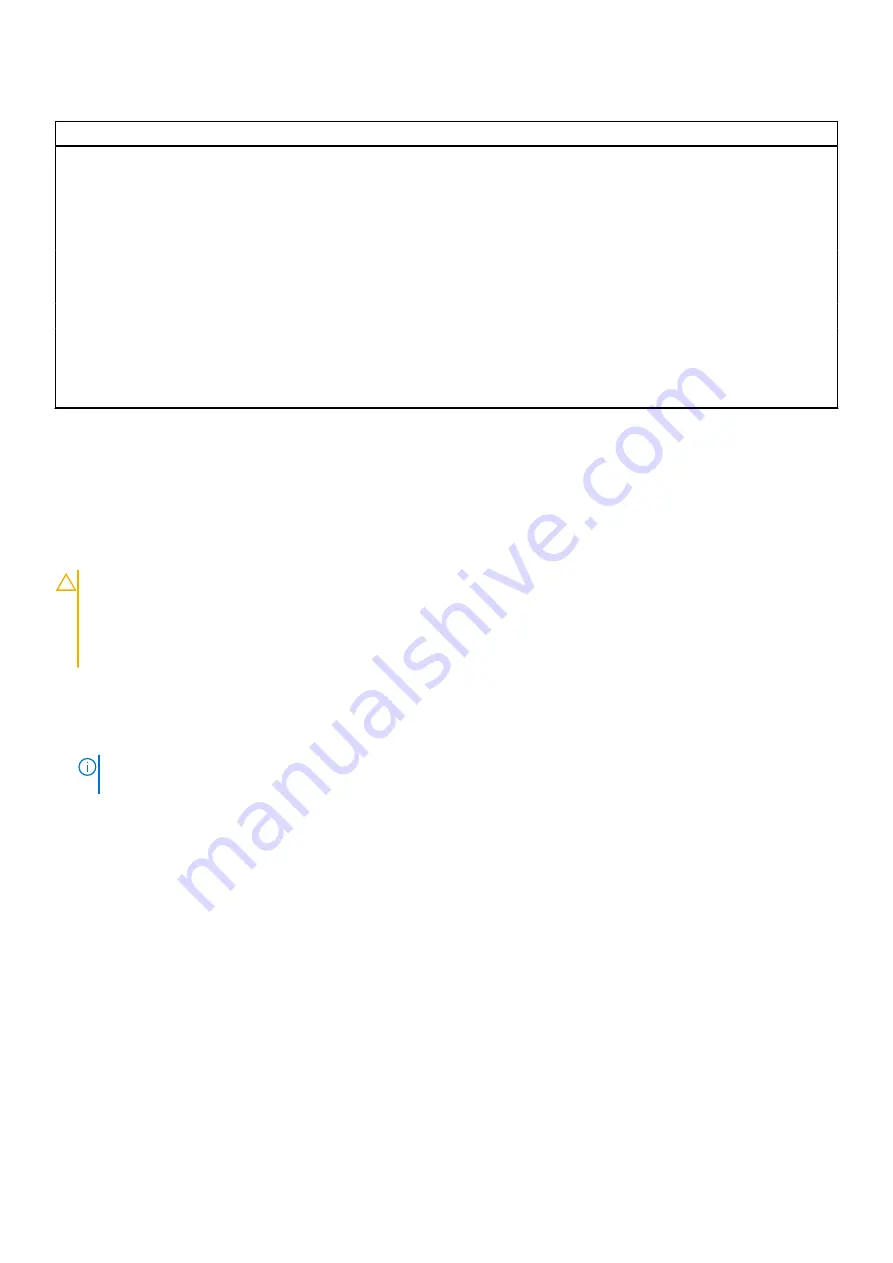
Table 22. System setup options—System Logs menu
System Logs
BIOS Event Log
Clear Bios Event Log
Displays BIOS events.
By default, the
Keep Log
option is enabled.
Thermal Event Log
Clear Thermal Event Log
Displays Thermal events.
By default, the
Keep Log
option is enabled.
Power Event Log
Clear Power Event Log
Displays power events.
By default, the
Keep Log
option is enabled.
License Information
Displays the license information of the system.
Updating the BIOS
Updating the BIOS in Windows
About this task
CAUTION:
If BitLocker is not suspended before updating the BIOS, the next time you reboot the system it
will not recognize the BitLocker key. You will then be prompted to enter the recovery key to progress and the
system will ask for this on each reboot. If the recovery key is not known this can result in data loss or an
unnecessary operating system re-install. For more information on this subject, see Knowledge Article:
www.dell.com/support/kbdoc/000134415
.
Steps
.
2. Click
Product support
. In the
Search support
box, enter the Service Tag of your computer, and then click
Search
.
NOTE:
If you do not have the Service Tag, use the SupportAssist feature to automatically identify your computer. You
can also use the product ID or manually browse for your computer model.
3. Click
Drivers & Downloads
. Expand
Find drivers
.
4. Select the operating system installed on your computer.
5. In the
Category
drop-down list, select
BIOS
.
6. Select the latest version of BIOS, and click
Download
to download the BIOS file for your computer.
7. After the download is complete, browse the folder where you saved the BIOS update file.
8. Double-click the BIOS update file icon and follow the on-screen instructions.
For more information, see knowledge base article
.
Updating the BIOS in Linux and Ubuntu
To update the system BIOS on a computer that is installed with Linux or Ubuntu, see the knowledge base article
at
BIOS setup
117
Summary of Contents for 7330
Page 14: ...14 Removing and installing components ...
Page 16: ...16 Removing and installing components ...
Page 18: ...18 Removing and installing components ...
Page 22: ...22 Removing and installing components ...
Page 30: ...30 Removing and installing components ...
Page 69: ...Removing and installing components 69 ...
Page 70: ...70 Removing and installing components ...
Page 74: ...74 Removing and installing components ...
Page 75: ...Removing and installing components 75 ...
Page 87: ...Removing and installing components 87 ...










































