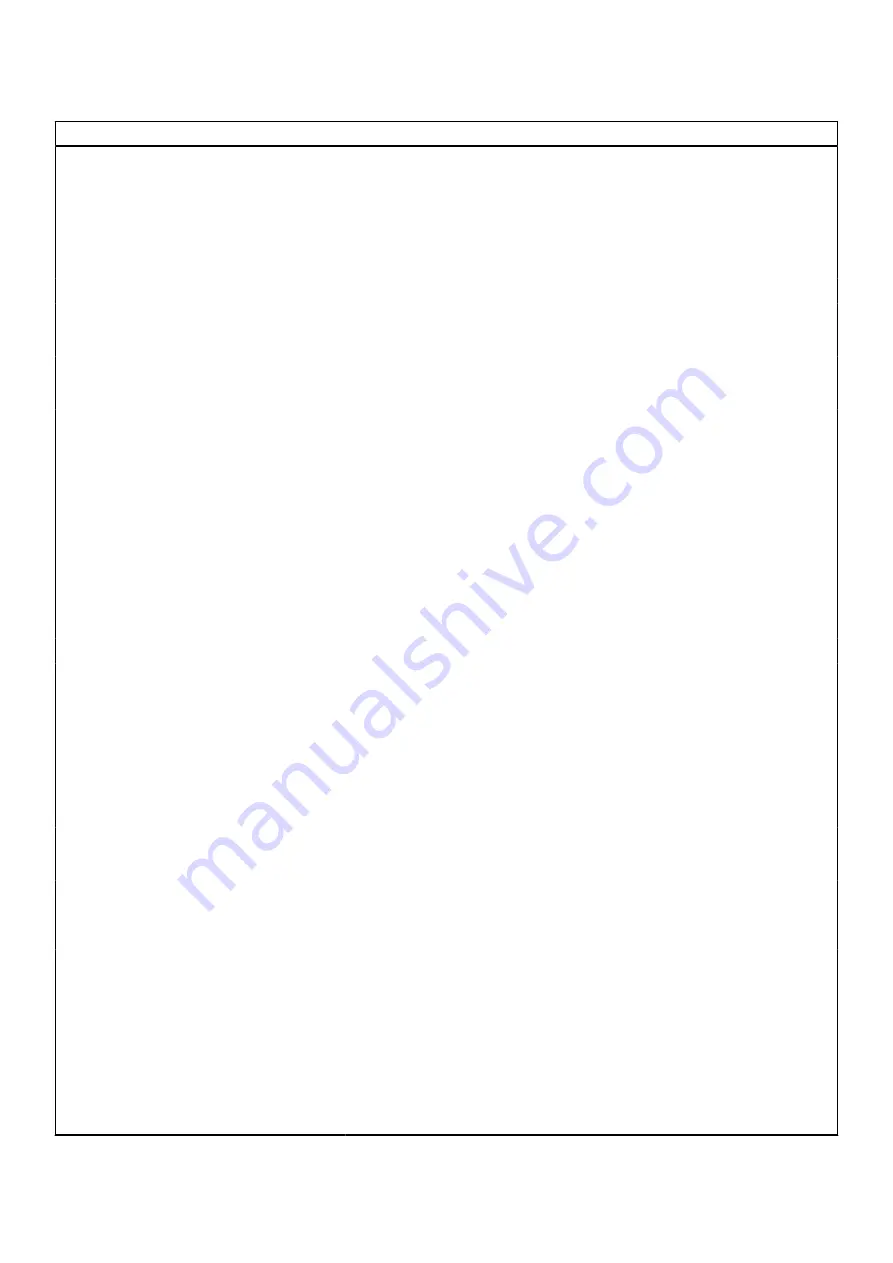
Table 12. System setup options—Connection menu
Connection
Network Controller Configuration
Integrated NIC
This option controls the on-board LAN controller.
By default, the
Enabled with PXE
option is enabled.
Onboard Unmanaged NIC
This option controls the on-board USB LAN controller.
By default, the
Enabled
option is selected.
Wireless Device Enable
WWAN/GPS
Enable or disable the internal WWAN/GPS device
By default, the option enabled.
WWAN Bus Mode
Set the interface type of the Wireless Wan (WWAN) card.
By default, the
Bus Mode USB
option is enabled.
WLAN
Enable or disable the internal WLAN device.
By default, the option enabled.
Bluetooth
Enable or disable the internal Bluetooth device
By default, the option enabled.
Contactless smartcard/NFC
Enable or disable the internal Contactless smartcard/NFC device
By default, the option enabled.
Enable UEFI Network Stack
Enable or disable UEFI Network Stack and controls the on-board LAN
Controller.
By default, the
Auto Enabled
option is selected.
Wireless Radio Control
Control WLAN radio
Sense the connection of the system to a wired network and subsequently
disable the selected wireless radios (WLAN).
By default, the option is disabled.
Control WWAN radio
Sense the connection of the system to a wired network and subsequently
disable the selected wireless radios (WWAN).
By default, the option is disabled.
HTTPs Boot Feature
HTTPs Boot
Enable or disable the HTTPs Boot feature.
By default, the
Auto Mode
option is enabled.
HTTPs Boot Mode
With Auto Mode, the HTTPs Boot extracts Boot URL from the DHCP. With
Manual Mode, the HTTPs Boot reads Boot URL from the user-provided data.
By default, the
Auto Mode
option is enabled.
Antenna Switch
WLAN Antenna
Enable or disable the Dock Antenna or System Antenna option.
By default, the
Dock Antenna
option is enabled.
WWAN Antenna
Enable or disable the Dock Antenna or System Antenna option.
By default, the
Dock Antenna
option is enabled.
GPS Antenna
Enable or disable the Dock Antenna or System Antenna option.
By default, the
Dock Antenna
option is enabled.
110
BIOS setup
Summary of Contents for 7330
Page 14: ...14 Removing and installing components ...
Page 16: ...16 Removing and installing components ...
Page 18: ...18 Removing and installing components ...
Page 22: ...22 Removing and installing components ...
Page 30: ...30 Removing and installing components ...
Page 69: ...Removing and installing components 69 ...
Page 70: ...70 Removing and installing components ...
Page 74: ...74 Removing and installing components ...
Page 75: ...Removing and installing components 75 ...
Page 87: ...Removing and installing components 87 ...
















































