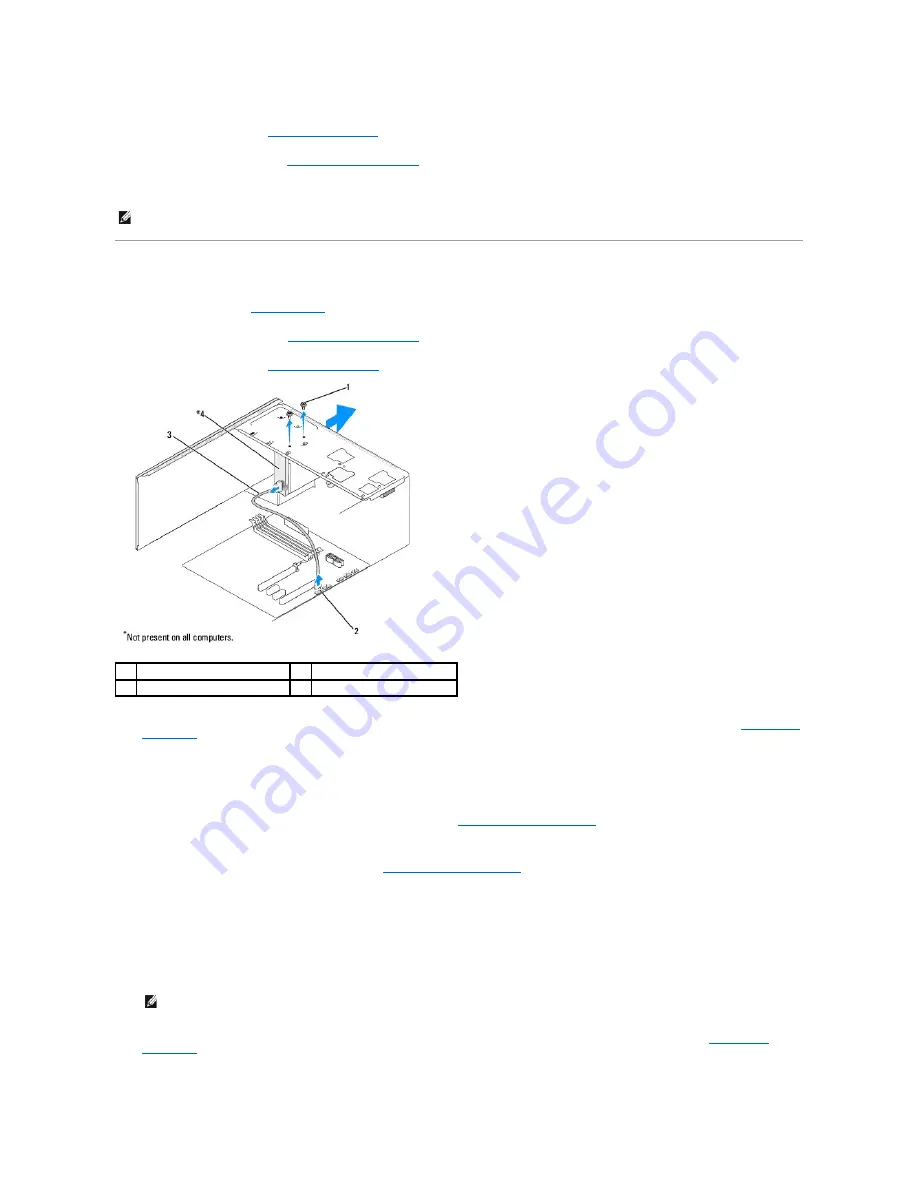
12.
Replace the front panel (see
Replacing the Front Panel
).
13.
Replace the computer cover (see
Replacing the Computer Cover
).
14.
Connect your computer and devices to their electrical outlets, and turn them on.
Replacing the FlexDock
1.
Follow the procedures in
Before You Begin
.
2.
Remove the computer cover (see
Replacing the Computer Cover
).
3.
Remove the front panel (see
Replacing the Front Panel
).
4.
Disconnect the FlexDock USB cable from the back of the FlexDock and from the internal USB connector (F_USB1) on the system board (see
System Board
Components
).
5.
Remove the two screws securing the FlexDock.
6.
Slide the FlexDock out through the front of the computer.
7.
If you are not replacing the FlexDock, replace the drive panel insert (see
Replacing the Drive Panel Insert
).
8.
If you are installing a new FlexDock:
a.
Remove the drive panel insert, if applicable (see
Replacing the Drive Panel Insert
).
b.
Remove the FlexDock from its packaging.
9.
Gently slide the FlexDock into place in the FlexDock slot.
10.
Align the screw holes in the FlexDock with the screw holes in the FlexDock.
11.
Replace the two screws that secure the FlexDock.
12.
Connect the FlexDock USB cable to the back of the FlexDock and to the internal USB connector (F_USB1) on the system board (see
System Board
Components
).
NOTE:
If you installed a new drive, see the documentation that came with the drive for instructions on installing any software required for drive
operation.
1
custom screws (2)
2
F_USB1 connector
3
FlexDock USB cable
4
FlexDock
NOTE:
Ensure that the FlexDock is installed before the FlexDock cable is connected.
Summary of Contents for 540 - USB Photo Printer 540
Page 11: ......
Page 25: ...Back to Contents Page ...





























