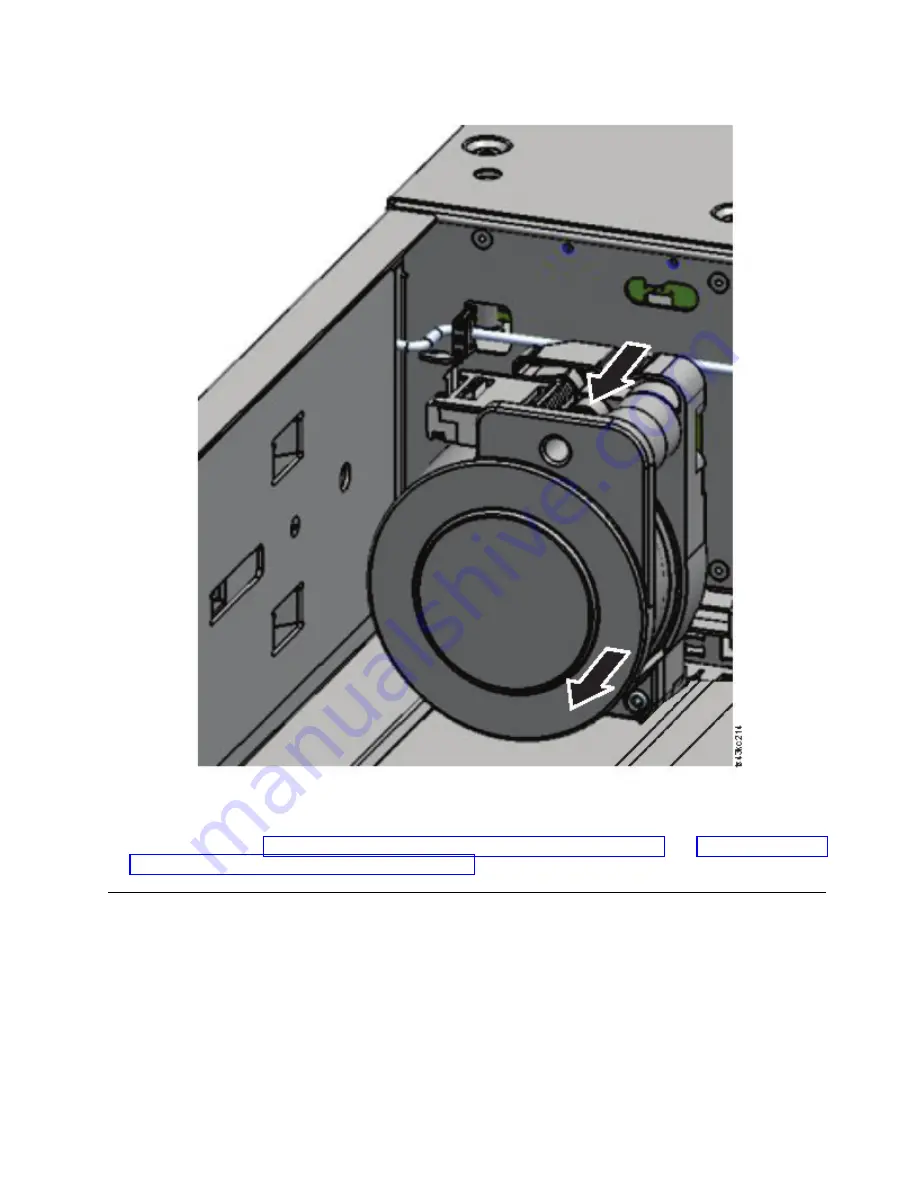
7.
Reverse the steps to replace the failed spooling mechanism with the new unit.
8.
Follow the steps in “Installing the accessor into the Base Module” on page 124 and “After the accessor
and spooling mechanism installation” on page 126 to put the library back into service.
Removing or replacing a magazine
It is recommended that you unlock the magazine with the Operator Panel, Management GUI, or the
release button on the front panel. If these methods fail, or if a magazine needs to be removed when the
power to the device is off, you can release the magazine manually. Only one magazine or I/O station can
be open at a time.
Note:
This procedure is completed more effectively while applications are idle. While the magazine is
extended, the library robotic assembly cannot move media.
1.
Log in as an administrator.
2.
Go to Library > Modules and Magazines.
Figure 83. Removing the spooling mechanism
Upgrading and servicing
133
Summary of Contents for 3555-E3A
Page 1: ...Dell EMC ML3 Tape Library User s Guide ...
Page 2: ......
Page 4: ...iv Dell EMC ML3 Tape Library User s Guide ...
Page 8: ...viii Dell EMC ML3 Tape Library User s Guide ...
Page 10: ...x Dell EMC ML3 Tape Library User s Guide ...
Page 20: ...xx Dell EMC ML3 Tape Library User s Guide ...
Page 22: ...xxii Dell EMC ML3 Tape Library User s Guide ...
Page 44: ...22 Dell EMC ML3 Tape Library User s Guide ...
Page 54: ...32 Dell EMC ML3 Tape Library User s Guide ...
Page 94: ...72 Dell EMC ML3 Tape Library User s Guide ...
Page 126: ...104 Dell EMC ML3 Tape Library User s Guide ...
Page 153: ...Figure 81 Unlocked spooling mechanism enlarged view Upgrading and servicing 131 ...
Page 164: ...142 Dell EMC ML3 Tape Library User s Guide ...
Page 174: ...152 Dell EMC ML3 Tape Library User s Guide ...
Page 176: ...154 Dell EMC ML3 Tape Library User s Guide ...
Page 195: ...XRA External register address register Glossary 173 ...
Page 196: ...174 Dell EMC ML3 Tape Library User s Guide ...
Page 200: ...178 Dell EMC ML3 Tape Library User s Guide ...
Page 201: ......
Page 202: ...Printed in USA ...






























