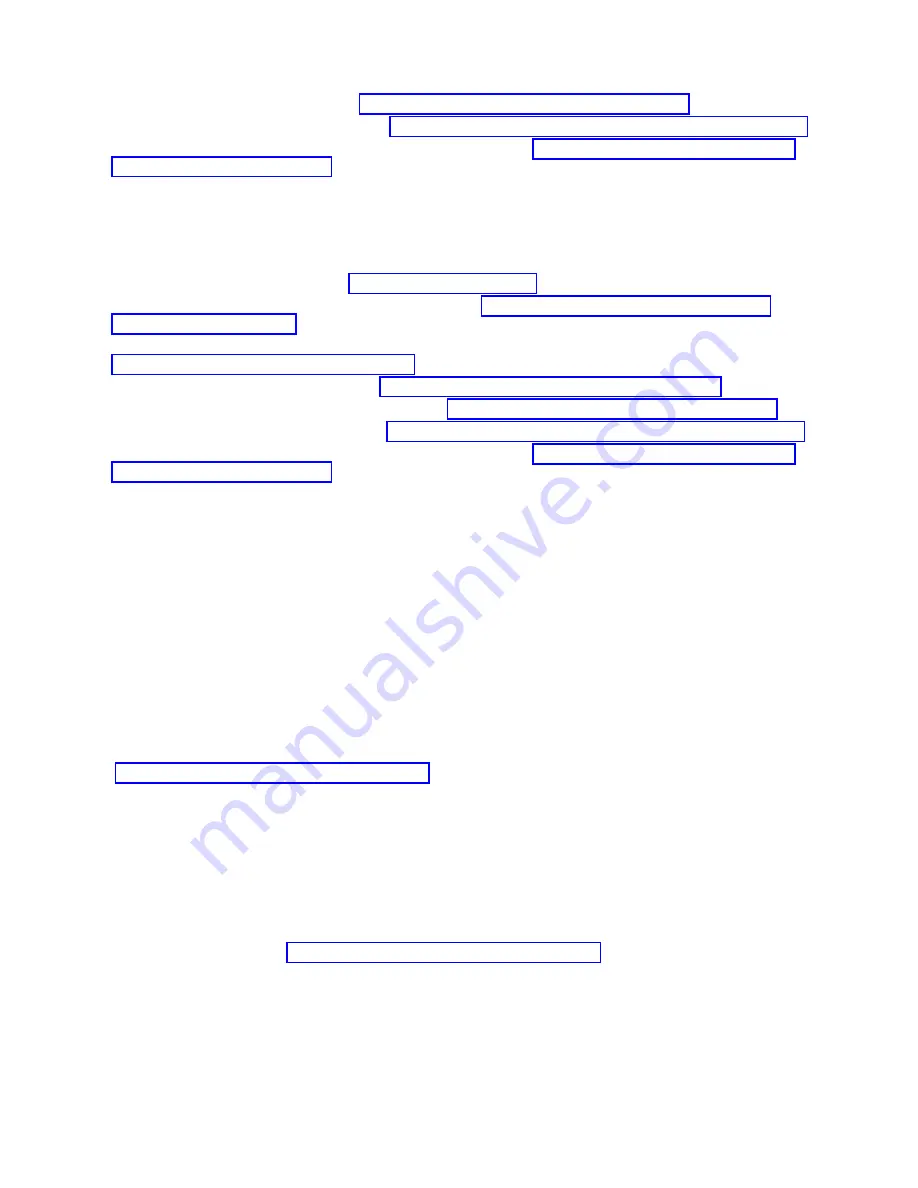
4.
Align and connect the modules. See “Aligning and connecting modules” on page 46.
5.
Connect the components and cables. See “Replacing the Module components and cables” on page 114.
6.
Connect the power cords, power on the library, and complete “Verifying Library Module installation
and configuration” on page 114.
7.
Add tape cartridges to the new module.
Replacing a module: Overview
To replace the module, you will
1.
Save the library configuration. See “Saving the configuration.”
2.
Remove tape cartridges and power off the library. See “Removing the magazines and cartridges” and
“Powering off the library.”
3.
Remove all the components from the module and disconnect the power cords and cables. See
“Removing the Module cables” on page 111.
4.
Remove the module from the rack. See “Removing the Module from a rack” on page 112.
5.
Install the replacement module into the rack. See “Installing the Module into a rack” on page 114.
6.
Replace the components and cables. See “Replacing the Module components and cables” on page 114.
7.
Connect the power cords, power on the library, and complete “Verifying Library Module installation
and configuration” on page 114.
8.
Replace the tape cartridges.
You need a T-10 Torx screwdriver to remove the drive bay covers and a small flat head screwdriver. Have
several static safe bags available for the boards that are moved to the replacement chassis.
Before the replacement procedure is begun
v
Ensure that the rack is level side to side and front to back.
v
Verify that any applications that are using the library are idle.
Attention:
If the temperature in the room where the replacement module is installed varies by 15 C (59
F) from the room where it was stored, allow it to acclimate to the surrounding environment for at least 12
hours before it is unpacked from the shipping container.
Saving the configuration
See “Locating Management functions” on page 63 for instructions on saving configuration settings to a
file or an FAT32 formatted USB flash drive with the Management GUI or with the Operator Panel. This
action is needed only for the Base chassis module and only as an extra safety precaution for both chassis
and controller card replacement.
Note:
Do not do a Save Configuration on a library that is in a failed state. Save the configuration on a
working library only.
Removing the magazines and cartridges
For detailed instructions, see “Locating Management functions” on page 63 to open the magazines.
Note:
As a best practice, complete this procedure while applications are idle. While the magazine is
pulled or removed, the library robotic assembly cannot move media.
Powering off the library
Power off the library from the front panel. Depress Power and hold it for 5 seconds. If the library does
not complete a soft shutdown, depress and hold Power for 10 seconds.
110
Dell EMC ML3 Tape Library: User's Guide
Summary of Contents for 3555-E3A
Page 1: ...Dell EMC ML3 Tape Library User s Guide ...
Page 2: ......
Page 4: ...iv Dell EMC ML3 Tape Library User s Guide ...
Page 8: ...viii Dell EMC ML3 Tape Library User s Guide ...
Page 10: ...x Dell EMC ML3 Tape Library User s Guide ...
Page 20: ...xx Dell EMC ML3 Tape Library User s Guide ...
Page 22: ...xxii Dell EMC ML3 Tape Library User s Guide ...
Page 44: ...22 Dell EMC ML3 Tape Library User s Guide ...
Page 54: ...32 Dell EMC ML3 Tape Library User s Guide ...
Page 94: ...72 Dell EMC ML3 Tape Library User s Guide ...
Page 126: ...104 Dell EMC ML3 Tape Library User s Guide ...
Page 153: ...Figure 81 Unlocked spooling mechanism enlarged view Upgrading and servicing 131 ...
Page 164: ...142 Dell EMC ML3 Tape Library User s Guide ...
Page 174: ...152 Dell EMC ML3 Tape Library User s Guide ...
Page 176: ...154 Dell EMC ML3 Tape Library User s Guide ...
Page 195: ...XRA External register address register Glossary 173 ...
Page 196: ...174 Dell EMC ML3 Tape Library User s Guide ...
Page 200: ...178 Dell EMC ML3 Tape Library User s Guide ...
Page 201: ......
Page 202: ...Printed in USA ...
















































