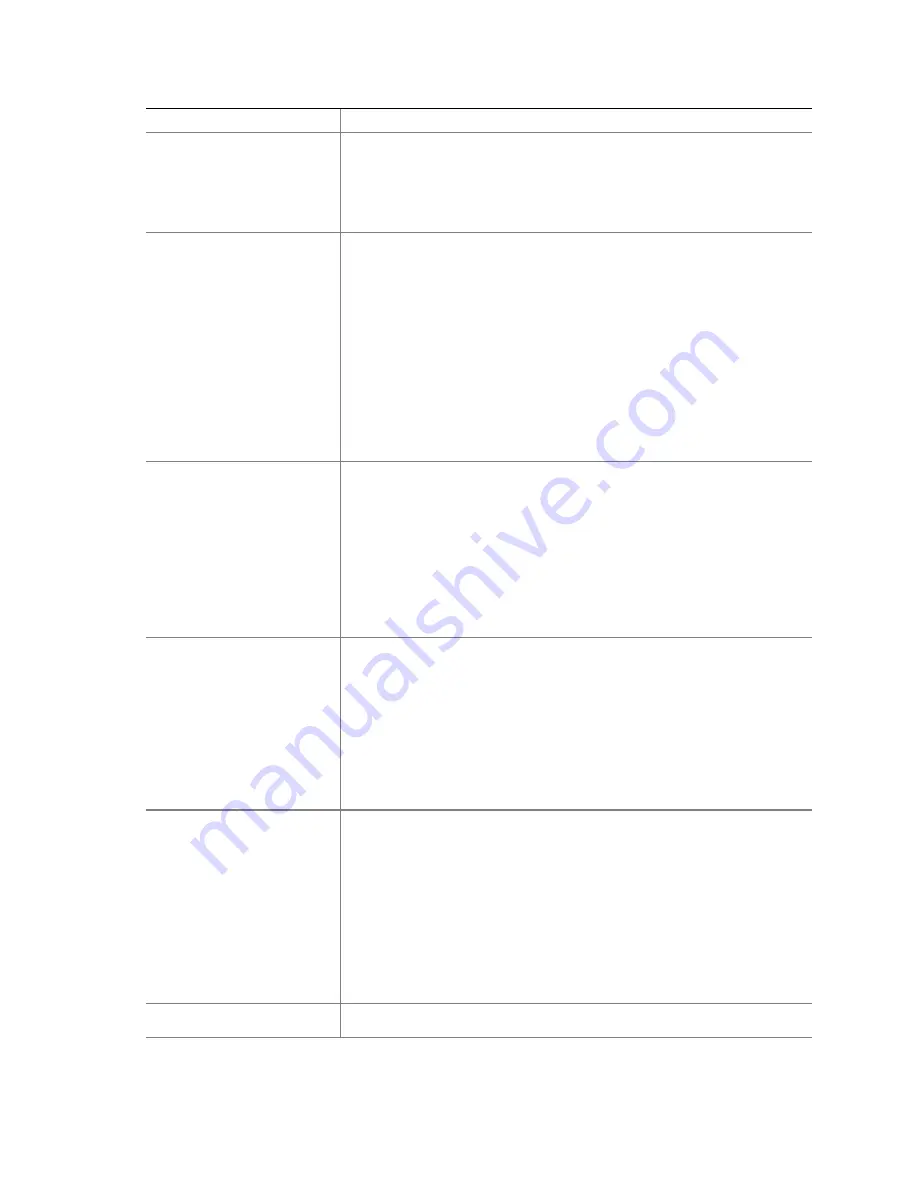
52
Option Description
To boot from a file:
•
At the menu, use the arrow key to select Boot from a File.
•
Press <Enter> to select the option.
•
Use the arrow key to choose the EFI file to boot from.
•
Press <Enter> to select the option.
Add a Boot Option
Adds a boot option to the EFI Boot Manager. You specify the option by
providing the name of the EFI application. You can provide either ASCII or
UNICODE arguments that the file might use.
Given the EFI application name and any options, the EFI Boot Manager
searches for the executable file in the same partitions and directories as
described in Boot from a File. When the file is found, it is executed.
To add a boot option:
•
At the menu, use the arrow key to select Add Boot.
•
Press <Enter> to select the option.
•
Type in the name of the EFI application and press <Enter>.
•
Select Save to NVRAM.
•
Select Exit to return to the Boot Manager.
Delete Boot Options
This feature allows you to delete a specific boot option or all boot options.
To delete boot options:
•
At the menu, use the arrow key to select Delete Boot Option.
•
Press <Enter> to select the option.
•
Use the arrow keys to select the boot option to delete.
•
Press <Enter> to select the option.
•
Press <Y> to confirm your selection.
•
Select Save to NVRAM.
•
Select Exit to return to the Boot Manager.
Change Boot Order
This feature allows you to control the relative order in which the EFI Boot
Manager attempts boot options. For help on the control key sequences you
need for this option, refer to the help menu. To change the boot order:
•
At the menu, use the arrow key to select Change Boot Order.
•
Use the arrow keys to select the Option to move.
•
Press <u> to move up in the boot order.
•
Press <d> to move down in the boot order.
•
Select Save to NVRAM.
•
Select Exit to return to the Boot Manager.
Manage BootNext Setting
This feature allows you to select a boot option to use one time (the next
boot operation).
To manage boot next setting:
•
At the menu, select Manage Boot Next Setting with the arrow
key.
•
Select the Option to boot next with the arrow key.
•
Press <b> to make this option the next boot option.
•
Press <r> to reset.
•
Select Save to NVRAM.
•
Select Exit to return to the Boot Manager.
Set Auto Boot Timeout
This feature allows you to define the value in seconds that pass before the
system automatically boots without user intervention. Setting this value to
Summary of Contents for 3250
Page 1: ...Dell TM PowerEdge TM 3250 SR870BH2 Systems Product Guide Model Code SVS ...
Page 22: ...22 ...
Page 240: ......






























