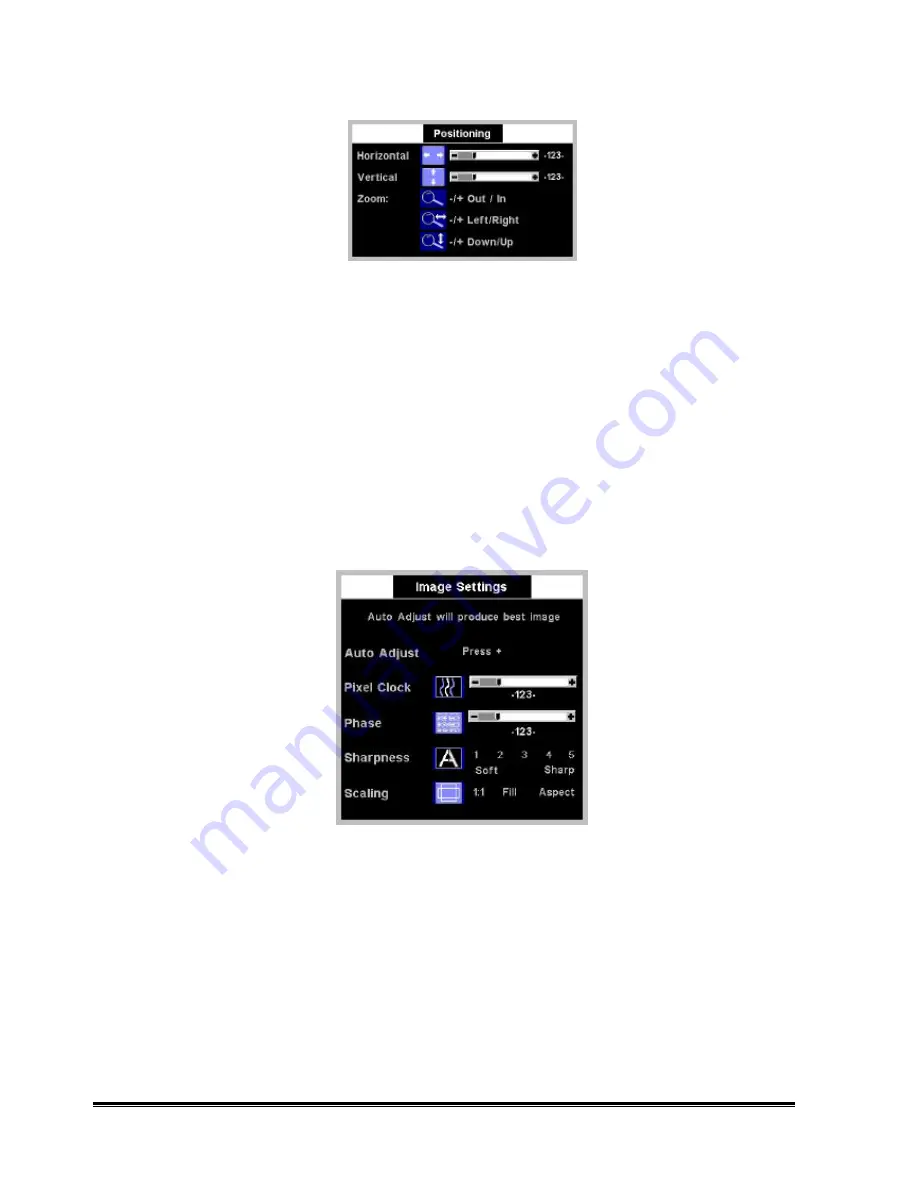
Dell 2000FP LCD Monitor Service Guide
Engineering Specification
Confidential
11
Horizontal Position
Press +/– to adjust the horizontal position of the display and press "Menu" to return to the previous OSD page.
Vertical Position
Press +/– to adjust the vertical position of the display and press "Menu" to return to the previous OSD page.
Zoom In/Out
Press +/– to zoom In/Out the display and then press "Menu" to return to the previous OSD page. After Zoom In,
then the Zoom Left/Right, Down/Up functions can be activated.
Image Settings
Use " " or " " to select “Image Settings” in the main menu and press "MENU" to enter “Image Setting” sub-
menu. Use " " or " " to switch among “Auto Adjust”, “Pixel Clock”, “Phase”, “Sharpness”, Scaling, and “Image
Source” functions. When the selected item is highlighted, the function is activated then you can press "+" or "–" to
adjust the “Auto Adjust”, “Pixel Clock”, “Phase”, “Sharpness”, Scaling, and “Image Source” functions.
Auto Adjust
Press “+” to start “Auto Adjust” function.
Pixel Clock
Press +/– to adjust the value of “Pixel Clock” and press "Menu" to return to the previous OSD page.
Phase
Press +/– to adjust the value of “Phase” and press "Menu" to return to the previous OSD page.
Sharpness
Press "
+
" or "
–
" to adjust the degree of “Sharpness” and press "Menu" to return to the previous OSD page. It
smoothes an image which may help the eyes to see more detail.










































