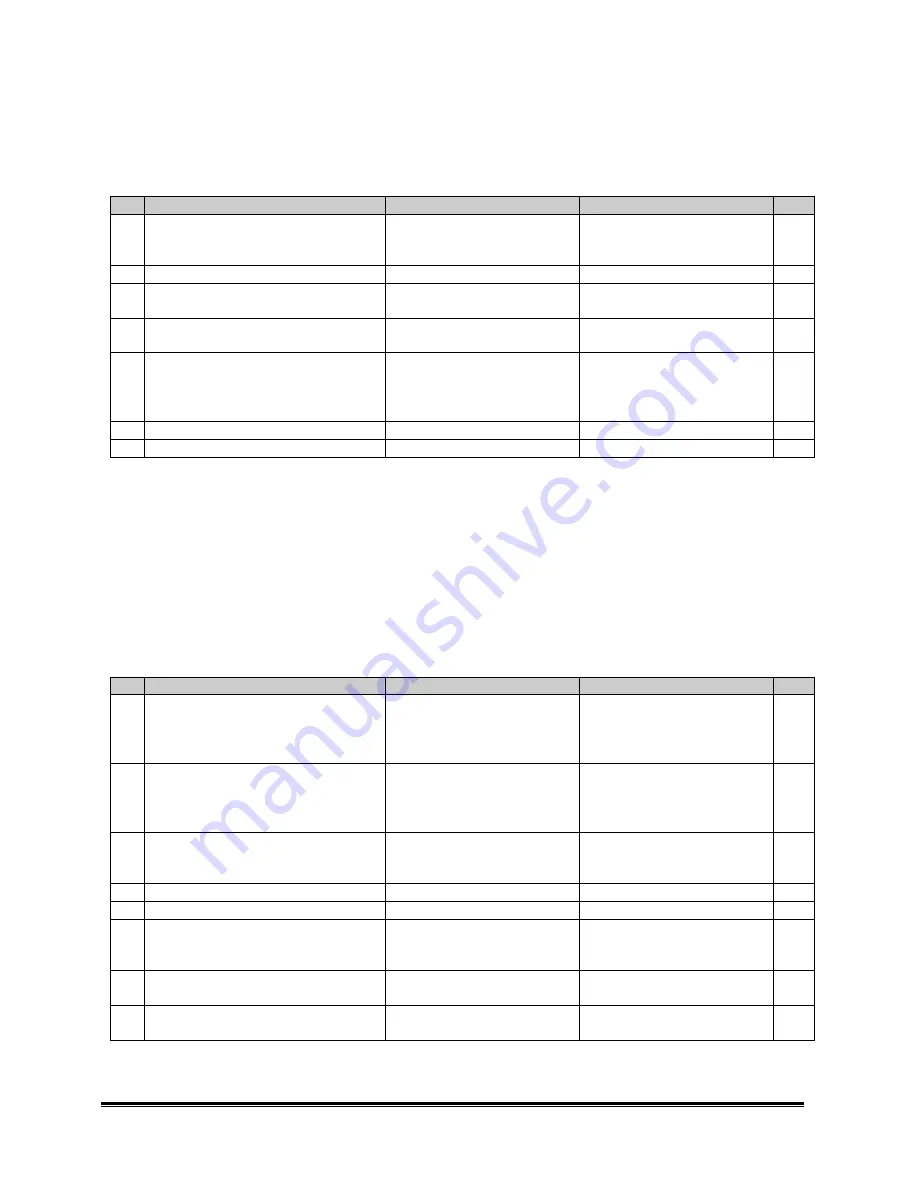
Dell 2000FP LCD Monitor Service Guide
Trouble Shooting
Confidential
2
This troubleshooting applies to the 2 cases:
1. The LED of the AC adaptor does not turn on.
2. The power LED of the monitor does not turn on normally after the power key is pressed.
Step Check item
Yes
No
Note
1
Detach the AC adaptor from the monitor
and see if the LED of the AC adaptor
turns on normally.
The AC adaptor is good.
Go to step 3.
Step 2
2
The power cord is good.
Replace the AC adaptor.
Replace the power cord.
3
Connect the AC adaptor to the monitor
and see if the adaptor’s LED is on.
Step 4
Step 5
4
Check if control board and the power
key is OK.
Step 5
Keys not working
troubleshooting
5
Detach wire cables at CON106,
CON107 and CON108.
Press power key again and see if the
power LED on the monitor turns on.
Step 6
There is short circuit
somewhere in the interface
board.
6
See if the LCM is good.
Step 7
Replace the LCM.
7
See if the inverter is good.
Contact ACM.
Replace the inverter.
No video troubleshooting
Normal operation
A splash screen shows up when the power key is pressed and the monitor turns on. The display is either
normal when appropriate signal is connected or there will be pop-up messages indicating ‘Check Signal Cable’,
‘In Power Save Mode’ or ‘Cannot Display This Video Mode’.
Troubleshooting scope
This troubleshooting applies to the case that the power LED on the monitor turns on normally after the power
key is pressed but there is no splash screen showing up and no display is showing.
Step Check item
Yes
No
Note
1
Remove all the signal cables and the
adaptor cable. Plug in the adaptor cable
again. Press the power key and the
power LED turns on green.
Step 2
Power not good trouble
shooting
2
A splash screen shows up.
LCM is good.
Go to port-specific trouble
shooting by checking which
input LED turns on.
Step 3
3
Check if interfacing cables at CON106,
CON107 and CON108 are OK and well
connected to LCM and interver.
Step 4
Fix the cables.
4
Replace an inverter and see if it works
Inverter damaged
Step 5
5
Replace an LCM and see if it works
LCM damaged
Step 6
6
Check display port output at PW171.
check if sync signals are normal and
stable at RP126.
U1 and IC114 PLL circuit are
good
Go to step 7
Step 8
7
Check if TMDS signals at CON107 are
good
Contact ACM
Check IC110 and replace it if
needed
8
Check if PLL part at IC114 is working
normally
Contact ACM
Replace Y104 if needed



















