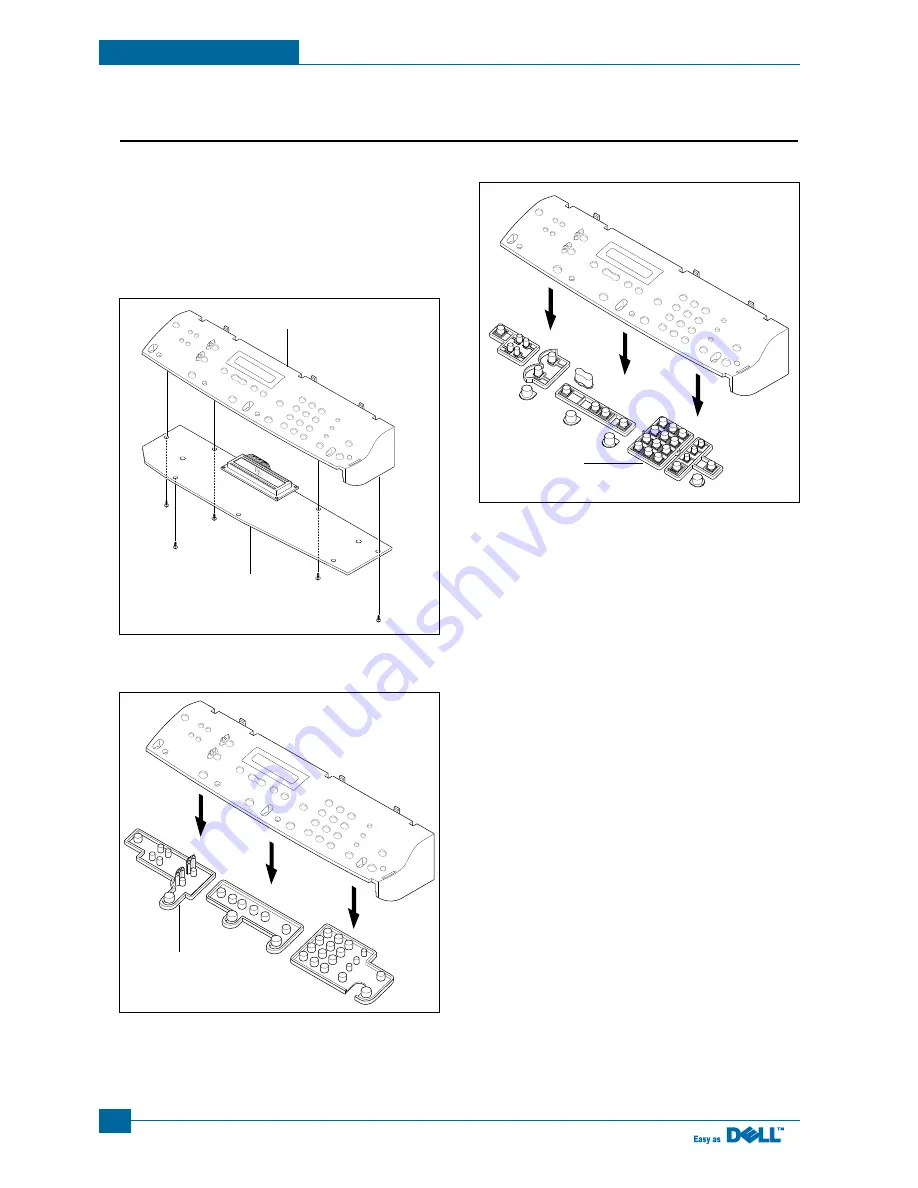
Service Manual
Precautions
5-10
5.7 OPE Unit
1. Before you remove the OPE Unit, you should remove:
- Rear Cover (see page 5-2)
- Side Cover (LH, RH) (see page 5-3)
- Scanner Ass’y (see page 5-5)
2. Remove the
5
screws securing the OPE PBA from the
OPE Cover.
3. Remove the Contact Rubber from the OPE Cover.
4. Remove the Key Pad from the OPE Cover.
OPE Cover
OPE PBA
Key Pad
Contact Rubber
Summary of Contents for 1600n - Multifunction Laser Printer B/W
Page 2: ... Copyright Dell Inc May 2004 ...
Page 11: ...Service Manual Reference Information 2 4 2 3 2 A4 2 Pattern ...
Page 12: ...Reference Information Service Manual 2 5 2 3 3 A4 IDC 5 Patten ...
Page 23: ...Service Manual Specifications 3 10 MEMO ...
Page 27: ...Service Manual Summary of Product 4 4 4 1 3 Control Panel ...
Page 28: ...Summary of Product Service Manual 4 5 ...
Page 146: ...Service Manual Exploded View Parts List 8 26 MEMO ...
















































