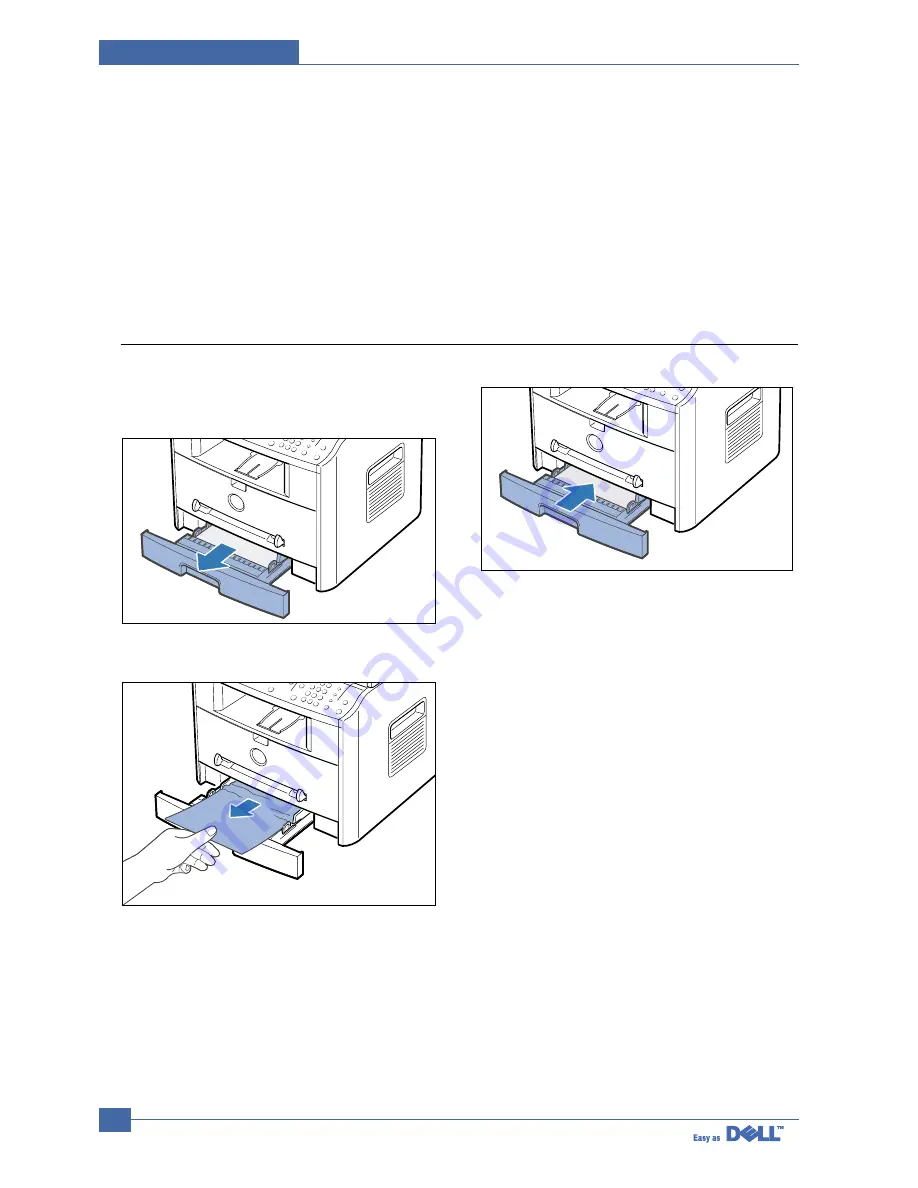
Service Manual
Alignment & Adjustments
6-6
6.2.2 Clearing Paper Jams
If paper jams occur,“PAPER JAM ” appears on the display..Refer to the table below to locate and clear the paper jam.
PAPER JAM 0
: In the paper feed area
PAPER JAM 2
: In the paper exit area
PAPER JAM 1
: In the fuser area or around the toner cartridge
BYPASS JAM
: In the Bypass tray
Follow the steps below to clear a jam.To avoid tearing the paper, pull the jammed paper out gently and slowly.
6.2.2.1 JAM0 (In the Paper Feed Area)
1) Open and close the front cover.The jammed paper
automatically exits the machine.
If the paper does not exit,continue to Step 2.
2 Pull the paper tray open.
3) Remove the jammed paper by gently pulling it
straight out.
If there is any resistance when you pull the
paper or the paper is not seen in this area,skip
to the fuser area around the toner cartridge
4) Insert the paper tray into the machine until it snaps
into place.
5) Open and close the front cover to resume printing.
Summary of Contents for 1600n - Multifunction Laser Printer B/W
Page 2: ... Copyright Dell Inc May 2004 ...
Page 11: ...Service Manual Reference Information 2 4 2 3 2 A4 2 Pattern ...
Page 12: ...Reference Information Service Manual 2 5 2 3 3 A4 IDC 5 Patten ...
Page 23: ...Service Manual Specifications 3 10 MEMO ...
Page 27: ...Service Manual Summary of Product 4 4 4 1 3 Control Panel ...
Page 28: ...Summary of Product Service Manual 4 5 ...
Page 146: ...Service Manual Exploded View Parts List 8 26 MEMO ...






























