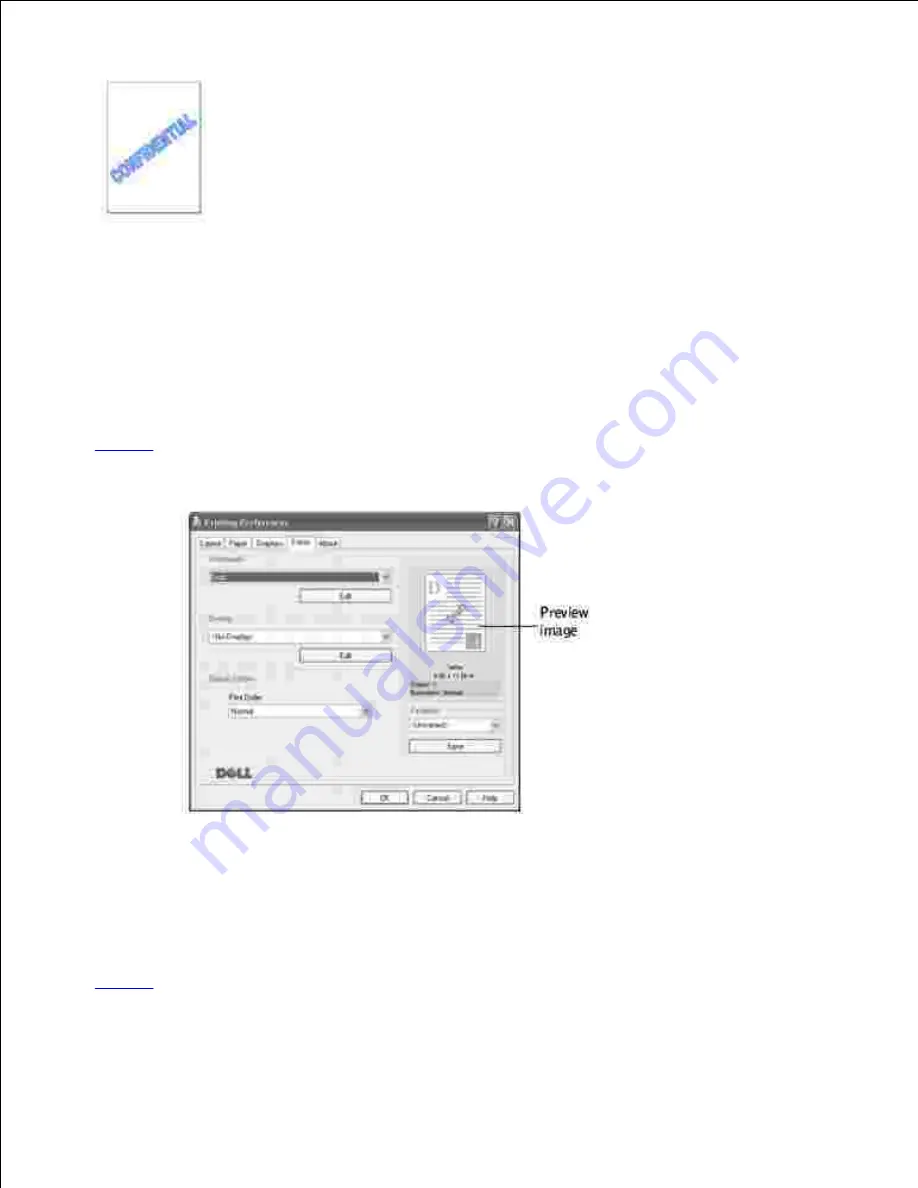
The Watermark option allows you to print text over an existing document. For example, you may want to
have large gray letters reading "DRAFT" or "CONFIDENTIAL" printed diagonally across the first page or all
pages of a document.
There are several predefined watermarks that come with your multi-function printer, and they can be
modified or you can add new ones to the list.
Using an Existing Watermark
When you change the print settings from your software application, access the printer properties. See
page 71
.
1.
Click the
Extras
tab and select a watermark on the
Watermark
drop-down list. It appears in the
preview image window.
2.
Click
Ok
and start printing.
3.
Creating a Watermark
When you change the print settings from your software application, access the printer properties. See
page 71
.
1.
Click the
Extras
tab and click
Edit
in the
Watermark
section. The Edit Watermarks window appears.
2.






























