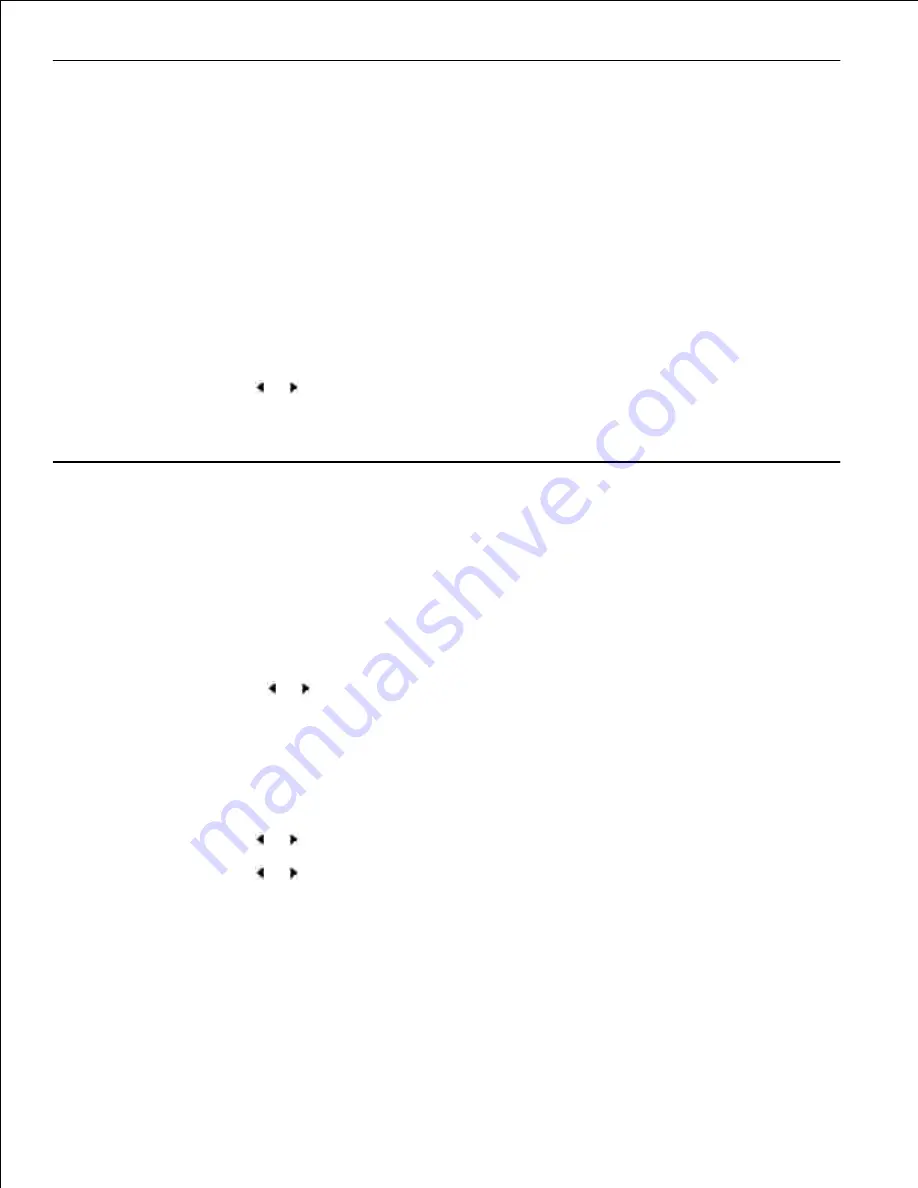
Setting the Paper Type
After loading paper in the paper tray or the manual feeder, you need to set the paper type using the
operator panel buttons. This setting will apply to Fax and Copy modes. For faxing, you can only set the paper
type to the Plain Paper. For PC-printing, you need to select the paper type in the application program you
use.
Press <Menu>.
1.
The display shows "Paper Setting" on the top line and the first menu item, "Paper Type" on the bottom
line.
Press <Select> to access the menu item.
2.
Use the scroll button ( or ) to find the paper type you are using and press <Select>
to save.
3.
To return to Standby mode, press <Return>.
4.
Setting the Paper Size
After loading paper in the paper tray, you need to set the paper size using the operator panel buttons. This
setting will apply to Fax and Copy modes. If you load paper in the manual feeder and set the paper size, this
setting will apply to Copy mode. For PC-printing, you need to select the paper type in the application
program you use.
Press <Menu>.
1.
Press the scroll button ( or ) until "Paper Size" displays on the bottom line.
2.
Press <Select>.
3.
The first item, "
Tray Paper
" displays on the bottom line.
If the optional Tray 2 is installed, "Tray1 Paper" displays on the bottom line.
Use the scroll button ( or ) to select the paper tray you want to use and press <Select>.
4.
Use the scroll button ( or ) to find the paper size you are using and press <Select>.
5.
To return to Standby mode, press <Return>.
6.






























