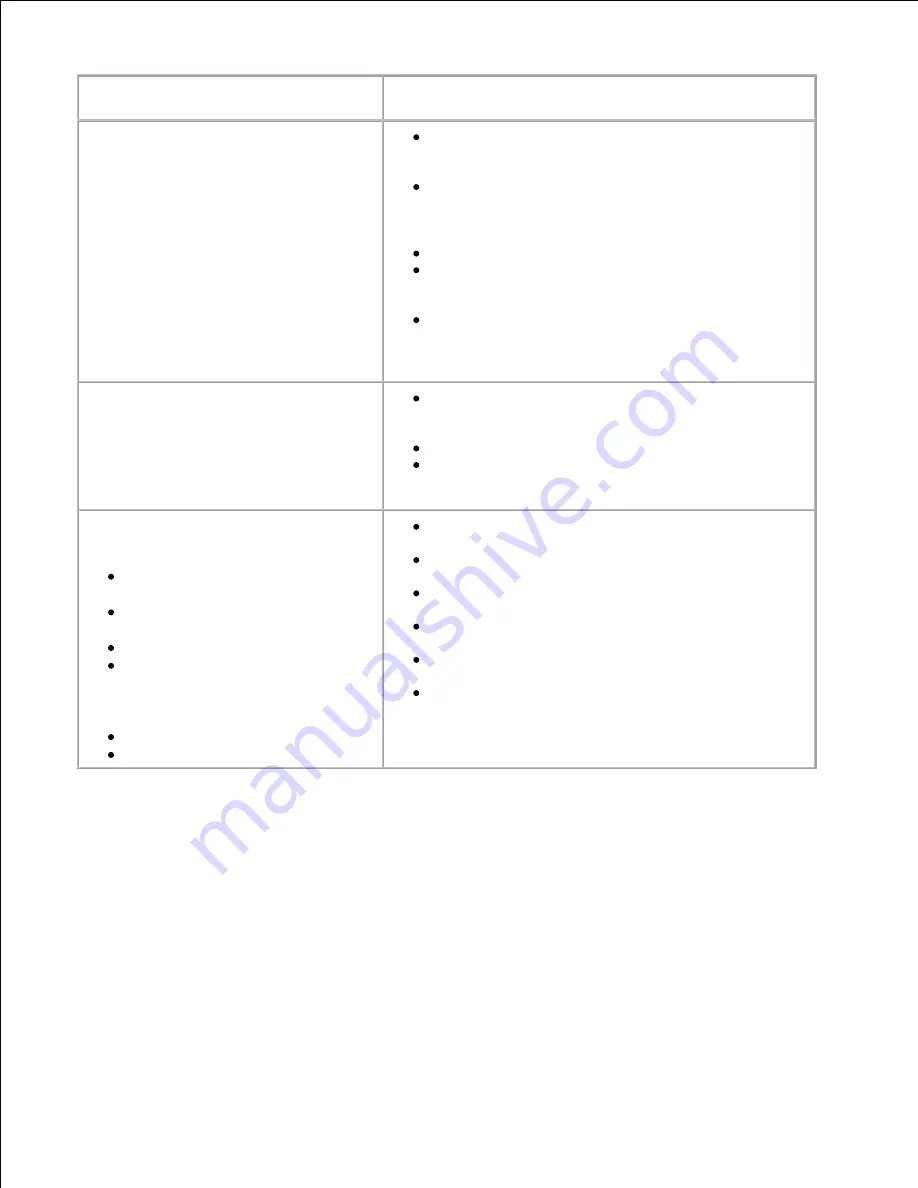
Condition
Suggested solutions
The scanner does not work.
Make sure that you place the document to be
scanned face down from the scanner glass, or face
up in the Automatic Document Feeder.
There may not be enough available memory to hold
the document you want to scan. Try the Prescan
function to see if that works. Try lowering the scan
resolution rate.
Check that the USB cable is connected properly.
Make sure that the USB cable is not defective.
Switch the cable with a known good cable.
If
necessary,
replace the cable.
Check that the scanner is configured correctly.
Check the application you want to use to make
certain that the scanner job is being sent to the
correct port.
The unit scans very slowly.
Check if the multi-function printer is printing
received data. Scan the document after the current
job is completed.
Graphics are scanned more slowly than text.
Communication speed becomes slow in scan mode
because of the large amount of memory required to
analyze and reproduce the scanned image.
Message appears on your computer
screen:
"
Device can't be set to the
H/W mode you want.
"
"
Port is being used by
another program.
"
"
Port is Disabled.
"
"
Scanner is busy receiving or
printing data. When the
current job is completed, try
again.
"
"
Invalid handle.
"
"
Scanning has failed.
"
There may be a copying or printing job in progress.
When the current job is complete, try the job again.
The Selected port is currently being used. Restart
your computer and try again.
The printer cable may be improperly connected or
the power may be off.
The scanner driver is not installed or an operating
environment is not set up properly.
Ensure that the port is properly connected and the
power is turned on. Then restart your computer.
Check that the USB cable is properly connected.
Troubleshooting Postscript (PS) Errors
The following situations are PS language specific and may occur when several printer languages
are being used.
















































