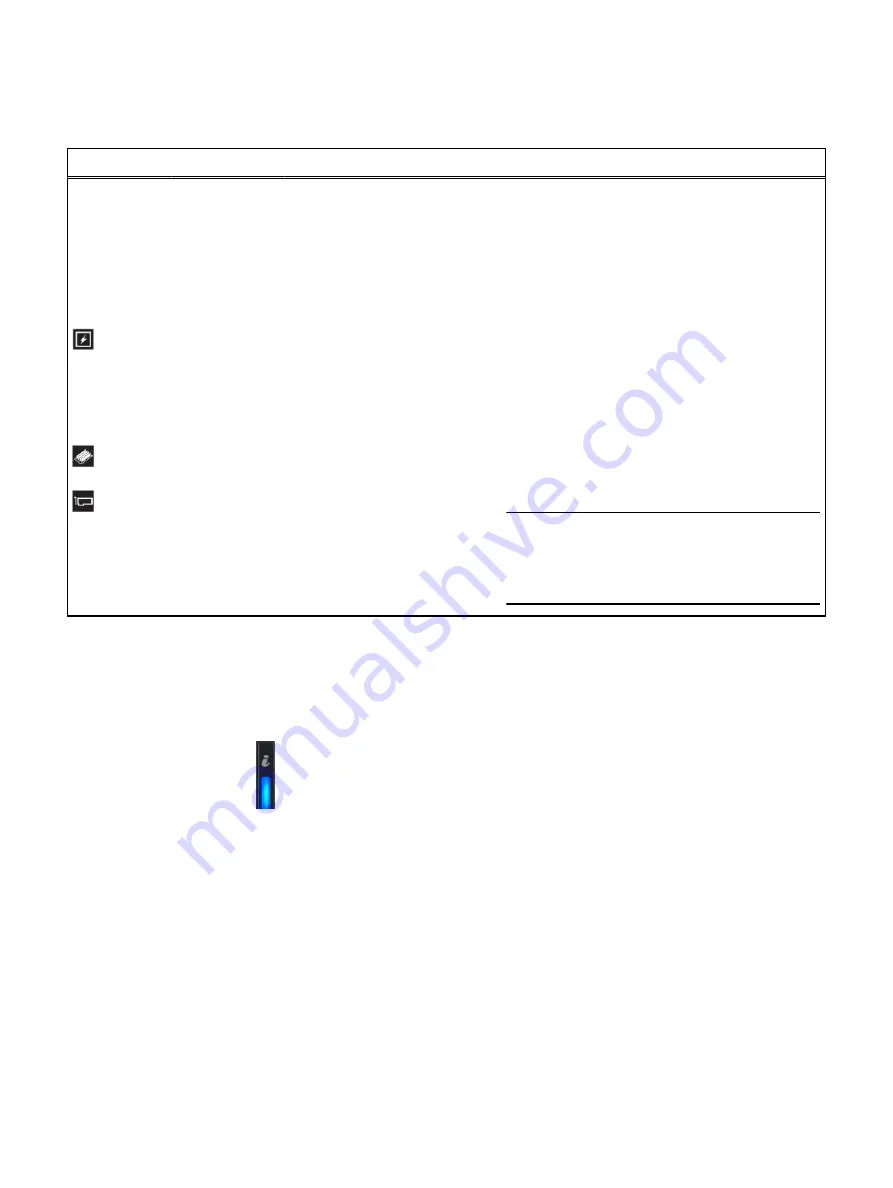
Table 4 Status LED indicators and descriptions (continued)
Icon
Description
Condition
Corrective action
ambient temperature is out of
range or there is a fan failure).
l
Appliance cover, air shroud, memory module
blank, or back filler bracket is removed.
l
Ambient temperature is too high.
l
External airflow is obstructed.
on page
47.
Electrical
indicator
The indicator turns solid amber if
the appliance experiences an
electrical error (for example,
voltage out of range, or a failed
power supply unit (PSU) or
voltage regulator).
Check the System Event Log or appliance messages
for the specific issue. If it is due to a problem with
the PSU, check the LED on the PSU. Reseat the
PSU. If the problem persists, see
on
page 47.
Memory
indicator
The indicator turns solid amber if a
memory error occurs.
See the
PCIe indicator
The indicator turns solid amber if a
PCIe card experiences an error.
See the
Note
For more information about the supported PCIe
cards, see
Expansion card installation guidelines
page 45.
Appliance health and appliance ID indicator codes
The appliance health and appliance ID indicator is located on the left control panel of
your appliance.
Figure 6 Appliance health and appliance ID indicators
This table describes the appliance health and appliance ID indicators. Item 1 indicates
Solid blue where the condition indicates that the appliance is turned on, system is
healthy, and appliance ID mode is not active. Press the appliance health and appliance
ID button to switch to appliance ID mode. Item 2 indicates Blinking blue where the
condition indicates that the appliance ID mode is active. Press the appliance health
and appliance ID button to switch to appliance health mode. Item 3 indicates solid
amber where the condition indicates that the appliance is in fail-safe mode. If the
problem persists, see the Getting help section. Item 4 indicates blinking amber where
the condition indicates that the appliance is experiencing a fault. Check the System
Event Log or the LCD panel, if available on the bezel, for specific error message. For
more information about error messages, see the
Dell Event and Error Messages
Reference Guide at Dell.com/openmanagemanuals > OpenManage software.
Overview
Left control panel view
11












































