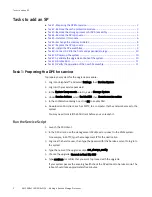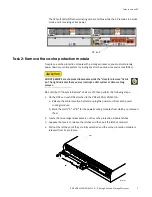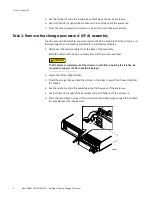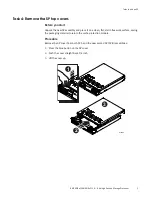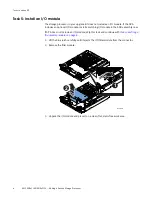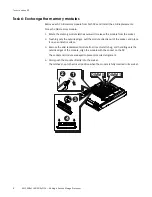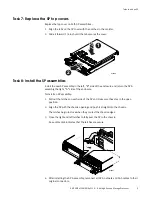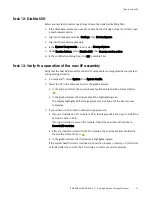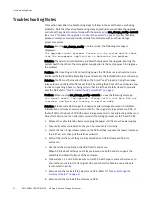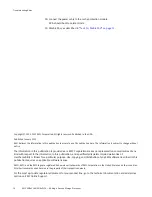2
EMC VNXe3100/VNXe3150 — Adding a Second Storage Processor
Tasks to add an SP
Tasks to add an SP
◆
◆
◆
Task 3: Remove the storage processor A (SP A) assembly .......................................... 4
◆
◆
◆
◆
◆
◆
Task 9: Connect SP B to the hosts and expanded storage ........................................ 10
◆
◆
Task 11: Validate the upgrade and reboot the system.............................................. 10
◆
◆
Task 1: Preparing the DPE for service
To prepare your system for the upgrade procedure:
1. Log into Unisphere™ and select Settings, then Service System.
2. Log in with your service password.
3. In the System Components column, select Storage System.
4. Under Service Actions, select Enable SSH, then Execute service action.
5. In the confirmation dialog box, click OK to enable SSH.
6. Download an SSH client, such as PuTTY, to a computer that has network access to the
system.
You may need to install the SSH client before you can launch it.
Run the Service Script
1. Launch the SSH client.
2. In the SSH client, use the management IP address to connect to the VNXe system.
For example, in PuTTY, type the management IP for the destination.
3. Log in as the Service user, then type the password for the Service account to log in to
the system.
4. Type the name of the upgrade script: svc_change_config.
5. Choose the upgrade (Convert to Dual SP, 8GB).
6. Type continue to confirm that you want to proceed with the upgrade.
If your system passes the ensuing health check the SP will boot to Service mode. The
reboot should take approximately five minutes.