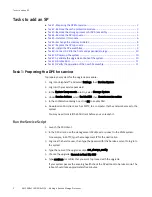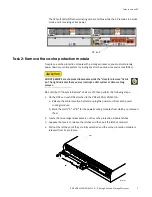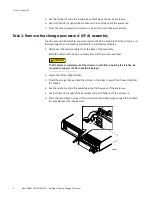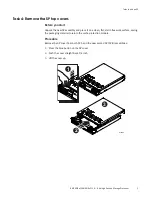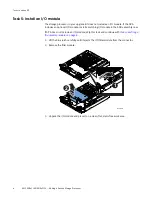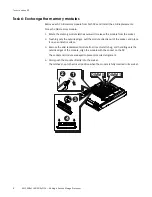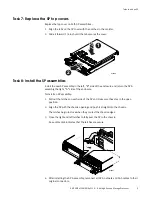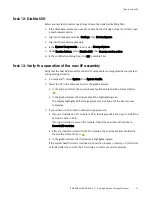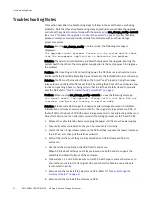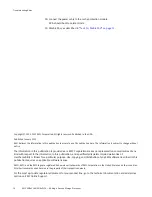Tasks to add an SP
EMC VNXe3100/VNXe3150 — Adding a Second Storage Processor
11
Task 12: Diable SSH
Return your system to normal operating and security mode by disabling SSH:
1. If the Unisphere instance you used to enable SSH is still open, close it and then open
a new browser session.
2. Log in to Unisphere and select Settings, then Service System.
3. Log in with your service password.
4. In the System Components column, select Storage System.
5. Under Service Actions, select Disable SSH, then Execute service action.
6. In the confirmation dialog box, click OK to disable SSH.
Task 13: Verify the operation of the new SP assembly
Verify that the new SP B assembly and all its components are recognized by your system,
and operating correctly:
1. In Unisphere™, select System, then System Health.
2. Select the SP in the Component list or the graphical view:
• In the Component list, the new module should be marked with a status OK icon:
• In the graphical view, the module should be highlighted green.
The display highlights both storage processors in yellow until the boot process
completes.
3.
If you added an I/O module to either storage processor
:
• If you just installed an I/O module in SP A, the display will remind you to install the
second module in SP B.
If you just installed a second I/O module, follow the onscreen instructions to
Commit I/O modules
.
• After you install and commit both I/O modules, the Component list should mark
them with a status OK icon:
• In the graphical view, the I/O module is highlighted green.
If the system health monitor continues to show the processor, memory, or I/O module
as faulted after you commit the I/O modules, contact your service provider.