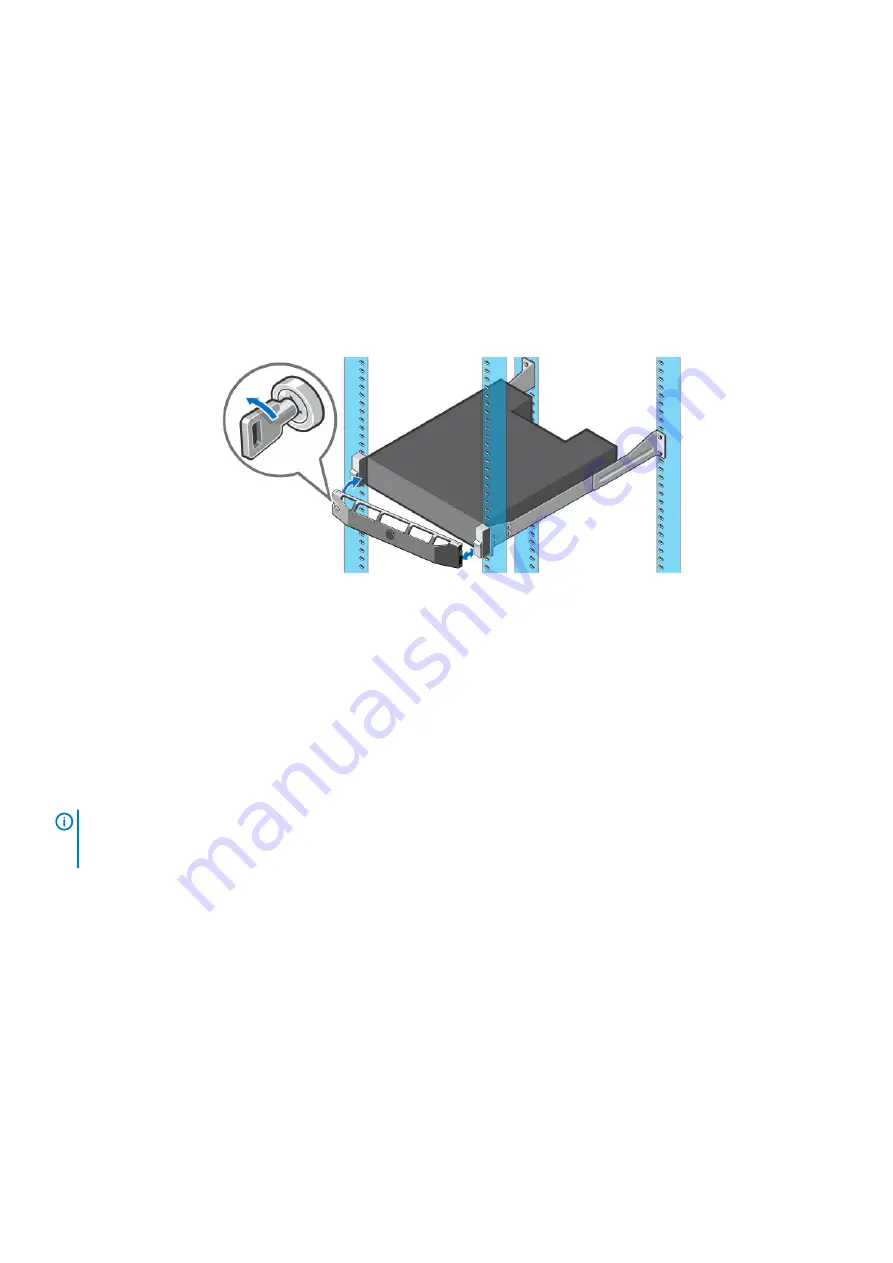
Replacing the Front Bezel
The front bezel is a cover for the front panel of the storage system.
About this task
The front bezel must be removed from the front panel when replacing hard drives.
Steps
1. Use the system key to unlock the keylock at the left end of the bezel.
2. Lift the release latch next to the keylock.
3. Rotate the left end of the bezel away from the front panel.
4. Unhook the right end of the bezel and pull the bezel away from the storage system.
Figure 9. Replacing the Front Bezel
5. Hook the right end of the replacement bezel onto the front panel of the storage system.
6. Insert the left end of the bezel into the securing slot until the release latch locks into place.
7. Secure the bezel with the keylock.
Replacing Power Supply/Cooling Fan Modules
The SCv2000/SCv2020 storage system supports two hot-swappable power supply/cooling fan modules.
The cooling fans that cool the storage system and the power supplies are integrated into the power supply/cooling fan module and cannot
be replaced separately. If one power supply/cooling fan module fails, the second module continues to provide power to the storage
system.
NOTE:
When a power supply/cooling fan module fails, the cooling fan speed in the remaining module increases
significantly to provide adequate cooling. The cooling fan speed decreases gradually when a new power supply/cooling
fan module is installed.
Identify the Failed Power Supply
To determine which power supply failed, use the Dell Storage Manager .
Steps
1. Use the Dell Storage Manager to connect to the Storage Center.
2. Click the
Hardware
tab.
3. In the
Hardware
tab navigation pane, select the Storage Center.
4. In the
Hardware Alerts
area, find the hardware alert that identifies the expansion enclosure with the failed power supply.
18
Replacing SCv2000/SCv2020 Storage System Components






























