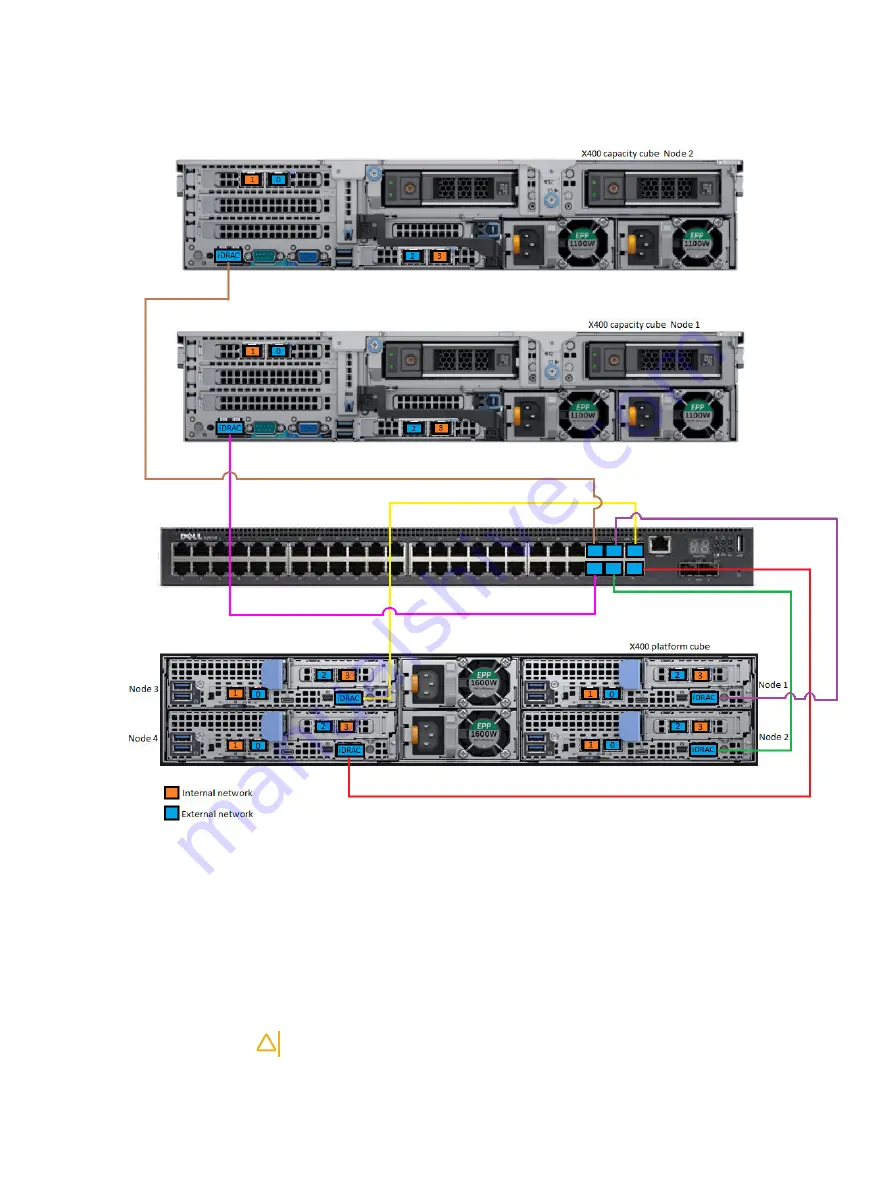
Figure 34 iDRAC cabling
Connect network cables
To deploy the X400 hardware, there are requirements and considerations for onsite
networking, switches, and cabling.
An X400 Appliance requires both an isolated internal (private) Ethernet network and
an external (public) Ethernet network. The internal network uses a non-routable
private VLAN and is for the internal X400 Appliance communication.
CAUTION
The internal network must be isolated from any other traffic.
The external network connection uses a routable public VLAN to communicate with
the rest of the company network where the backup targets will be located. The
external network is used for data backup. You should consult with your network
Cabling and network requirements
PowerProtect X400 Appliance Hardware Configuration and Installation Guide
49
















































