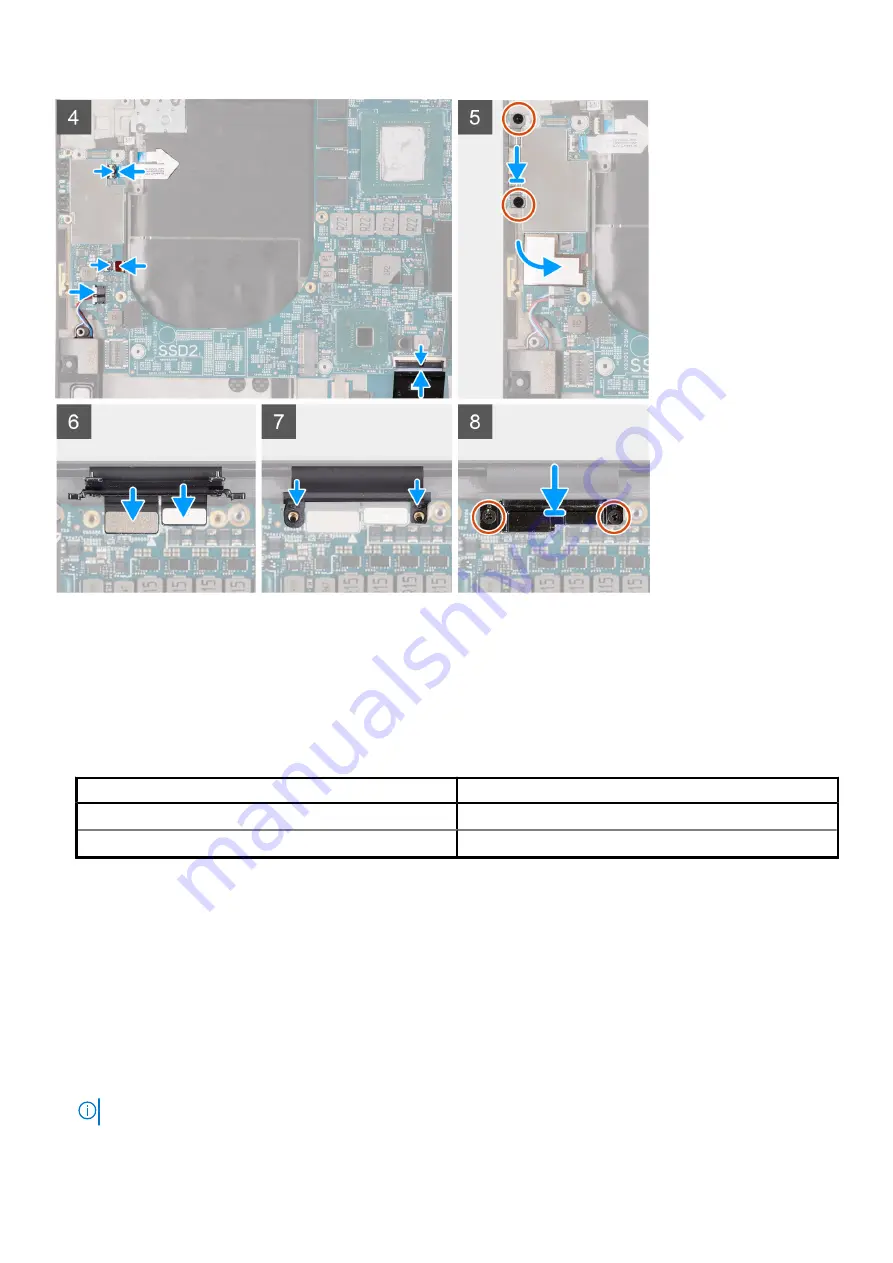
Steps
1. Align the screw holes on the system board with the screw holes on the palm-rest and keyboard assembly.
2. Replace the three screws (M2x4) that secure the system board to the palm-rest and keyboard assembly.
3. Connect the woofer cable to the system board and close the latch to secure the woofer cable to the system board.
4. Connect the antenna cables to the wireless card.
The following table provides the antenna-cable color scheme for the wireless card that is supported by your computer.
Table 3. Antenna-cable color scheme
Connectors on the wireless card
Antenna-cable color
Main (white triangle)
White
Auxiliary (black triangle)
Black
5. Connect the speaker cable to the system board and close the latch to secure the speaker cable to the system board.
6. Replace the two screws (M2x4) that secure the USB Type-C port bracket to the palm-rest and keyboard assembly.
7. Adhere the Mylar tape that secures the woofer connector and the speaker connector to the system board.
8. Replace the screw (M2x4) that secures the wireless-card bracket to the system board.
9. Connect the power-button cable to the system board and close the latch to secure the power-button cable to the system board.
10. Connect the woofer cable to the system board and close the latch to secure the woofer cable to the system board.
11. Connect the speaker cable to the system board and close the latch to secure the speaker cable to the system board.
12. Replace the two screws (M2x4) that secure the USB Type-C port bracket to the palm-rest and keyboard assembly.
13. Adhere the Mylar tape that secures the woofer connector and the speaker connector to the system board.
14. Connect the display cable and the camera cable to the display-assembly cable.
15. Align the screw holes on the display-assembly cable bracket with the screw holes on the system board.
16. Replace the two screws (M2x4) that secure the display-assembly cable holder to the palm-rest and keyboard assembly.
NOTE:
Apply gentle torque when tightening the two screws (M2x4) to avoid damaging the screw threads.
Disassembly and reassembly
49
Summary of Contents for P92F
Page 40: ...40 Disassembly and reassembly ...
Page 42: ...42 Disassembly and reassembly ...
Page 48: ...48 Disassembly and reassembly ...












































