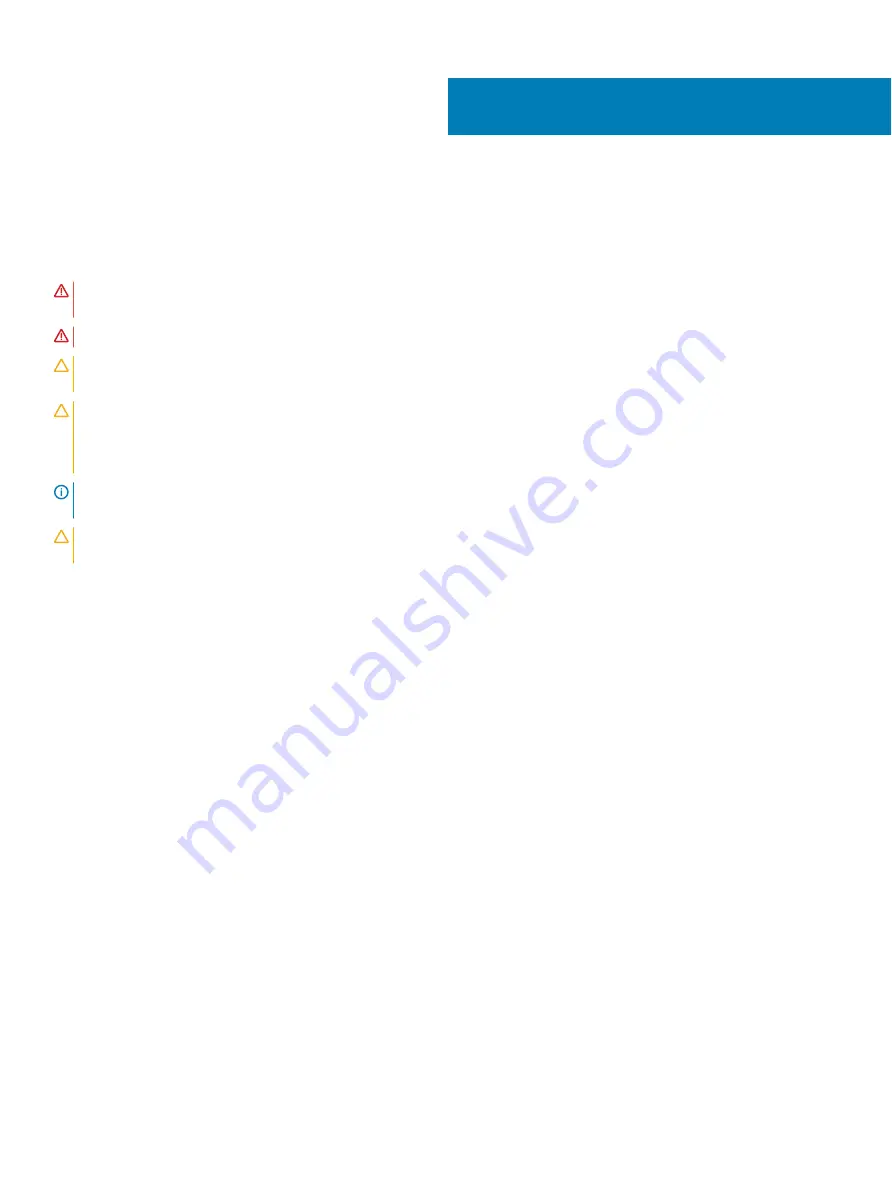
Installing and removing system components
Safety instructions
WARNING:
Whenever you need to lift the system, get others to assist you. To avoid injury, do not attempt to lift the system by
yourself.
WARNING:
Opening or removing the system cover while the system is powered on may expose you to a risk of electric shock.
CAUTION:
Do not operate the system without the cover for a duration exceeding five minutes. Operating the system without the
system cover can result in component damage.
CAUTION:
Many repairs may only be done by a certified service technician. You should only perform troubleshooting and simple
repairs as authorized in your product documentation, or as directed by the online or telephone service and support team.
Damage due to servicing that is not authorized by Dell is not covered by your warranty. Read and follow the safety instructions
that are shipped with your product.
NOTE:
It is recommended that you always use an antistatic mat and antistatic strap while working on components inside the
system.
CAUTION:
To ensure proper operation and cooling, all bays in the system and system fans must be always populated with a
component or a blank.
Before working inside your system
Prerequisite
Follow the safety guidelines listed in
Steps
1
Power off the system and all attached peripherals.
2
Disconnect the system from the electrical outlet, and disconnect the peripherals.
After working inside your system
Prerequisite
Follow the safety guidelines listed in
Steps
1
Reconnect the peripherals and connect the system to the electrical outlet.
2
Power on the attached peripherals and then power on the system.
Recommended tools
You need the following tools to perform the removal and installation procedures:
•
Cross head srewdriver (#2 bit)
•
Needle nosed pliers
•
Anti-static wrist strap and conductive foam pad (recommended)
•
Torx #T30 screwdriver
•
Torx #T15 screwdriver
6
42
Installing and removing system components
Summary of Contents for DSS8440
Page 100: ...Cable Routing Figure 82 Cable Routing 7 100 Cable Routing ...
Page 107: ...Figure 88 Fan cable assembly to fan bracket Cable Routing 107 ...
Page 109: ...Figure 91 Fan cable assembly to fan bracket Cable Routing 109 ...
Page 110: ...Fan cable MB PDB assembly to MB Figure 92 Fan cable MB PDB assembly to MB 110 Cable Routing ...
Page 114: ...IDC cable MB PDB assembly to PDB Figure 99 IDC cable MB PDB assembly to PDB 114 Cable Routing ...
Page 115: ...IDC cable MB PDB assembly to MB Figure 100 IDC cable MB PDB assembly to MB Cable Routing 115 ...
Page 138: ...System Board Connectors Figure 133 System Board Connectors 138 Jumpers and connectors ...
















































