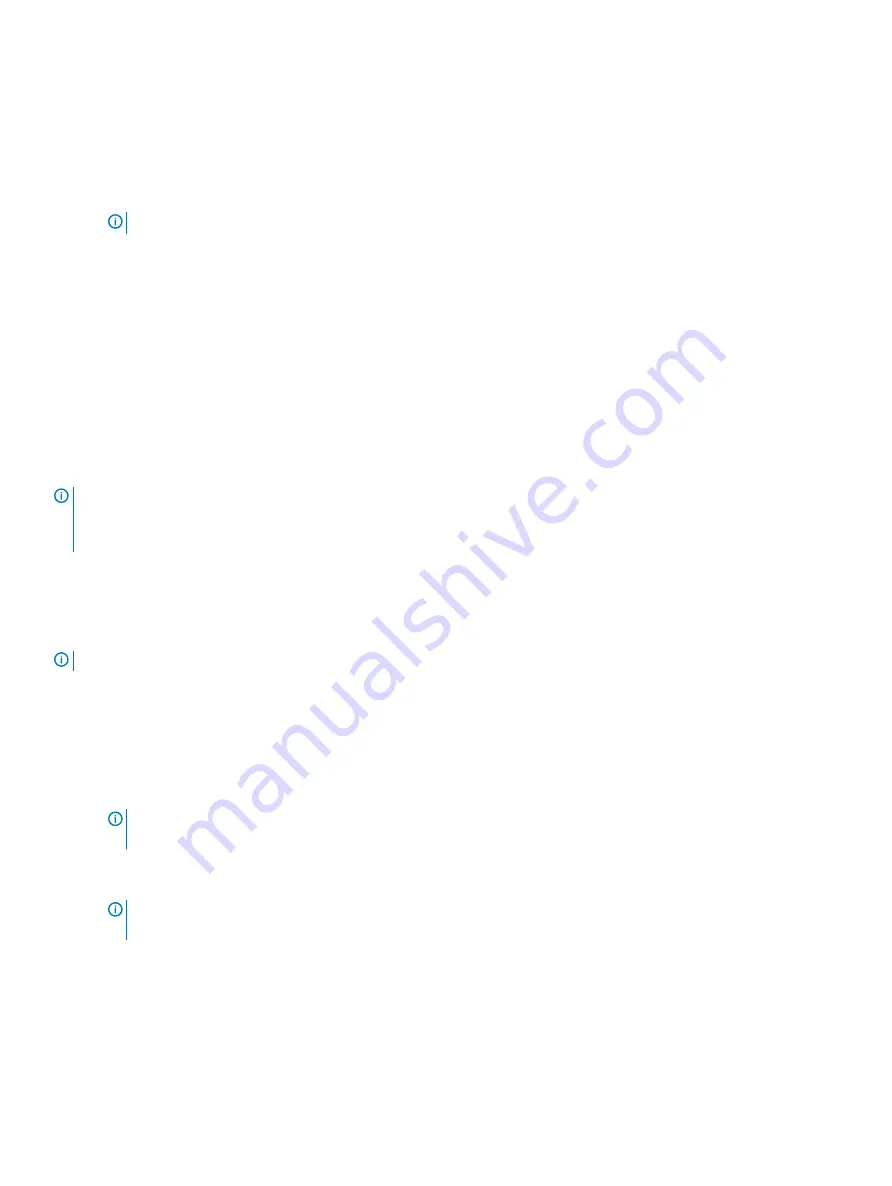
5
Reenter the system password, and click
OK
.
6
In the
Setup Password
field, type your setup password and press Enter or Tab.
A message prompts you to reenter the setup password.
7
Reenter the setup password, and click
OK
.
8
Press Esc to return to the System BIOS screen. Press Esc again.
A message prompts you to save the changes.
NOTE:
Password protection does not take effect until the system reboots.
Using your system password to secure the system
About this task
If you have assigned a setup password, the system accepts your setup password as an alternate system password.
Steps
1
Power on or reboot your system.
2
Type the system password and press Enter.
Next step
When
Password Status
is set to
Locked
, type the system password and press Enter when prompted at reboot.
NOTE:
If an incorrect system password is typed, the system displays a message and prompts you to reenter your password. You
have three attempts to type the correct password. After the third unsuccessful attempt, the system displays an error message
that the system has stopped functioning and must be turned off. Even after you turn off and restart the system, the error
message is displayed until the correct password is entered.
Deleting or changing system and setup password
Prerequisite
NOTE:
You cannot delete or change an existing system or setup password if the Password Status is set to Locked.
Steps
1
To enter System Setup, press F2 immediately after turning on or restarting your system.
2
On the
System Setup Main Menu
screen, click
System BIOS
>
System Security
.
3
On the
System Security
screen, ensure that
Password Status
is set to
Unlocked
.
4
In the
System Password
field, change or delete the existing system password, and then press Enter or Tab.
5
In the
Setup Password
field, alter or delete the existing setup password, and then press Enter or Tab.
NOTE:
If you change the system password or setup password, a message prompts you to reenter the new password. If
you delete the system password or setup password, a message prompts you to confirm the deletion.
6
Press Esc to return to the
System BIOS
screen. Press Esc again, and a message prompts you to save the changes.
7
Select
Setup Password
, change, or delete the existing setup password and press Enter or Tab.
NOTE:
If you change the system password or setup password, a message prompts you to reenter the new password. If
you delete the system password or setup password, a message prompts you to confirm the deletion.
Operating with setup password enabled
If
Setup Password
is set to
Enabled
, type the correct setup password before modifying the system setup options.
Pre-operating system management applications
37
Summary of Contents for DSS8440
Page 100: ...Cable Routing Figure 82 Cable Routing 7 100 Cable Routing ...
Page 107: ...Figure 88 Fan cable assembly to fan bracket Cable Routing 107 ...
Page 109: ...Figure 91 Fan cable assembly to fan bracket Cable Routing 109 ...
Page 110: ...Fan cable MB PDB assembly to MB Figure 92 Fan cable MB PDB assembly to MB 110 Cable Routing ...
Page 114: ...IDC cable MB PDB assembly to PDB Figure 99 IDC cable MB PDB assembly to PDB 114 Cable Routing ...
Page 115: ...IDC cable MB PDB assembly to MB Figure 100 IDC cable MB PDB assembly to MB Cable Routing 115 ...
Page 138: ...System Board Connectors Figure 133 System Board Connectors 138 Jumpers and connectors ...
















































