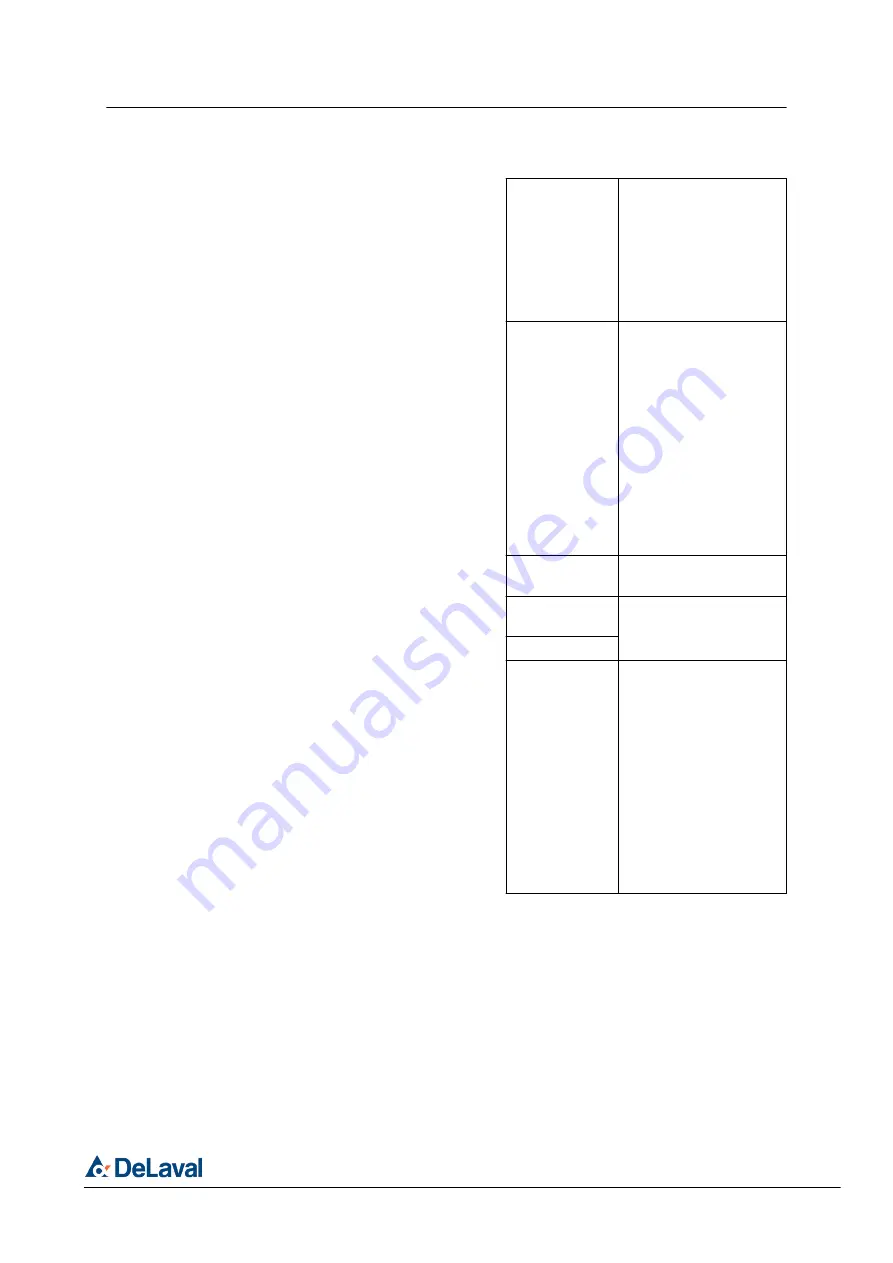
"Primary
Stream"
Use to view the camera
with PC application.
Image size: 1920x2080
Frame rate: 25fps,
H.264/MPEG4
bit-rate: 2Mbit/s.
"Secondary
Stream"
Use to view the camera
with mobile phone
application.
This option is used
when the camera is
integrated in VMS sys-
tem.
Image size: 512x288
Frame rate: 10 fps,
H.264/MPEG4
bitrate: 0,25 Mbit/s
"Environmental
Mode"
Choose between 50 Hz
and 60 Hz.
"Horizontal
Flip"
Change the video con-
trolled direction.
"Vertical Flip"
"Primary(HD)
Viewing"
Use only if the Wi-Fi
connection is good in
the barn.
This option uses
"Primary Stream"
.
Change setting to
"ON"
to activate.
"OFF"
is set
by default.
If the framerate is low,
change setting to
"OFF"
to deactivate
"Primary(HD) Viewing"
.
DeLaval farm monitoring camera FMC-IP1.1
Operation
© DeLaval 2021.
2021-12-07
64 (88)
















































