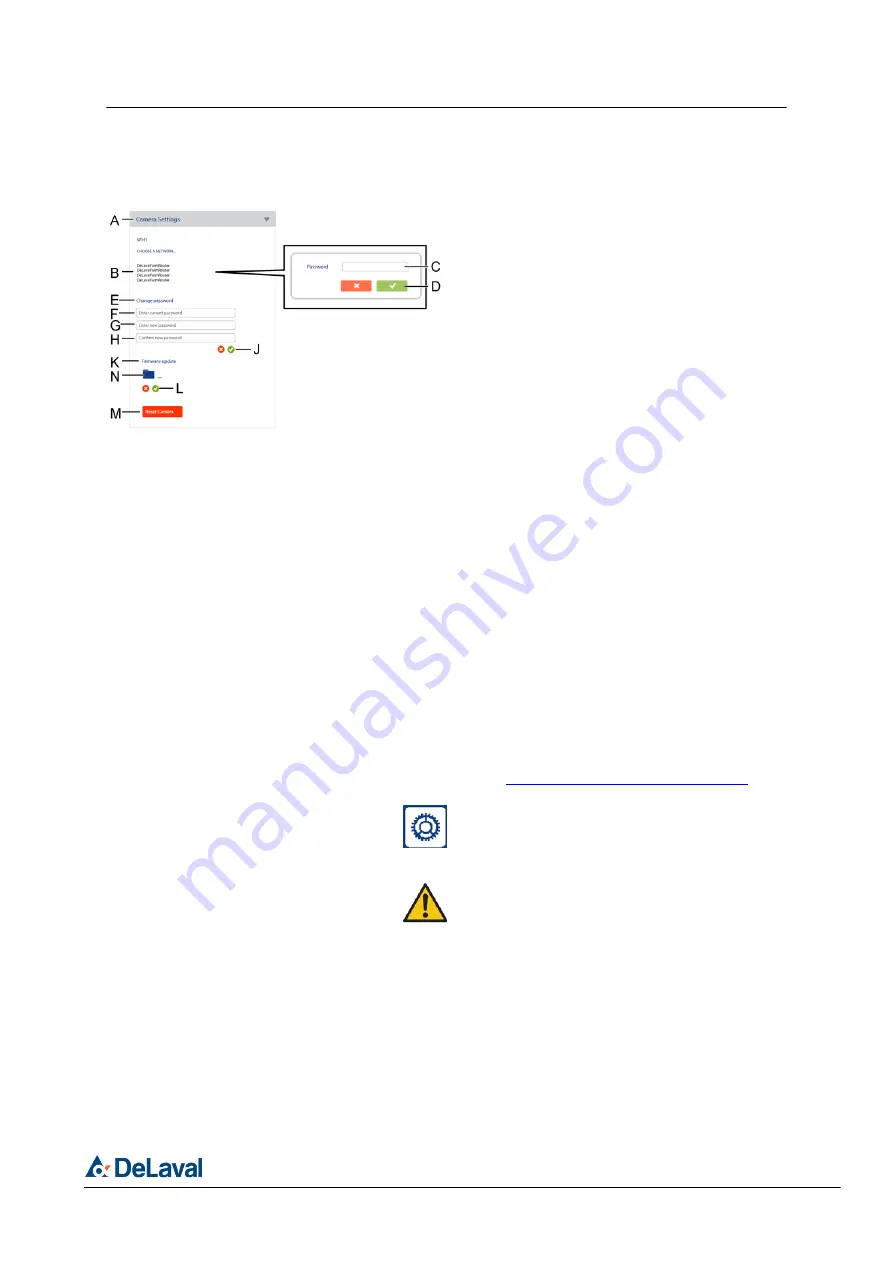
1.6.5 "Camera Settings" menu
1.
Expand
"Camera Settings"
.
2.
Click the selected network (B).
3.
Enter the network password (C).
Note! The program will not give an error
message if a wrong network password is
entered.
4.
Click the green
"Check"
icon to confirm
(D).
1.6.5.1 Changing the camera password
1.
Enter the current password (F).
2.
Enter the new password (G).
Note! Only standard letters and numbers
can be used in the password.
3.
Enter the new password again (H).
4.
Click the green
"Check"
icon to confirm
(J).
1.6.5.2 Updating the firmware
1.
Download the latest firmware from
http://www.delavalfmc.com/FMC-IP1
2.
Click the
"Settings"
icon in the top menu
bar.
3.
Select the camera.
4.
Turn off the Wi-Fi connection before start-
ing the update.
If the Wi-Fi connection is active during the
firmware update, the camera can be dam-
aged.
5.
Click the
"Folder"
icon (N) in
"Firmware
update"
(K).
6.
Click the downloaded file.
7.
Click the green
"Check"
icon to confirm
(L).
243448
Fig. 23: " Camera Settings ".
DeLaval farm monitoring camera FMC-IP1.1
Operation
© DeLaval 2021.
2021-12-07
42 (88)















































