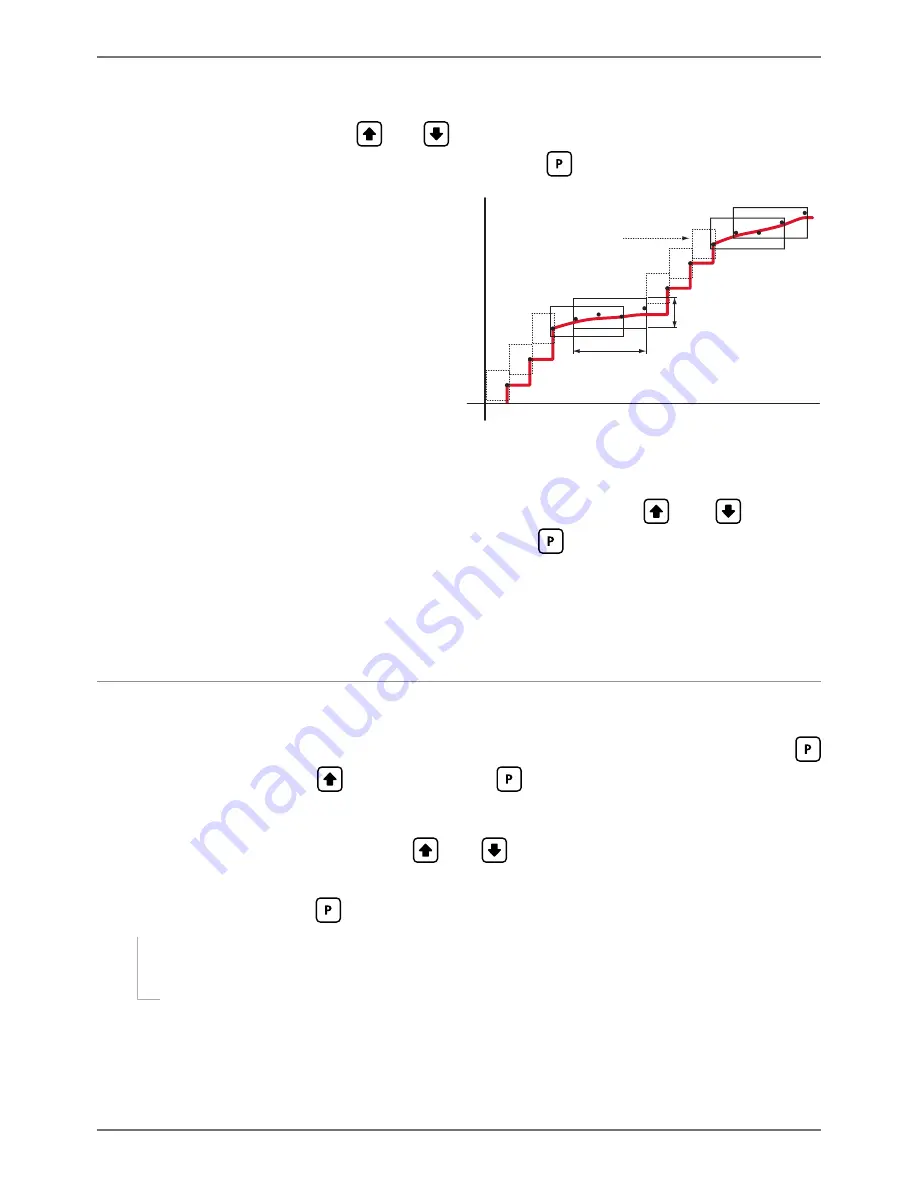
PRO-TC-MAN-17V01 (0802)
Copyright © 2017 Define Instruments
14
F
_ _ _ AVERAGING SAMPLES
scrolls across the display and toggles with the cur-
rent averaging. Using the
and
buttons, alter the number of input samples
that the controller will average, and then press
.
This feature allows signal averaging
of each individual input channel, to
optimise stable measurement. (This is
different from Multi-Channel Averaging,
as explained in 5.4A.)
If the change in input exceeds the averag-
ing window value it will not average, en-
suring fast response when there are large
differences between readings.
Increasing the number of
AVERAGING
SAMPLES
will stabilise measurement, but
it will also slow down response rates.
Inp
ut si
gnal in co
un
ts
Sampling
Averaging window
in displayed counts
Number
of samples
Input exceeds
averaging window
G _ _ _ AVERAGING WINDOW
scrolls across the display and toggles with the cur-
rently selected signal averaging window value. Using the
and
buttons,
alter the signal averaging window. Then press
.
If your input signal contains large noise spikes, you can increase the size of the averaging win-
dow to ensure that these are still averaged. However, increasing the window size too far will re-
duce the ability of the controller to respond quickly to real changes in input signal. Setting
AV-
ERAGING WINDOW
to
0
will give continuous averaging as per the selected averaging samples.
6.3 - Display setup
A _ _ _ DISPLAY SETUP
scrolls across the display and toggles with
SKIP
. Press
to skip to 6.4, or the
button and then
to
ENTER
display setup.
B _ _ _ DISPLAY SOURCE
scrolls across the display and toggles with the currently
selected display source. Use the
and
buttons to choose between:
AUTO
,
TEMP 1
,
TEMP 2
,
TEMP 3
,
TEMP 4
,
AVETMP
,
MAXTMP
, M
INTMP
,
PEAK
, or
VALLEY
. Then press
.
¨
If you selected
AUTO
, continue to 6.3C now.
¨
If you selected something else, skip to 6.3D now.
Note that your options in this step will be limited by the 'Number of Sensors' selected in 6.2D.
For more information about display data sources, see 5.2.
In
Auto
mode, the main display constantly cycles through all available input channels (I.e.
TEMP
1
, followed by the current value for that channel, then
TEMP 2
,
TEMP 3
etc).




























