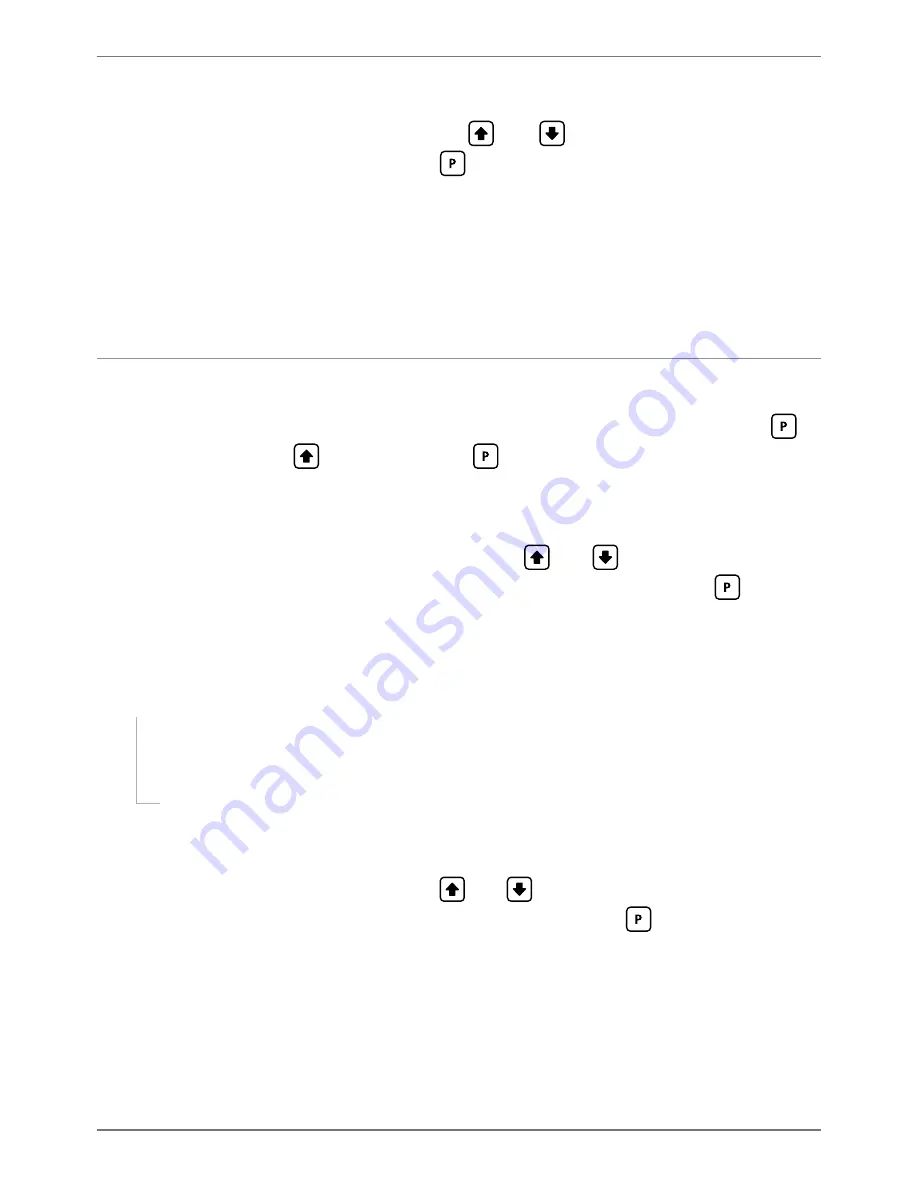
PRO-CTR-MAN-16V03 (0128)
Copyright © 2016 Defi ne Instruments
22
I
_ _ _ AVE WINDOW
scrolls across the display, and the currently selected averag-
ing window value appears. Using the
and
buttons, alter the rate signal
averaging window, and then press
.
If your input signal contains large noise spikes, then you can increase the size the of averag-
ing window to ensure that these pulses are still averaged. However, increasing the averaging
window too far will reduce the ability of the controller to respond quickly to real changes in
input signal.
Setting the averaging window to zero will turn off the window mode and give continuous
averaging as per the selected averaging samples.
8.4 - Display setup
A
_ _ _ DISPLAY SETUP
scrolls across the display, and
SKIP
appears. Press
to
skip to 8.5, or the
button and then
to
ENTER
.
B
_ _ _ LINE 1 DISPLAY SOURCE
scrolls across the display, and the currently se-
lected line 1 display source appears. (Line 1 is the main display for PRO-CTR100,
and the top row for PRO-CTR200). Using the
and
buttons, select:
NONE
,
PRMCTR
,
B CNTR
,
C CNTR
,
RATE
,
BATCH
or
BCHCNT
. Then press
.
See 7.1 for more information on the batching feature.
C
The step that you proceed to now will depend on whether you have a single or
dual display PRO–CTR model:
If your PRO–CTR has a single display (PRO-CTR100), skip the rest of this
section and proceed to 8.5 now.
If your PRO–CTR has a dual display (PRO-CTR200), continue to 8.4D now.
D
_ _ _ LINE 2 DISPLAY SOURCE
scrolls across the bottom row and the currently
selected line 2 display source appears in the top row. (Line 2 is the bottom row
display for PRO-CTR200). Using the
and
buttons, select:
NONE
,
PRMCTR
,
B CNTR
,
C CNTR
,
RATE
,
BATCH
or
BCHCNT
. Then press
.
See 7.1 for more information on the batching feature.





























