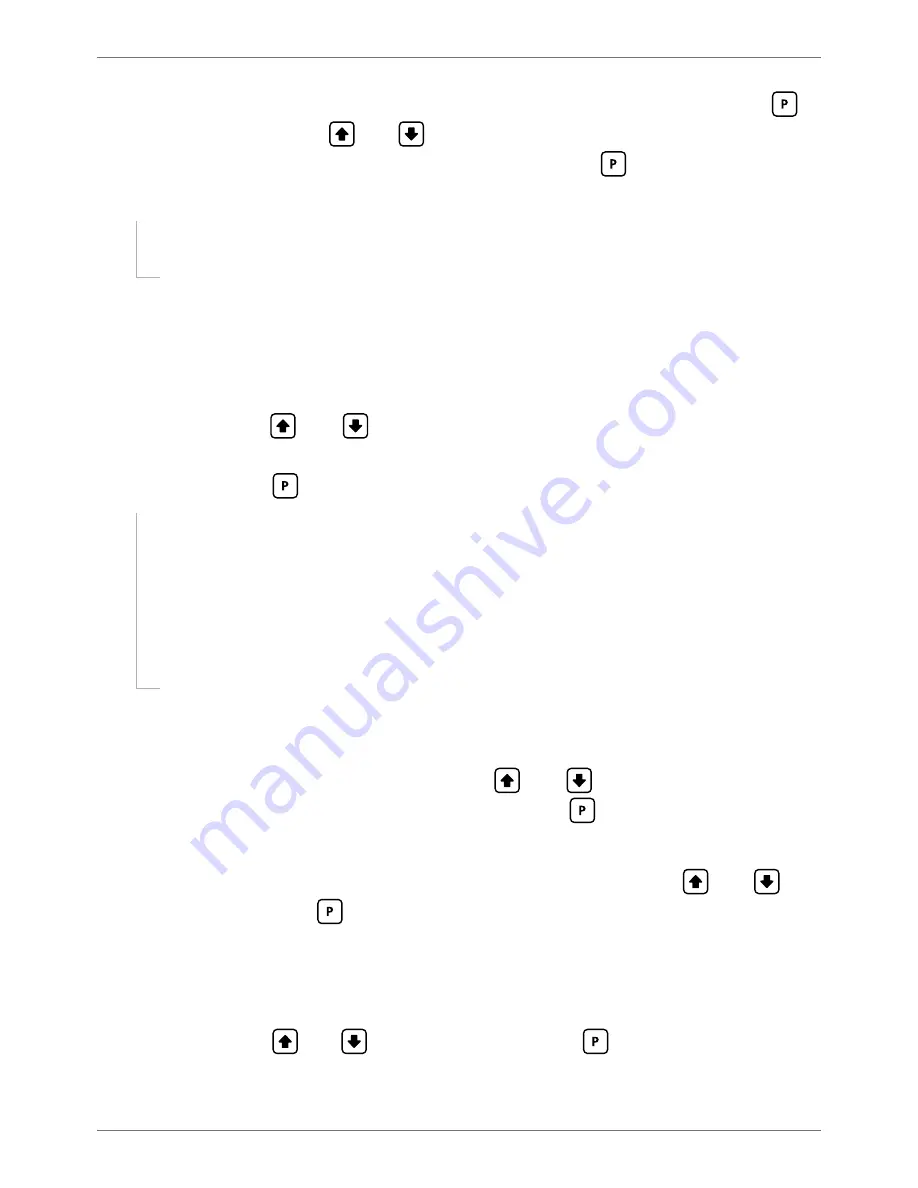
PRO-CTR-MAN-16V03 (0128)
Copyright © 2016 Defi ne Instruments
19
A
_ _ _ COUNTER SETUP
scrolls across the display, and
SKIP
appears. Press
to
skip to 8.3, or use the
and
buttons to select:
PRM CT
(primary counter),
B INPT
(B input) or
C INPT
(C input), and then press
to enter setup for the
selected counter.
If you selected
PRM CT
or
C INPT
, continue to 8.2B now.
If you selected
B INPT
, skip to 8.2C now.
Note that the
B INPT
counter cannot be independently confi gured unless the count mode for
PRM CT
is set to
AB IND
(see 8.2B). If you attempt to enter the
B INPT
counter setup when the
above condition has not been met, an error message will scroll across the display, and you will
not be allowed to continue.
B
_ _ _ COUNT MODE
scrolls across the display, and the current count mode ap-
pears. Use the
and
buttons to select an option from the list. (Options
will vary depending on which counter you are editing.) When you have made a
selection, press
to accept and continue.
If you are currently editing
PRM CT
, the menu options will be:
QUADX1
,
QUADX2
,
QUADX4
,
A+B
,
A
–
B
,
AB IND
(AB independent) or
UP/DN
(up/down).
If you are currently editing
C INPT
, the menu options will be:
COUNT
,
RSOFAB
(reset to off set A, B mode) or
RSOFST
(reset to off set
and start A, B mode).
For more information on count modes, please see Section 6.
C
_ _ _ DECIMAL POINT POSITION
scrolls across the display, and the current
decimal point position appears. Use the
and
buttons to select
NO DP
,
0.1
,
0.12
,
0.123
,
0.1234
or
0.12345
, and then press
to accept and continue.
D
_ _ _ PULSES PER UNIT OF MEASUREMENT
scrolls across the display, and the
current number of pulses appears. Adjust this value using the
and
but-
tons, and then press
.
For example, if an encoder outputs 1,500 pulses/metre, set this value to 1500.
E
_ _ _ ENTER DISPLAY VALUE FOR X PULSES
scrolls across, and the current
display value appears. ('X' is the number of pulses selected in 8.2D.) Adjust this
value using the
and
buttons, and then press
.
For example, if you selected 1,500 pulses in 8.2D, and 1,500 pulses = 1 metre, then enter 1






























