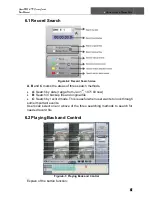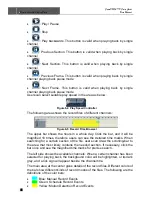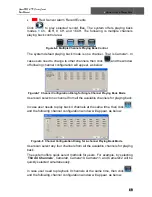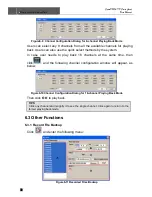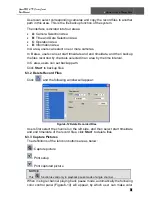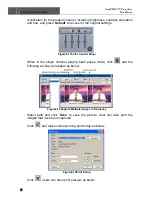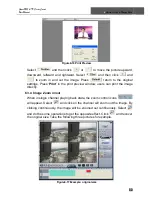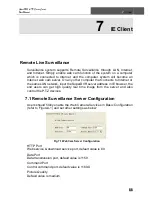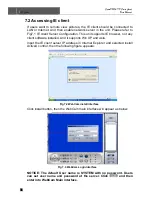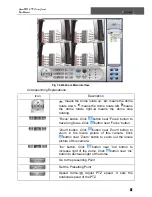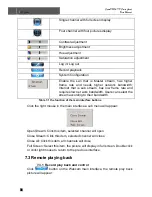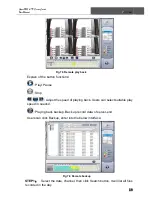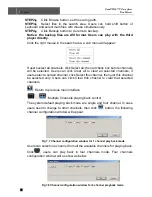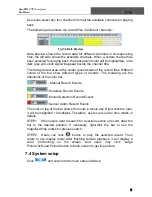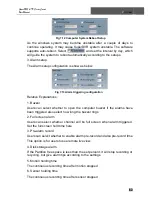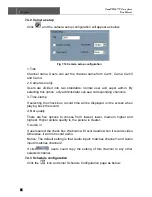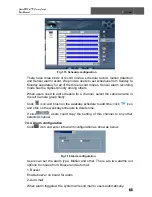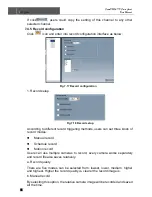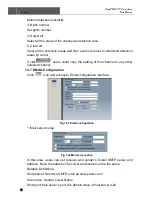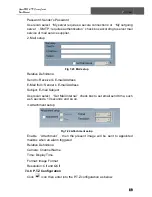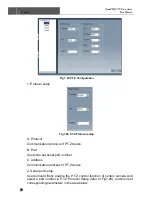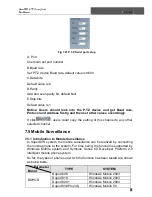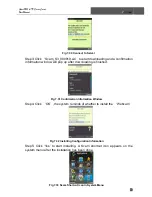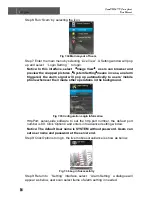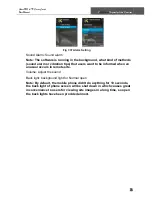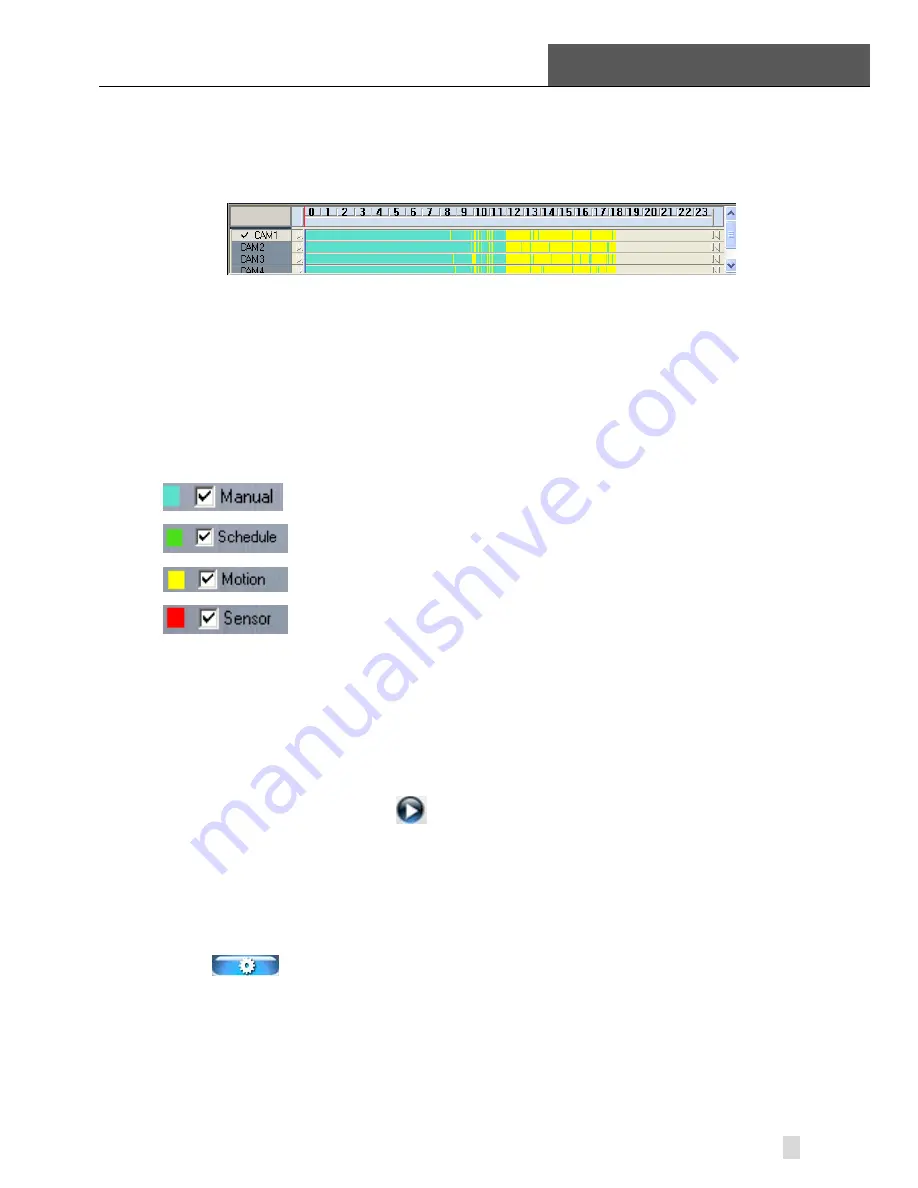
SuperDVR & TD Series Cards
User Manual
7
IE Client
61
Users can select any four channels from all the available channels for playing
back.
The following area shows the record files of different channels:
Fig 7.9 Data Preview
Data preview shows the record data for different channels in corresponding
time, the left side shows the available channels. When a certain channel has
been selected for playing back, the background color will be highlighted, or its
dark gray and a tick sign will appear beside the channel title.
The data preview area at the center gives details of the record files. Different
colors of the bar show different types of records. The following are the
definitions of the color bar:
: Manual Record Events
: Schedule Record Events
: Motion Detection Record Events
: Sensor Alarm Record Events
The ruler on top of the bar shows the hours in whole day. Right-click the ruler,
it will be magnified 10 multiples. Therefore, users can see the time marks in
details.
STEP1
When users want to search for a certain section of record, draw the
bar to the desired position. If necessary, right-click the bar to see the
magnified time marks for precise search.
STEP2 Users can click
button to play the selected record, Then
return to live display mode after finishing remote playback, it will display a
word ‘Connecting…’on the screen. And users may click “Large
Picture”or“Quad Picture”button to fresh screen to get live picture.
7.4 System setup
Click
and enter into the main setup interface.