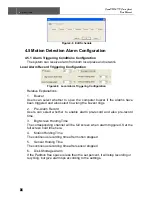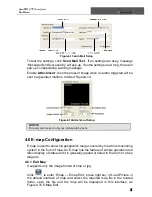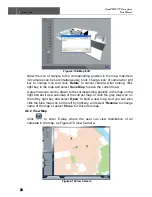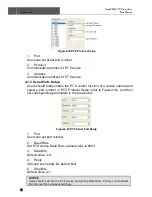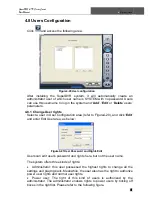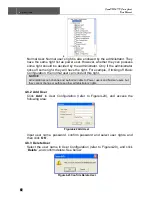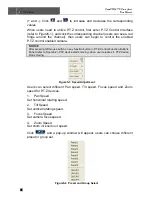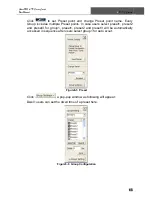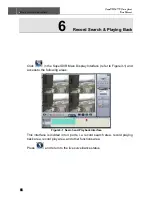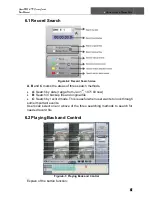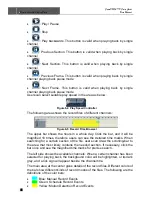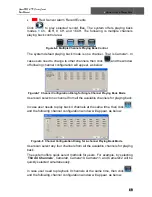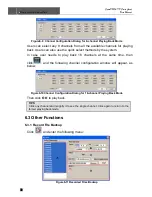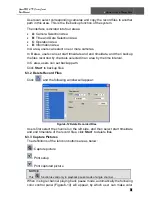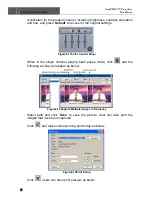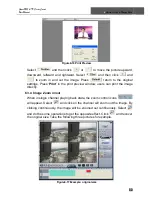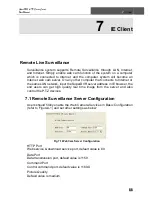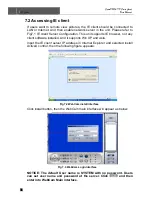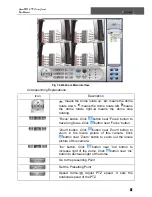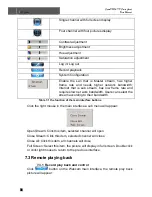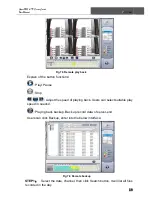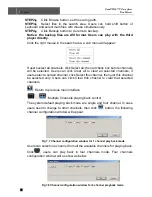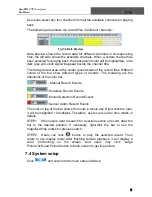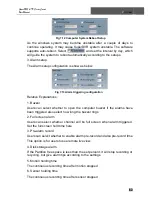6
Record Search & Playing Back
SuperDVR & TD Series Cards
User Manual
48
•
: Play / Pause
•
: Stop
•
: Play backwards. This button is valid when playing back by single
channel
•
: Previous Section. This button is valid when playing back by single
channel
•
: Next Section. This button is valid when playing back by single
channel
•
: Previous Frame. This button is valid when playing back by single
channel playing back pause mode
•
: Next Frame. This button is valid when playing back by single
channel playing back pause mode
Users can select suitable play speed in the area as below:
Figure6-4 Play Speed Controller
The following area shows the record files of different channels:
Figure6-5 Record Files Browser
The upper bar shows the hours in a whole day. Click the bar, and it will be
magnified 10 times, therefore users can see the detailed time marks. When
searching for a certain section of the file, users can draw the scrolling-bar to
the area that most likely contains the needed section. If necessary, click the
bar once and see the magnified time marks for precise search.
The left side shows the available channels. When a certain channel has been
selected for playing back, the background color will be highlighted, or its dark
gray, and a tick sign will appear beside the channel title.
The main area at the center gives details of the record files. Different colors of
the bar show different kinds of record modes of the files. The following are the
definitions of the color bars:
•
Blue: Manual Record Events
•
Green: Schedule Record Events
•
Yellow: Motion Detection Record Events