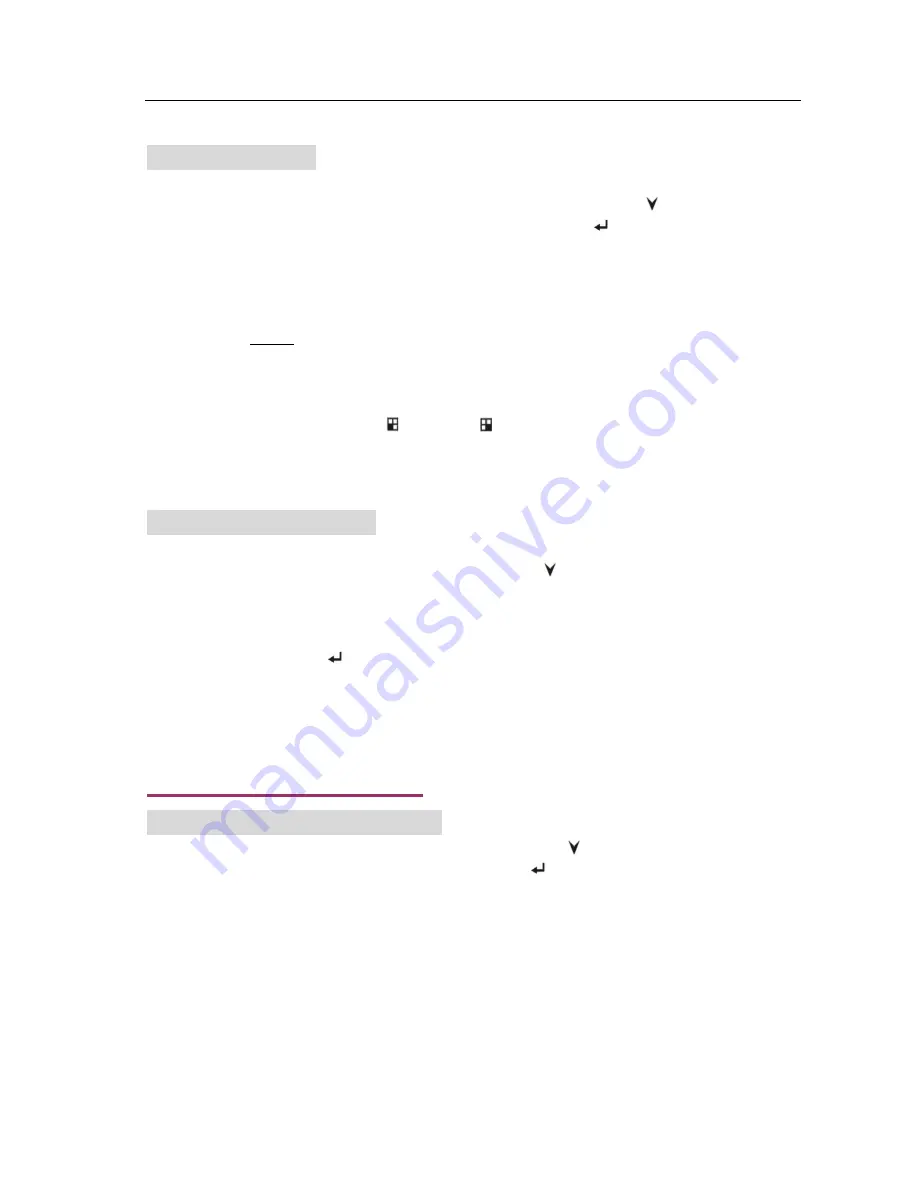
User’s Manual 4CH DVR
- 6 -
5.3 Record Mode
Once the Camera Select and Record Select channels are defined, use the “ Down” button on the
front panel to move down to the Record Mode option. Press the “
Select
” button on the front
panel to edit the Record Mode option. There are only two Record Mode options available; “EACH”,
and “QUAD”. Use the “EACH” setting to record each channel in full screen, or use the “QUAD”
setting to record only in quad view. The “EACH” setting is more common, but reduces storage
space compared to the “QUAD” setting. If recording in QUAD mode, playback is displayed in a
quad view, and cannot be enlarged to a full screen view.
Example: If Camera Select is set for cameras 1,2,3, and 4, but Record Select is set for channels 2
and 4, the “EACH” setting in Record Mode will record channels 2 and 4 in full screen (during
playback, the user can choose the
“
CH3
”, or “
CH4
”
button to display the recorded video in
full screen). Conversely, if the “QUAD” setting was active during recording, playback of recorded
video will display in quad view only.
5.4 Record Frame Rate
After choosing the desired Record Mode setting, use the “ Down” button on the front panel to
move down to the Record Frame Rate option. The default system frame rate is 25 frames per
second (fps). This is a global frame rate setting, which means that all cameras in the Record
Select option will record at this same rate (i.e., different frame rates for each recorded camera are
not available). Press the “
Select
” button on the front panel repeatedly to set the global frame
rate to 30, 15, 10, 7, 5, 4, 3, 2, or 1. The typical setting is 7fps. NOTE: the higher the frame rate,
the more HDD storage used.
5. DVR Setup
(cont’d)
5.5 Video (Recording) Quality
After choosing the desired global Frame Rate setting, use the “ Down” button on the front panel
to move down to the Video Quality option. Press the “
Select
” button on the front panel to
change the Video Quality to “LOW”, “NORMAL”, or “HIGH”. These generic settings refer to the
Modified JEPG compression setting of 12K, 15k, or 20k bytes/frame, respectively.
In general terms, the higher the Video Quality setting, the more hard drive space consumed during
recording. A “NORMAL” setting is recommended, especially when all 4 channels are actively
recording.
Summary of Contents for 82-12150
Page 1: ...Installation Manual Model 82 12150 www mcmelectronics com 4 Channel Simplex DVR ...
Page 17: ...User s Manual 4CH DVR 15 8 3 General Software Navigation Buttons ...
Page 18: ...User s Manual 4CH DVR 16 8 4 General Software Functions ...
Page 19: ...User s Manual 4CH DVR 17 8 4 General Software Functions cont d ...
Page 21: ...User s Manual 4CH DVR 19 ...





















