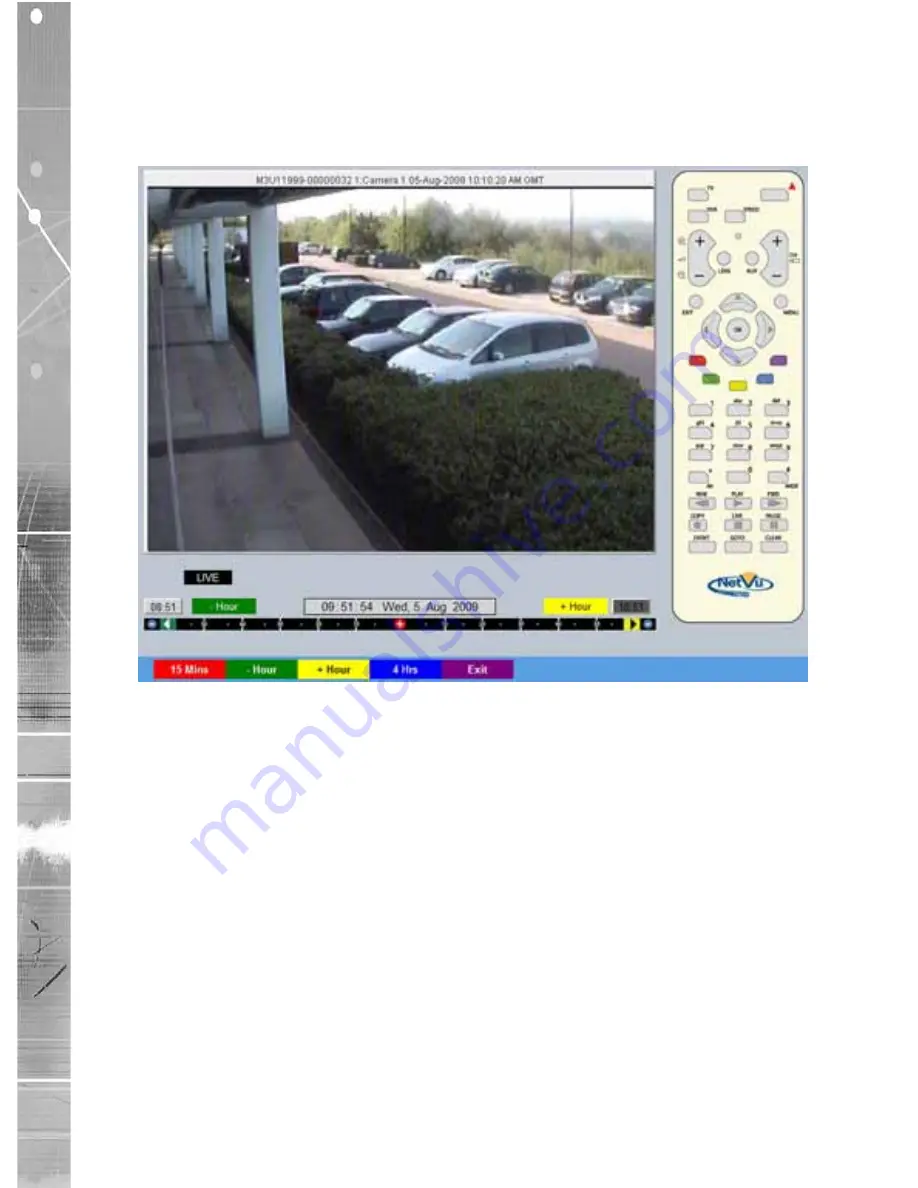
Dedicated Micros ©2010
96
CamV
u 2000
Draft
Goto Menu
Timeline Navigation
The Timeline Navigation page and the accompanying Video Timeline feature allows quick and easy
investigation of recorded video data. The Goto button opens the initial Timeline Navigation page.
Softkeys
The coloured softkey options will change depending on the scale
used to review the recorded images. In the above example:
• Selecting the 15 Mins (Red) button will change the softkey options
to 15 minute segments i.e. the user can progress 15 mins from/
prior the current playback time.
• Selecting the -Hour button (Green) will progress the video to a
point exactly one hour prior to the time shown in the date/time
display.
• Selecting the +Hour button (Yellow) will progress the video to a
point exactly one hour in advance of the time shown in the date/
time display.
• Selecting the 4Hrs (Blue) button will change the softkey options to
four hour segments i.e. the user can progress four hours from/prior
the current playback time.
• Selecting the Exit (Purple) button will always exit the Timeline
Navigation menu.
Note:
Depending on the scale used to review the video i.e. Seconds, Minutes,
Hours, or Days; the above softkey options will differ, however the same intuitive
principles remain.
















































