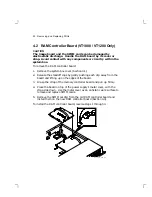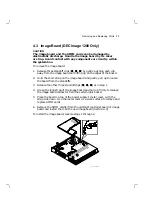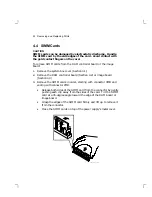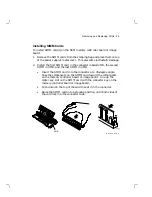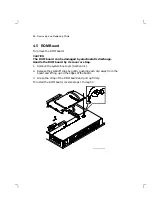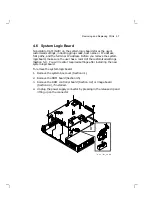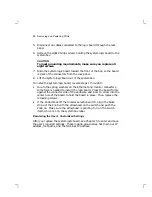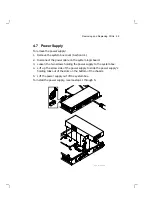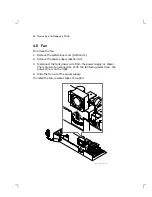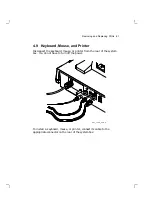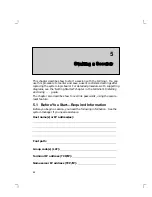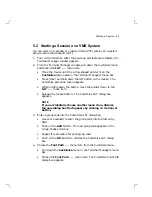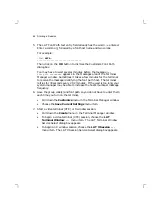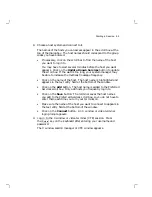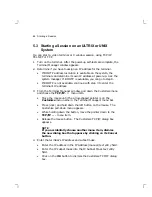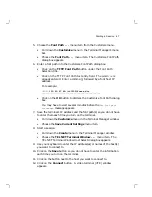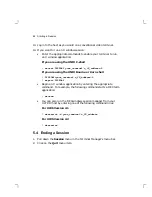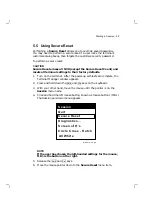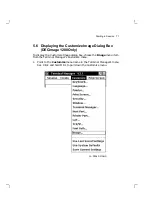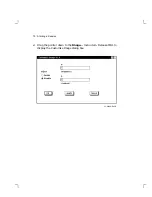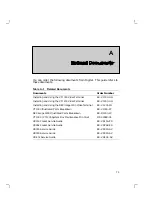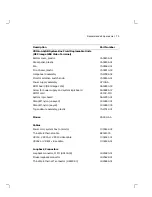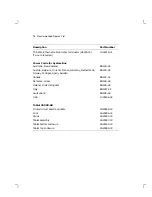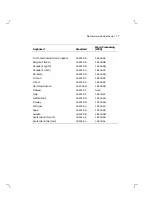66
Starting a Session
5.3 Starting a Session on an ULTRIX or UNIX
System
You can start a video terminal or X window session, using TCP/IP
TELNET or TCP.
1.
Turn on the terminal. After the power-up self-tests are complete, the
Terminal Manager window appears.
2.
Determine if you have to assign an IP address for the terminal.
•
If BOOTP address resolution is available on the system, the
terminal can determine its own IP address at power-up. Ask the
system manager. If BOOTP is available, you can go to step 8.
•
If BOOTP is not available, continue with step 3 to enter the
terminal’s IP address.
3.
From the Terminal Manager window, pull down the Customize menu
and choose the TCP/IP . . . menu item.
•
Move the mouse until the arrow-shaped pointer is on the
Customize menu name in the Terminal Manager’s menu bar.
•
Press (click) and hold down the left button on the mouse. The
Customize pull-down menu appears.
•
While holding down the button, move the pointer down to the
TCP/IP . . . menu item.
•
Release the mouse button. The Customize TCP/IP dialog box
appears.
NOTE
If you accidentally choose another menu item, dismiss
the new dialog box that appears by clicking on its Cancel
button.
4.
Enter the terminal’s IP address and subnet mask.
•
Enter the IP address in the IP Address (manual) text entry field.
•
Enter the IP subnet mask into the IP Subnet Mask text entry
field.
•
Click on the OK button to dismiss the Customize TCP/IP dialog
box.