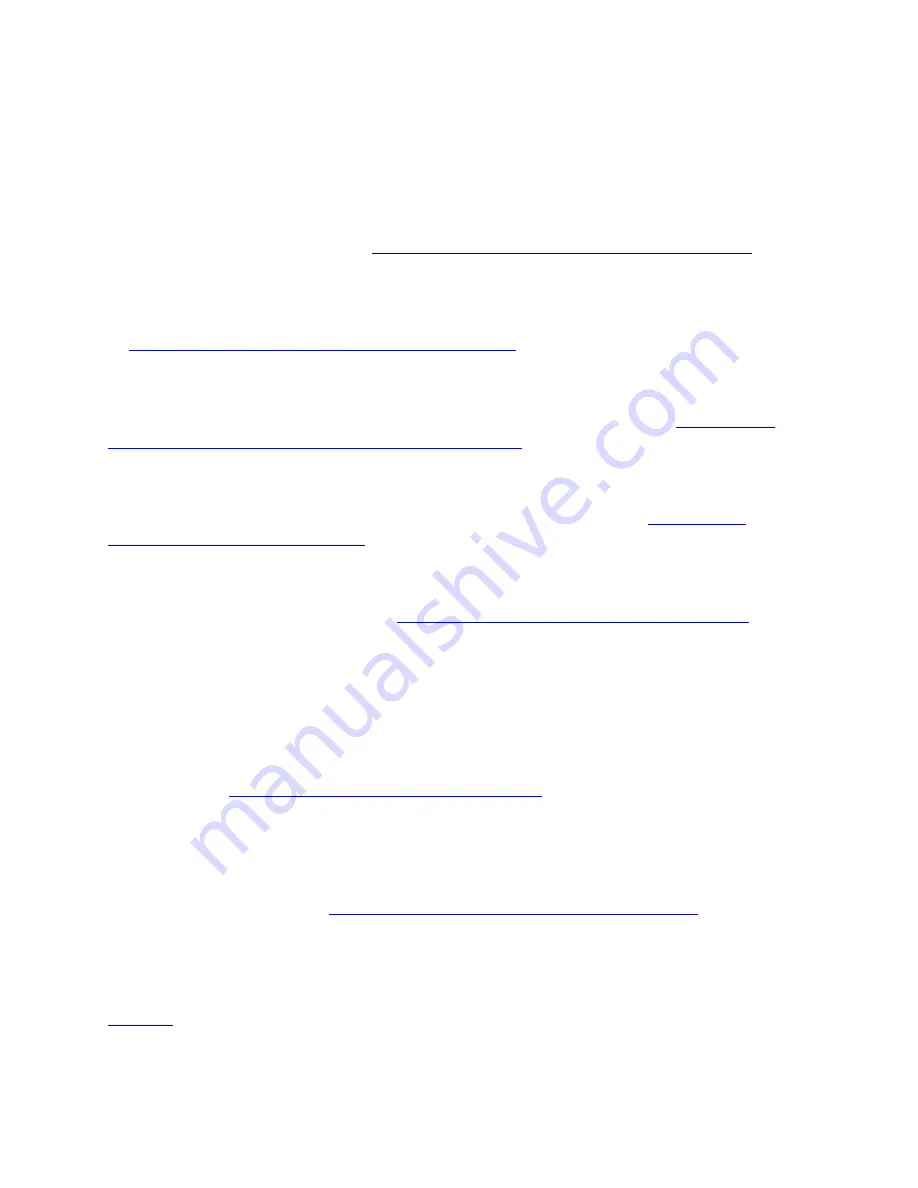
Dazzle ZiO! Hi-Speed Portable Reader/Writer User’s Guide • Troubleshooting • Page 43
When I insert a digital media card and double-click the Removable Disk Icon, I cannot
access my data.
PC
If you are using a SmartMedia card, be sure to inser t the card with the gold contacts
facing down and the notch at the top left corner. For more information on inserting your
SmartMedia card, please refer to
“Inser ting a Smar tMedia or xD Card” on page 21
user’s guide.
If you are using an xD card, be sure to inser t the card with the gold contacts facing down
and the notch on the left side. For more information on inser ting your xD card, please refer
to
“Inser ting a SmartMedia or xD Card” on page 21
If you are using a MultiMediaCard or a Secure Digital card, be sure to inser t the card with
the gold contacts facing down and the notch at the top right corner. For more information
on inser ting your MultiMediaCard or Secure Digital card, please refer to
MultiMediaCard or Secure Digital Card” on page 23“
of this user’s guide.
If you are using a CompactFlash card (including IBM Microdrive), be sure to inser t the card
with the manufacturer’s label on top and the connectors facing in. For more information on
inserting a CompactFlash card or an IBM Microdrive, please refer to
If you are using a Memor y Stick card, be sure to inser t the media with the rounded corner
at the top left side and the gold contacts facing down. For more information on inser ting
Memor y Stick cards, please refer to
“Inserting a Memor y Stick Card” on page 24
user’s guide.
How do I copy a file from a digital media card to my computer?
PC
You can copy images and data from the ZiO HS Reader/Writer to your computer using
basic Windows file transfer functions. For example, you can copy and paste or drag and
drop files from the ZiO HS Reader/Writer to your computer. For detailed instructions,
please refer to
“Transferring Files on a PC” on page 27
of this user’s guide.
Macintosh
You can access a mounted card just like a floppy or other type of removable disk. Double-
click the card’s icon to open its respective file window. Then hold down the option key and
drag and drop the desired images from the card to the location of your choice. For detailed
instructions, please refer to
“Transferring Files on a Macintosh” on page 33
of this user’s
guide.
When I try to write to a Memory Stick card, an error message appears.
Make sure the Memor y Stick lock tab is not in the lock position (see the illustration on
). When this tab is in the lock position, the card is locked and therefore write-
protected. You cannot write to or delete from the card until you move the tab to the
unlocked position.





















