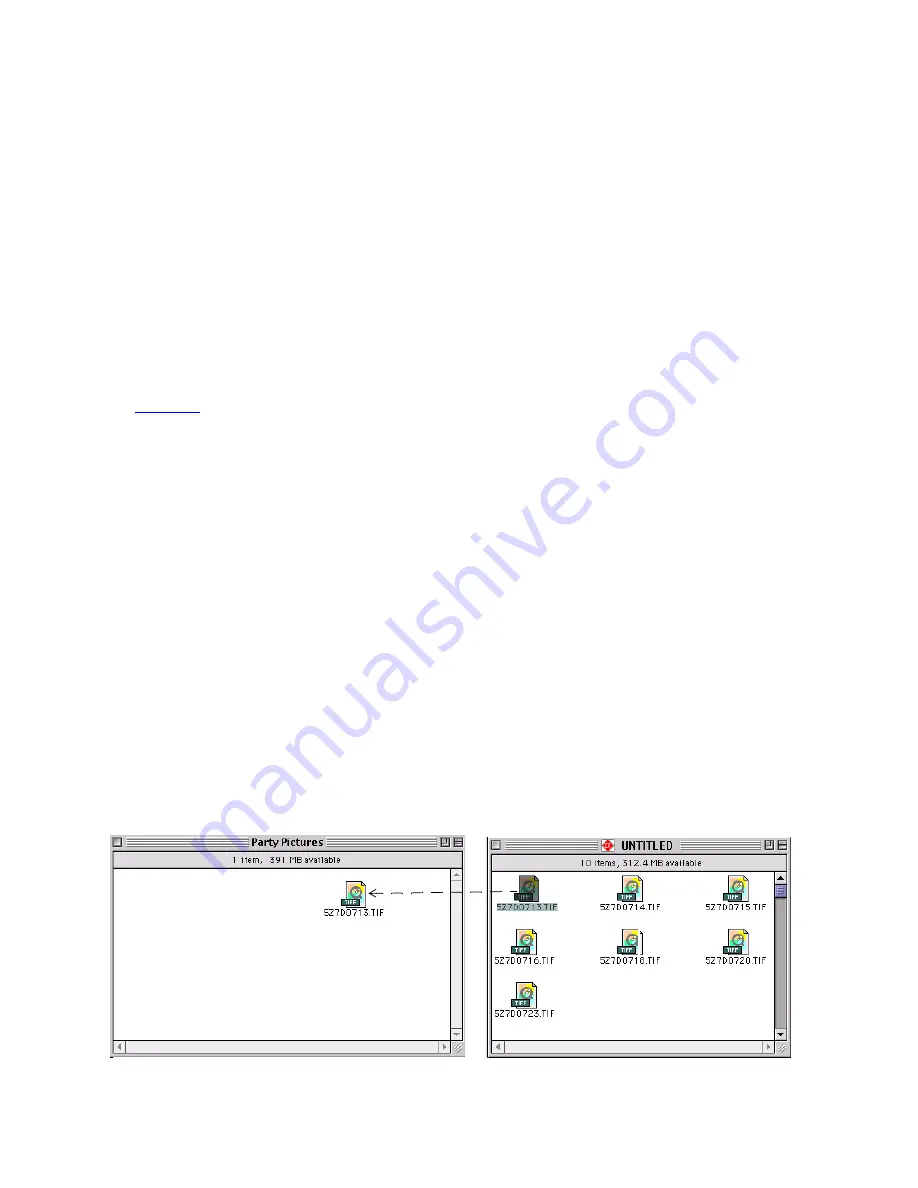
Dazzle ZiO! Hi-Speed Portable Reader/Writer User’s Guide • Using the Reader/Writer • Page 33
Transferring Files on a Macintosh
You can use the ZiO HS Reader/Writer to transfer files between your Mac and a card using
the Mac’s drag and drop function. For example, you can drag and drop files from a card to
your Mac or from your Mac to a card. The instructions below show you how to copy a file
from a card to a folder on your Mac. You can copy a file from your Mac to a card by revers-
ing these instructions.
Note:
The screens below differ slightly for Mac OS X, but the procedure for copying a file
is the same
1.
Double-click (open) the folder on your Mac where you want to copy files from a card.
2.
Insert a card in the ZiO HS Reader/Writer to mount the card on the Mac desktop, and
then double-click its removable disk icon to display its contents, as described on
.
3.
Click (select) the desired file in the card’s file window, but do not release the mouse
button.
If the file you want to copy is located in a folder in the card’s file window, double-click
on the folder to display its contents, and then click on the desired file.
To select more than one file, hold down the
<
Shift
> key on your keyboard while you
click on the desired files.
4.
Continue to press the mouse button while you drag the selected file into the desired
folder on your Mac.
The selected file on the card appears in the folder on your Mac.
5.
Release the mouse button.
The selected file on the card is copied into the desired folder on your Mac.
Note:
To copy a file from a card to the desktop, press the <
Option
> key on your key-
board while you drag the selected file from the card’s file window to the desktop.
Select the desired file in the card’s file window
and drag it into the desired Mac Folder window
Mac Folder Window
Card File Window






























