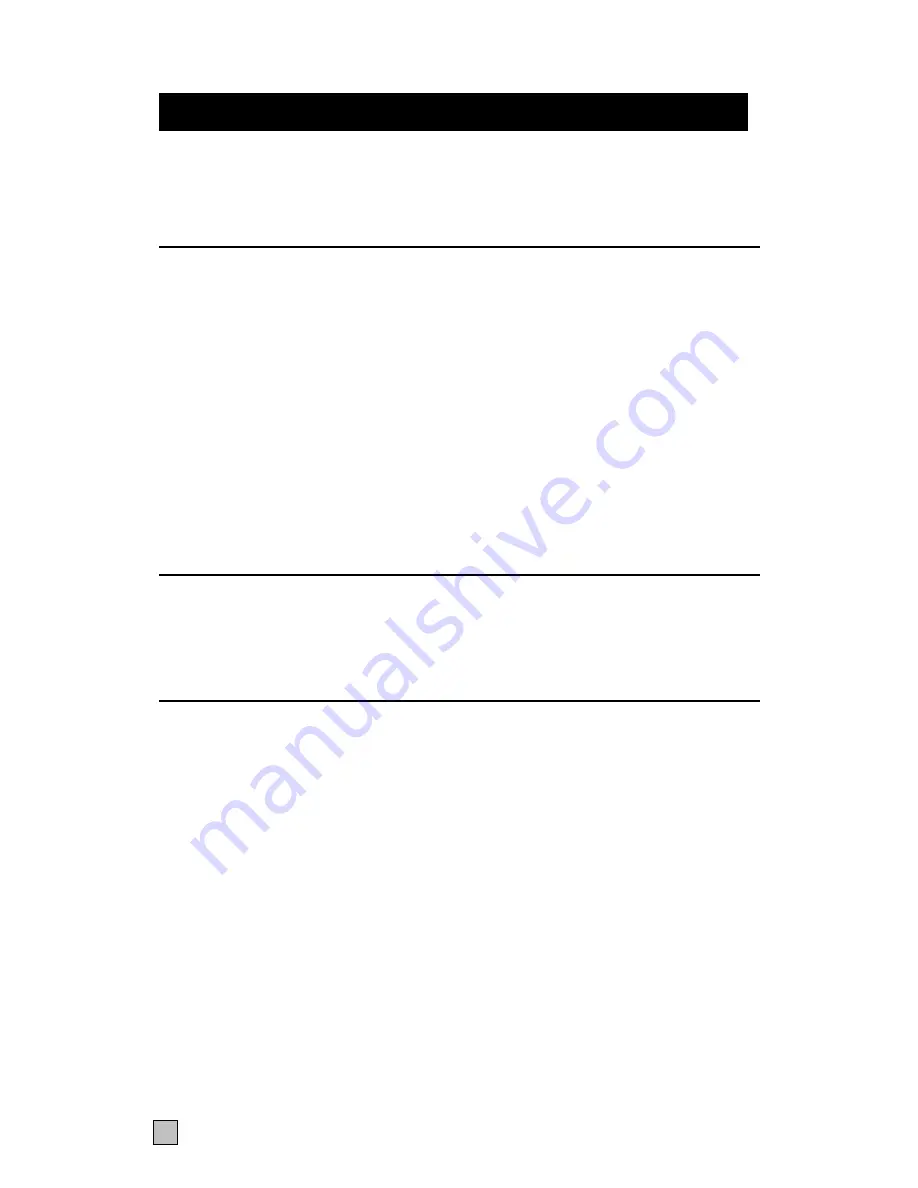
4
Introduction
Thank you for choosing the Voyager 100 UTP™ Designed for ‘Plug & Play’ operation,
your new Voyager will allow you to remotely position your Keyboard, Video Display
and PS/2 Mouse away from your PC’s System unit.
Features
This product has a number of unique features that allow transparent remote operation of
your PC.
•
Access your CPU up to 100m/330ft away using a single CAT 5, 5E or 6 twisted pair
cable.
•
Adjustable Video Equalisation - Compensates for loss of image quality due to cable
length in four steps with or without extra gain
•
Fully buffered signals to ensure consistent remote operation of you PC
•
PS/2 keyboard and PS/2 mouse emulation allowing you to ‘Plug & Play’ - Intelligent
keyboard and mouse emulation ensures the PC boots and operates correctly under all
possible circumstances as well as allowing ‘Plug & Play’ initialisation of the remote
keyboard and mouse.
•
Dual Access allows for an additional keyboard, monitor and PS/2 mouse through the
local unit.
Operation
The Voyager is simple to install -no software is required. Just connect the units up as
described in quick setup system guide and you're ready to work.
Switch the computer off before wiring.
Compatibility
To operate in various environments and with hardware from many manufacturers, this
product has a number of specific features. This product has been tested with a wide
variety of hardware. However, it is impossible to guarantee correct operation with every
keyboard, monitor, mouse and motherboard currently on the market. Contact Daxten if
you have inquiries
The Voyager is compatible with the following equipment:
•
System Unit:
PS/2 and 100% compatible clones. - PC equipped with
PS/2 mouse port*
•
Keyboard:
PS/2
•
Mouse:
PS/2 Mouse ,Microsoft , Logitech 3 button, Scroll wheel.
•
Monitor:
VGA, Super VGA, XGA , QXGA
If your PC does not have a PS/2 mouse or keyboard port, you can use an USB to PS/2
converter. Part 1034-
Operating system compatibility
The Voyager is compatible with all Windows operating systems up to Windows 98,
2000, XP and some DOS, Linux and Unix systems.


































