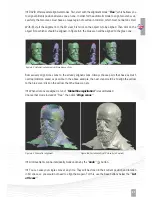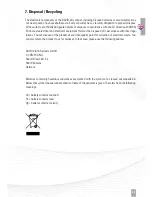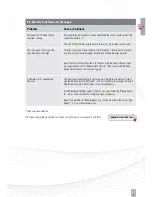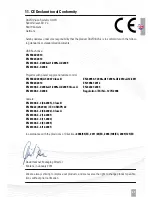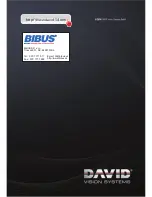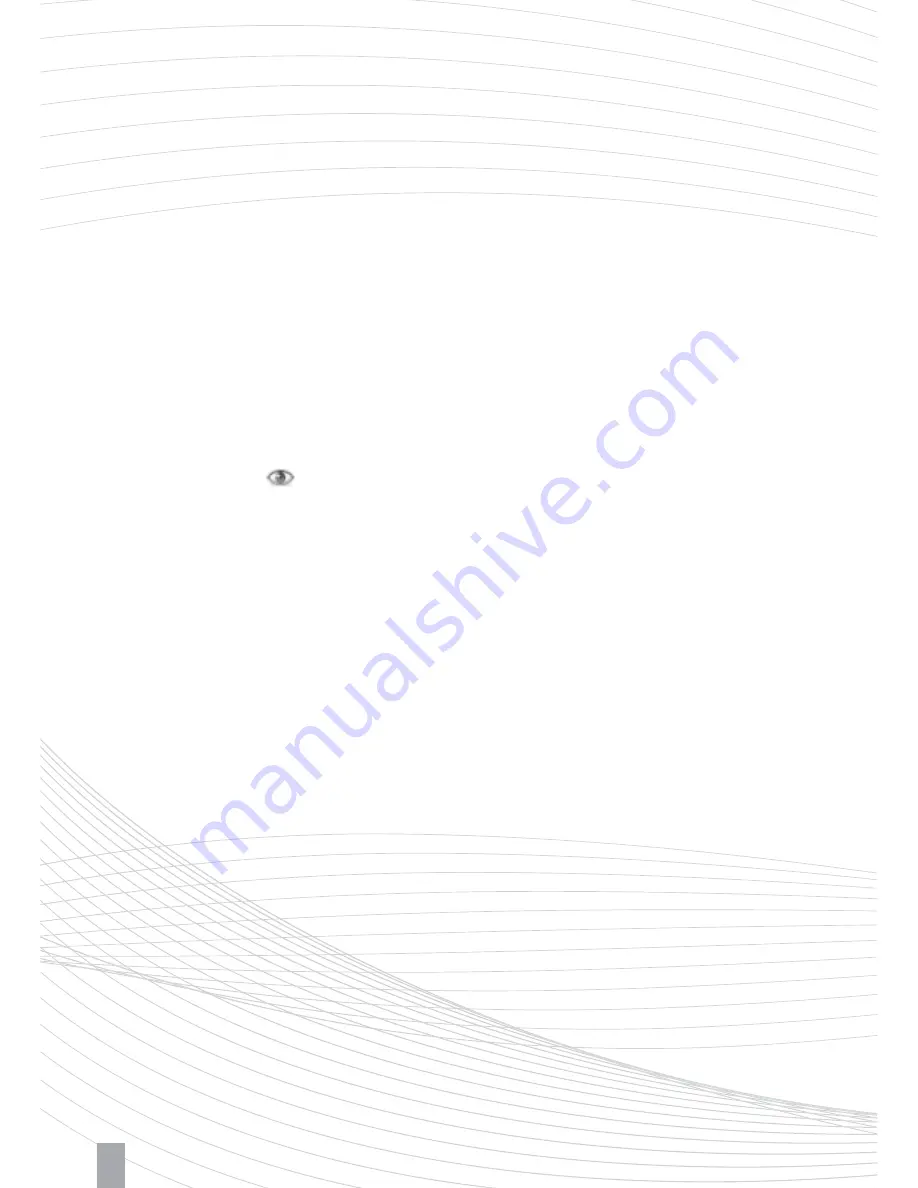
42
Z
If the automatic alignment finds false solutions, you should activate
”Contact Pair Selection“
.
Then you can help DAVID by clicking on distinctive points that are to be aligned with each other (e.g.,
tip of the nose). Relevant here is the area within the red circle at the mouse pointer. If you would like
to define the contact pair points very precisely, zoom up close with the mouse wheel before you click. If
you want to mark the contact area only roughly, zoom out before you click.
Z
After a few registration steps, it may be helpful to group two or more aligned scans temporarily.
Simply select two or more scans in the ”List of Scans“ (check the checkboxes of the respective scans),
click with the right mouse button and select
”Combine selected scans”
. This allows you to group
scans (temporarily) and use them as if they were a single scan. In our example (Büssing bust, Figure 6.2)
we could combine scans 1 and 4 just before the alignment of the 5th. In this way, the 5th scan will be
aligned simultaneously to both, which can lead to more overlap and thus better results. To un-group,
click with the right mouse button on the entry in the list and select
”Uncombine scans”
.
6.3. Fusion of Multiple Scans
Z
Make all scans visible
, which you want to fuse. Invisible scans will not be included in the fusion.
Z
First, try a small
”resolution“
value. High values cause to very long computing time and higher
memory usage.
Z
The
”refinement“
option in some cases can improve the accuracy and sharpness, but it often
causes distortions. Feel free to try it, depending on the object.
Z
Click on
”Fuse“
to start the fusion process. This is a computationally intensive process and will take
a few seconds to several minutes. The visible scans are merged to form a closed triangle mesh, holes
are (optionally) closed, smaller artifacts are removed, and if the scans have textures, a common texture
is generated. For example see Figure 6.5.
Z
Finally, you can export your fused 3D object into an OBJ, STL or PLY file by using the
”Save“
button.
Summary of Contents for SLS-2
Page 1: ...QUICK GUIDE...