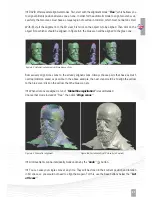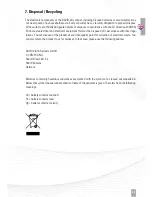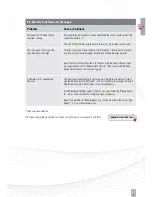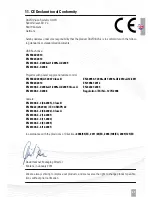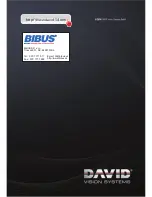36
Figure 4.10: Entering the size of the calibration pattern
Figure 4.11: Ideal live camera image for calibration
Figure 4.9: Typical setup for calibration
4. Enter the correct scale length in the ”scale [mm]“
field. You can find it on the edge of the selected
calibration pattern. (30, 60, 120, or 240 - see
Figure 4.10)
5, Check the camera image: In the areas where
the waves are visible, the red intensity curves
must not reach the blue lines. If the object to be
scanned is considerably darker than the white
glass calibration panels, the sine waves will
now be overdriven. Correct this by temporarily
reducing the ”Projector Brightness“
slider in the software. The camera
image for calibration should look
similar like shown in Figure 4.11.
6, Click ”Calibrate“ to calibrate the
entire scanner. In this step, the
software first measures the position,
orientation, focal length and distortion
characteristics of the camera. Then,
a pattern sequence is projected in order
to measure the same optical characteristics of the
projector. If texturing is not turned off, finally a
white balance is performed. After successful
calibration, a checkerboard pattern is projected,
the corners of which should fall exactly into the
calibration points.
The scanner is now calibrated. This refers to the
position and rotation of camera and projector
according to each other, as well as focusing and
brightness settings. You can move, tilt and rotate
the scanner as a whole, and you can close the
DAVID software and restart it without losing the
calibration. You can also change the value of ”Projector Brightness“ to adjust the brightness (red sine
curves) to the respective object to be scanned. However, if you rotate or move camera and projector
separately or adjust the focus (for example for scanning significantly larger or smaller objects),
the entire calibration process must be repeated.
Summary of Contents for SLS-2
Page 1: ...QUICK GUIDE...