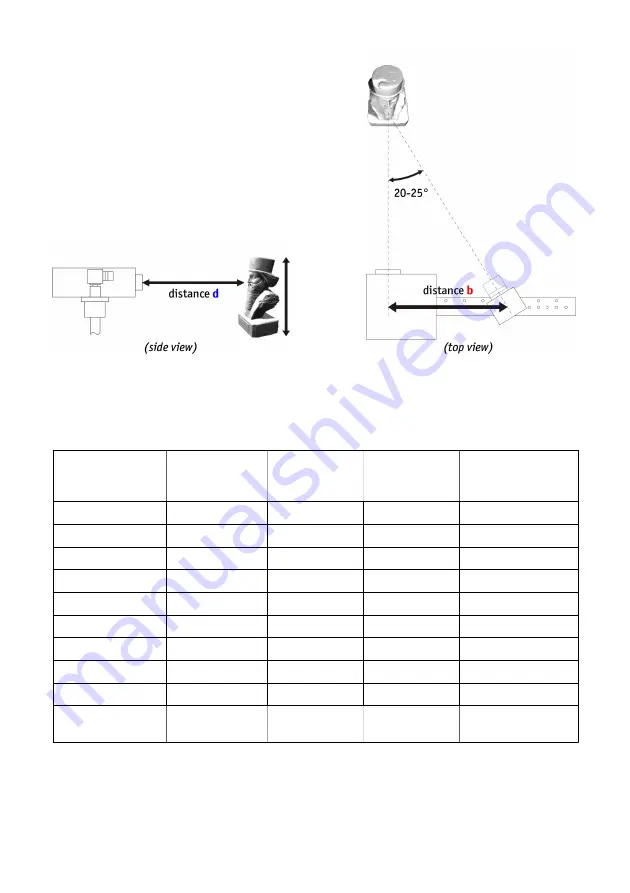
Preparation
Preparation
Preparation
Preparation
Setup
Setup
Setup
Setup
Before connecting the devices, adapt the whole scanner setup to the size of the object or surface region you
want to scan.
The intersection angle between projection and camera view should be around 20°-25° (max. 15°-35°).
The following table should give you some indications for an optimal setup:
Size of scan object /
Size of scan object /
Size of scan object /
Size of scan object /
surface region
surface region
surface region
surface region
ssss
Calibration
Calibration
Calibration
Calibration
pattern
pattern
pattern
pattern
Lens distance
Lens distance
Lens distance
Lens distance
b
bb
b
between camera
between camera
between camera
between camera
and projector
and projector
and projector
and projector
Distance
Distance
Distance
Distance
d
dd
d
between scanner
between scanner
between scanner
between scanner
and object
and object
and object
and object
Achievable scan
Achievable scan
Achievable scan
Achievable scan
resolution (approx.
resolution (approx.
resolution (approx.
resolution (approx.
0.2% of object size)
0.2% of object size)
0.2% of object size)
0.2% of object size)
<30 mm
<30 mm
<30 mm
<30 mm
30 mm
ca. 30 mm
ca. 90 mm
< 0.1 mm
50 mm
50 mm
50 mm
50 mm
60 mm
ca. 40 mm
ca. 120 mm
ca. 0.1 mm
70 mm
70 mm
70 mm
70 mm
60 mm
ca. 65 mm
ca. 180 mm
ca. 0.15 mm
90 mm
90 mm
90 mm
90 mm
120 mm
ca. 80 mm
ca. 220 mm
ca. 0.2 mm
120 mm
120 mm
120 mm
120 mm
120 mm
ca. 110 mm
ca. 300 mm
ca. 0.25 mm
150 mm
150 mm
150 mm
150 mm
120 mm
ca. 125 mm
ca. 350 mm
ca. 0.3 mm
200 mm
200 mm
200 mm
200 mm
240 mm
ca. 160 mm
ca. 450 mm
ca. 0.4 mm
300 mm
300 mm
300 mm
300 mm
240 mm
ca. 250 mm
ca. 700 mm
ca. 0.6 mm
500 mm
500 mm
500 mm
500 mm
240 mm
ca. 400 mm
ca. 1200 mm
ca. 1.0 mm
in general
in general
in general
in general
similar to object
angle 20°-25°
between them
object should fill
camera image
ca. 0.2% of object size
The camera can be mounted left or right of the projector – depending on how a suitable distance between
their lenses can be achieved. The DAVID software also supports a vertical setup, with camera and projector
above each other.
4
ob
je
ct
s
iz
e
ssss
3DPE.ir

































