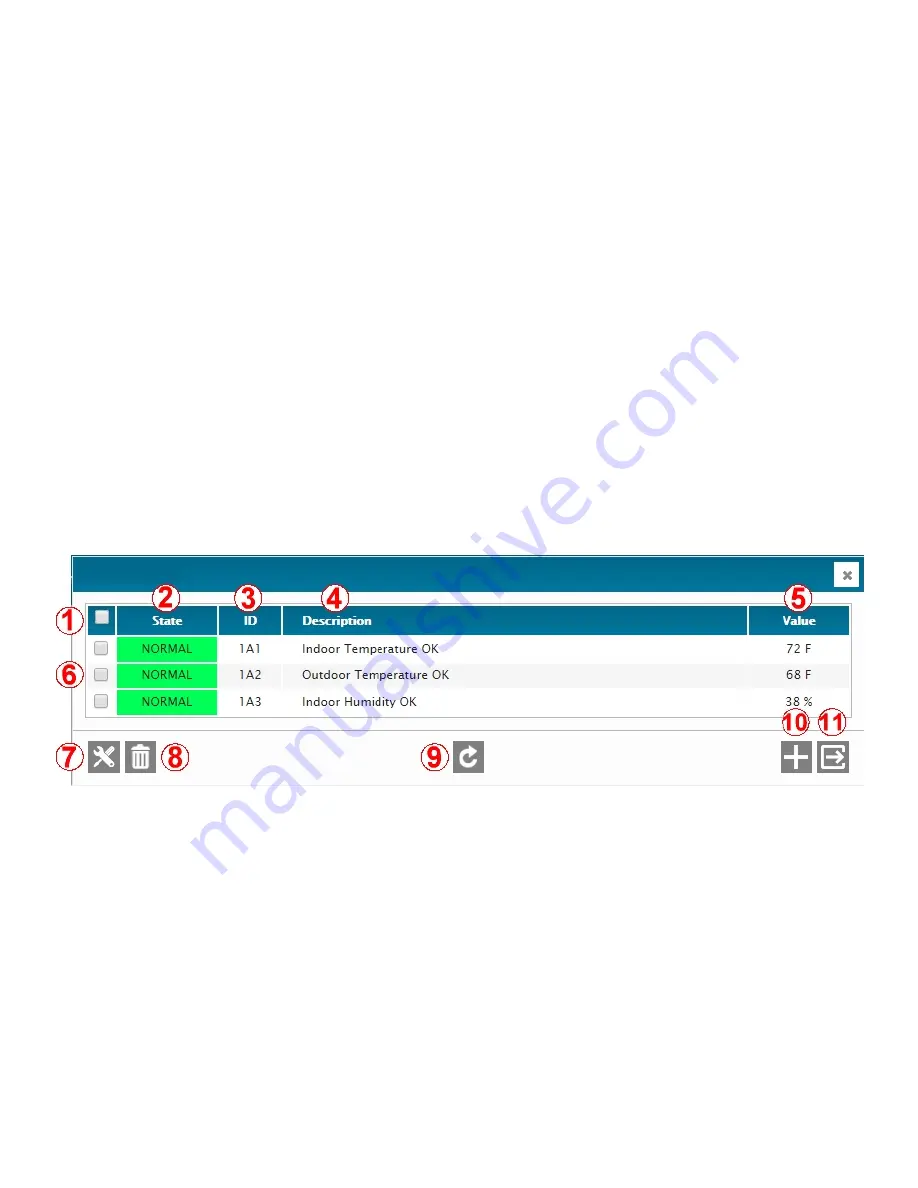
53
1 –
OPEN / CLOSE
Open / close the Vocal description menu.
2 –
POSITION
Position number - used for reference only, one for each word. Allows to quickly go back to any specific word without
having to search through the whole list.
3 –
WORD
Selection of available words from which the phrase is built.
4 –
SELECT / ADD
Select words to add to build the phrase. Up to 16 words are allowed per phrase. A phrase begins with the word at
position 1 and goes on through the last word, up to the 16
th
position.
5 –
UP
Move word up in the phrase.
6 –
DOWN
Move word down in the phrase.
7 –
DELETE
Delete selected word from the phrase.
8 –
REFRESH / READ
Refresh / read the screen content.
9 –
SAVE / WRITE
Save the screen content.
10 –
EXIT
Exit menu.
Once an entry has been added, the
main screen
will reappear (actual content will differ from what is shown here). In this
screen, inputs can be added, deleted, or edited. All inputs that have been added will appear in the list. To edit an input,
right-click anywhere on the desired input line. To exit this menu, click on the exit button (#11).
1 –
SELECT ALL
Select / unselect all boxes at once (for bulk editing).
2 –
STATE
Current state of the inputs (normal, active, minor, major).
3 –
ID
ID of the input.
4 –
DESCRIPTION
Description of the inputs, based on their current status (normal or active).
5 –
VALUE
Show current value of the inputs.
6 –
INDIVIDUAL SELECTION
Select / unselect one or many inputs.
7 –
CONFIGURATION
Access the configuration menu of the selected inputs. Bulk edition is allowed. It is also possible to quickly access
any input menu by right-clicking anywhere on an item’s line This will bring-up a small popup window, from which
you can directly configure, enable or disable an input.
Summary of Contents for Cortex Series
Page 2: ...2...
Page 5: ...5...
Page 9: ...9 1 3 Specifications...
Page 18: ...18 2 4 2 Jumpers for the Cortex 320 Jumpers and switches location on the Cortex 320 main board...
Page 91: ...91...
















































