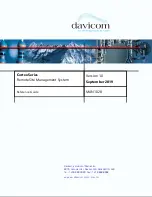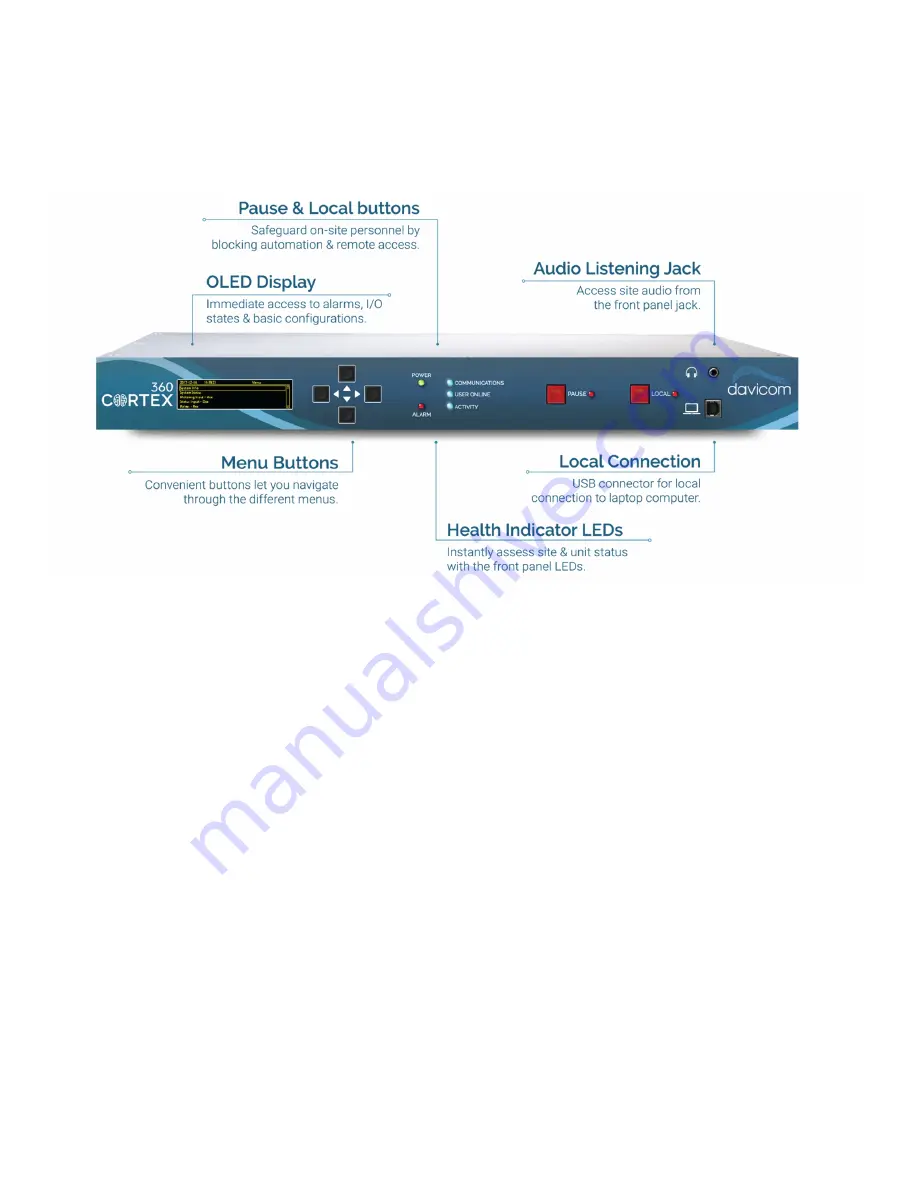
10
Front & rear panel descriptions
1.3.1.
Front panel (CORTEX 360)
The Cortex front panel provides easily accessible site and equipment-status information without requiring the use of a
computer.
CORTEX-360 front panel
OLED Display
- Under normal operation, the display is blank to conserve power. To turn it on, push any of the four menu
buttons.
Menu buttons
- Four push buttons allow navigation through the different OLED menus.
POWER LED
- Indicates status of the unit’s power. It is on when the unit is under rated power.
ALARM LED
- Shows the Alarm status. If there is one or many alarms, the LED will be on.
COMMUNICATIONS
- Shows the unit’s call-out status. It will turn on every time the unit makes an outside call (telephone,
email, SNMP Trap, etc.)
USER ONLINE
- Indicates if one or more users are connected to the unit.
ACTIVITY
- Indicates the health status of the CPU. This “heartbeat” flashes at a rate of one (1) pulse per second when the
unit is operating correctly.
PAUSE
and
LOCAL
buttons- The PAUSE button stops transmission of Alarms to the outside, while the LOCAL button
blocks outside actions and control when staff is on-site for maintenance or repair work.
Headphone
jack- Provides audio for monitoring purposes. It is active when audio is applied on the unit’s rear connector
audio input pins. A powered speaker can also be connected to this port.
USB port
- Provides a means of connecting to the unit using a computer with the DavLink 6 software.
Summary of Contents for Cortex Series
Page 2: ...2...
Page 5: ...5...
Page 9: ...9 1 3 Specifications...
Page 18: ...18 2 4 2 Jumpers for the Cortex 320 Jumpers and switches location on the Cortex 320 main board...
Page 91: ...91...