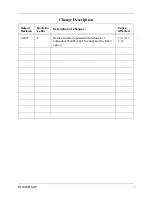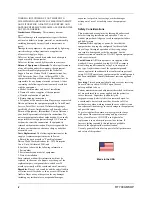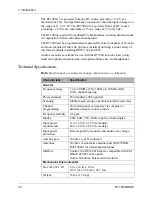RT7000-MSOP
RT7000
HF SSB Transceiver
Operator Manual
Datron World Communications Inc.
Manual Part No. RT7000-MSOP
Release Date: June 2007
Revision: F
3030 Enterprise Court
Vista, CA 92081, U.S.A.
Phone: (760) 597-1500 Fax: (760) 597-1510
E-Mail: [email protected]
www.dtwc.com