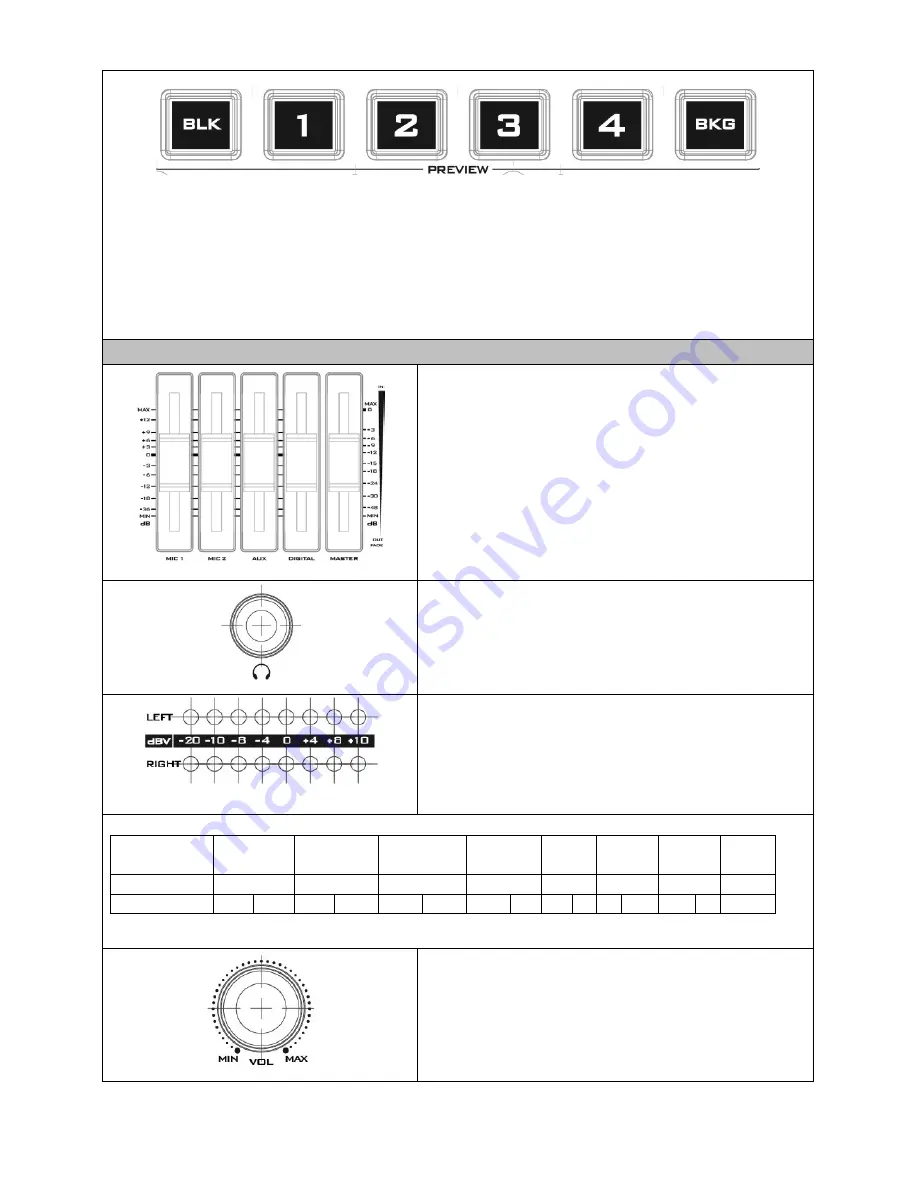
13
Preview Source Row
Pressing the number buttons along the
PREVIEW
row selects a video source.
BKG
button: Pressing the
BKG
button will switch the background to the
Matte
background or color
bars.
BLK
button: Pressing the
BLK
button places a black screen on the monitor.
Volume Control
Volume Adjustment Sliders
Sliders to control audio levels for the Main audio
mixer.
MIC 1
: Unbalanced MIC IN
MIC 2
: Unbalanced MIC IN
AUX
: RCA audio input (analog)
Digital
: HDMI audio input (digital)
Master
: Main audio output
Headphone Jack
Headphones jack accepts a stereo mini jack plug for
stereo headphones. The headphone volume is
controlled by the Headphone volume control knob.
Audio Meters
LED style meters, which show the signal strength at the
Main Program Audio Output. The signal measured is
determined by the level set with the Master slider. The
LEDs turn red at +10 dB to indicate clipping distortion.
Audio
Volume (dBV)
-20
-10
-8
-4
0
4
8
10
LED Color
G
G
G
G
G
Y
Y
R
Range (dBV)
-20 -12 -11 -9.5 -8.5 -6.5 -5.5 -3 -2 1 2 5.5 6.5 8
9+
G: Green Y: Yellow R: Red
Headphone Volume Control Knob
Headphone volume control knob controls Headphone
level with the MIN representing the minimum volume
and MAX representing the maximum volume.
Summary of Contents for SE-500HD
Page 1: ...1...
Page 28: ...28 Appendix 4 Dimensions All measurements in millimeters mm...
Page 30: ...30 Service and Support...














































