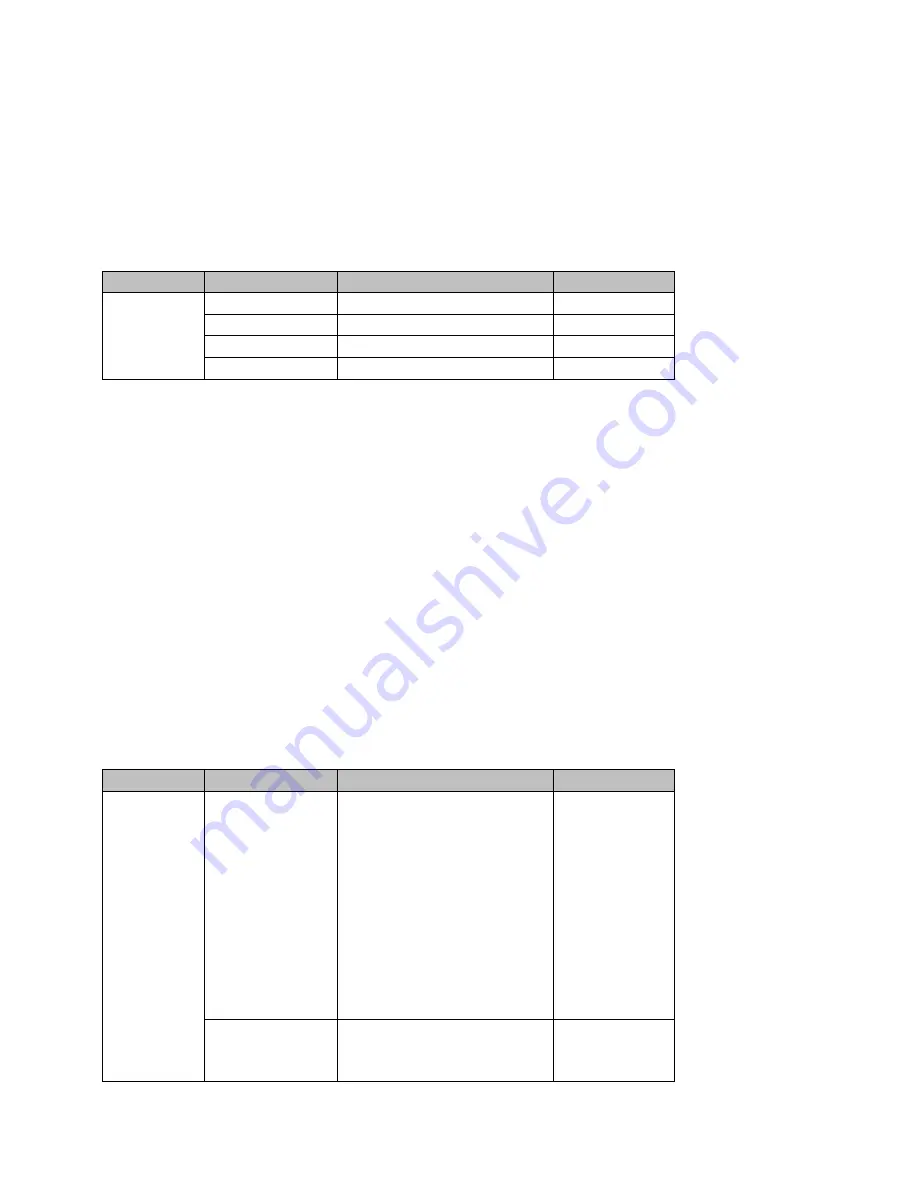
20
Audio Mixer: If Audio Mixer mode is selected, tally light of the PGM source camera selected on the
keyboard panel will be turned ON (Red). While transition is in progress, the tally light color will remain
unchanged. The tally light color will only change (red/green) after the transition of PGM and PVW
views is complete.
3.6 User Mems
In “
User Mems
”, the user is allowed to
load
previously saved settings and
save
the currently
configured settings.
Option
Parameters
Parameter Value or Range
Default Value
User Mems Load Memory
User 1-6
Load
Save Memory
User 1-6
Save
3.6.1 Load Memory
Use the up/down arrow to select the desired memory location and load the saved setting by selecting
“
Load
”.
Tip:
The user can also press one of the USER memory shortcut buttons (1-3) on the control panel as a
quick way of loading those previously saved User configurations. Use the
SHIFT
button to switch
between
USER MEMORY 1-3
and
USER MEMORY 4-6
.
3.6.2 Save Memory
Use the up/down arrow to select the desired memory location and save the current setting by
selecting “
Save
”.
3.7 Setup
In the “Setup” menu, the user can change the
output resolution
, reset the SE-500HD to its
Factory
Default
values, choose the preferred OSD menu
language
,
upgrade firmware
and view the
current
firmware versions
(Mainboard and Keyboard).
Option
Parameters
Parameter Value or Range
Default Value
Setup
PGM Out Res.
1080p/60
1080p/59.94
1080p/50
1080i/60
1080i/59.94
1080i/50
720p/60
720p/59.94
720p/50
576i
480i
MV Out Res.
1080p/60
1080p/59.94
1080p/50
Summary of Contents for SE-500HD
Page 1: ...1...
Page 28: ...28 Appendix 4 Dimensions All measurements in millimeters mm...
Page 30: ...30 Service and Support...











































