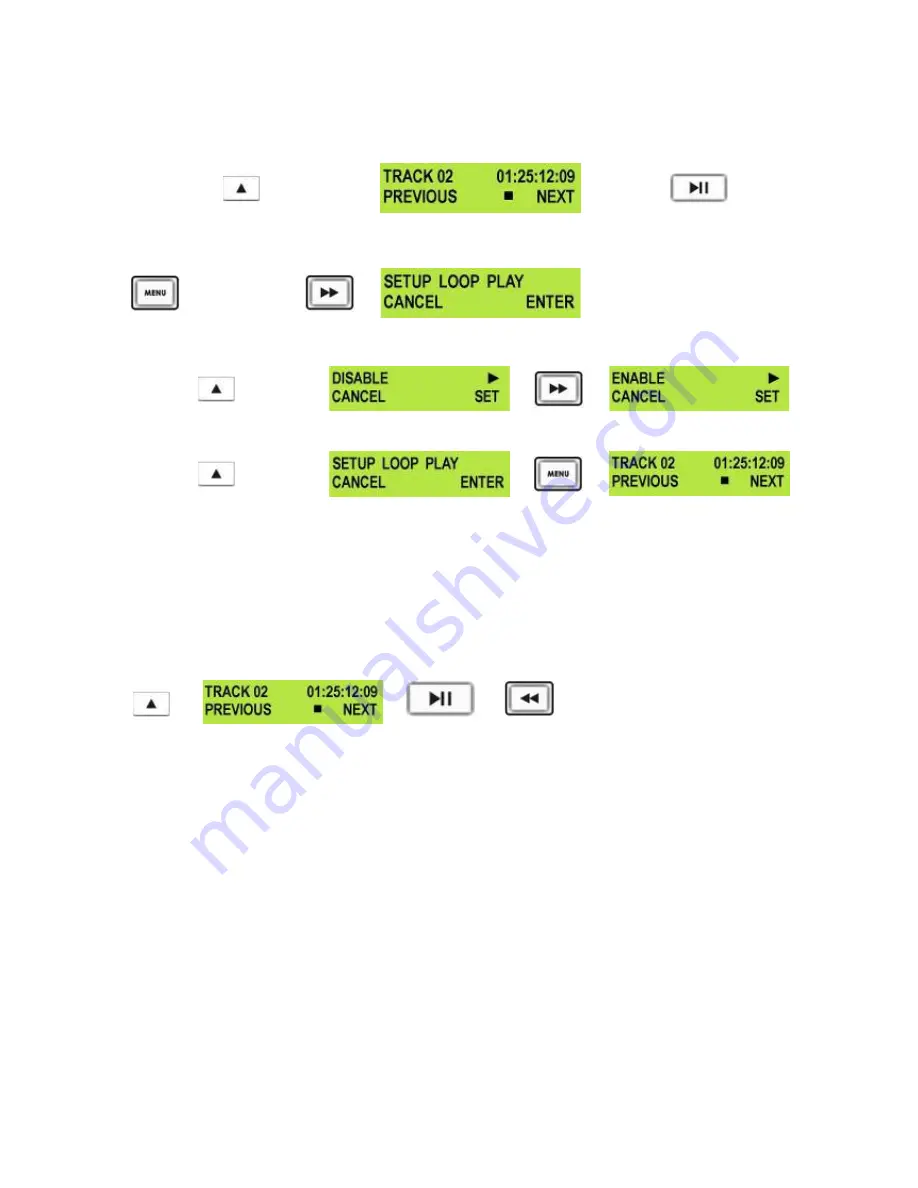
21
Playing an M2T Track
Playback of M2T tracks to monitors or recorders via the HDMI video & audio output.
Use the Previous (
▲
) / Next (
▲
) Button (right)s to select the track you want to play, and then press the Play
(
►
II) Button.
It is also possible to set the HDR unit to loop play. In loop play the track will seamlessly looped until stopped.
To set up loop play press the Menu Button to enter menu mode and then the FWD (
►►
) Button until SETUP
LOOP PLAY is displayed.
+
Press the Next (
▲
) Button(right) to enter the setup loop play menu, and then press the FWD (
►►
) Button to
select
ENABLE
Press the Next (
▲
) Button (right) to select SET and then press the Menu Button to return to track display.
When you press play the selected track will start playing, and will loop until the Stop (
■
) Button is pressed.
To cancel loop playback, follow the above procedure but select
DISABLE
instead of enable.
Auto Rewind and Playback function
If you want to see the last part of a recorded track it is possible to do this quickly without having to view the
whole track.
Use the Previous (
▲
) / Next (
▲
) Buttons to select the track you want to play, and then press the Play (
►
II)
and REW (
◄◄
) Buttons
at the same time
.
+
The HDR unit will then play the last segment of the selected track.
USO
RESTRITO














































